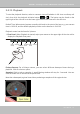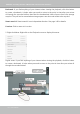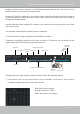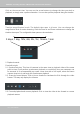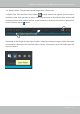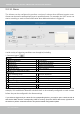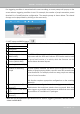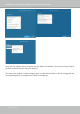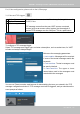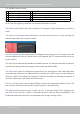User Manual
Table Of Contents
- Revision History
- Chapter One Hardware Installation and Initial Configuration
- Chapter Two VAST2 Software Configuration and Management
- Log in
- Introducing VAST2
- Charged Add-on Features
- Installation Option - OpenVPN
- Chapter 2-1 Basics: Control and Elements
- Hot Keys
- View Cell Elements
- VAST Server and Client Components
- Minimum System Requirements
- Chapter 2-2 Starting Up
- 2-2-1. Selecting Devices
- 2-2-2. Recording Options
- 2-2-3. Storage
- 2-2-4. Starting Up - Main Page
- 2-2-5. Saving a View
- 2-2-6. Add More Live Views
- 2-2-7. Save Your Preferences
- 2-2-8. Customizable Layout
- 2-2-9. Dashboard
- 2-2-10. E-Map
- Placing DI/DO Devices
- Configuring Google Map and GPS
- 2-2-11. Event Search
- 2-2-12. PTZ Control
- 2-2-13. Playback
- 2-2-14. Alarm
- 2-2-15. Search Panel
- 2-2-16. Smart search
- 2-2-17. Tour
- 2-2-18. Thumbnail search
- Chapter 3 Applications:
- 3-1. I/O DI/DO Devices: IO Box and Related Configuration
- Configuring I/O Box DI/DO as a Trigger or Action in Alarm
- 3-2. Configuring Redundant Servers - Failover
- Failover Configuration Process
- 3-3. VCA (Video Content Analysis)
- 3-4. VAST Software License
- Updating Licenses for VAST on Virtual Machines
- Reminders for VAST Software License
- Chapter 4 Settings:
- 4-1. Settings > System > Preferences
- 4-2. Settings > Device > Cameras
- 4-3. Logical Folders
- 4-4. Settings > Recording > Recording Options
- 4-5. Settings > Recording > Backup
- Storage
- 4-6. Settings > Device > Sites
- 4-7. Settings > Device > POS
- 4-8. Settings > Device > Local DB
- 4-9. Settings > System > SMTP
- 4-10. Settings > IO Box and Related Configuration
- 4-11. Settings > User Management
- Add a New User Account - Windows AD Account
- Appendix A: VAST Service Control Tool
- Appendix B: Matrix
- Appendix C: Joystick Support
- Appendix D: Upload Device Pack
- Appendix E Database Merge Function
VIVOTEK - A Leading Provider of Multimedia Communication Solutions
User's Manual - 123
Synchronized play: When enabled, all cameras in the same view will be playing the video of the
same point in time.
The following commands are general purpose commands.
Snapshot: Click to take a snapshot. A small floating window will stay for 2 seconds. You can
click the folder icon to access the snapshot files.
Bookmark: If you find anything of your interest when viewing the playback, click this button to
create a bookmark. It helps when you need to return to the point in time after you review all
through the recorded videos.
3. Timeline Panel: This panel appears when Playback is initiated.
Starting from left to right, timeline control functions will be described as follolws:
1. Time Search: Click on the current date to open a calendar. If you want to review videos
recorded in another day, select it from the calendar.
Timescale is adjustable (minutes, hours, days, to a max. of 3 days) so you can easily find the
required time period and begin playback from that point.
Histogram
Adjustment
Export
Speed Control
Playback Timeline & Histogram
Playhead
Synchronous
Playback Control Buon
Time Search
Events
Highlights
06:44:23
Mouse-over
indicator
Return to Live
Drag to move along
meline
Blue: days with recordings.
Orange bottom line: Today.
White: days with no recordings.