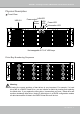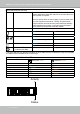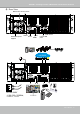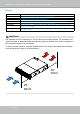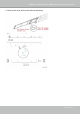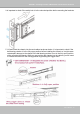User Manual
Table Of Contents
- Revision History
- Chapter One Hardware Installation and Initial Configuration
- Chapter Two VAST2 Software Configuration and Management
- Log in
- Introducing VAST2
- Charged Add-on Features
- Installation Option - OpenVPN
- Chapter 2-1 Basics: Control and Elements
- Hot Keys
- View Cell Elements
- VAST Server and Client Components
- Minimum System Requirements
- Chapter 2-2 Starting Up
- 2-2-1. Selecting Devices
- 2-2-2. Recording Options
- 2-2-3. Storage
- 2-2-4. Starting Up - Main Page
- 2-2-5. Saving a View
- 2-2-6. Add More Live Views
- 2-2-7. Save Your Preferences
- 2-2-8. Customizable Layout
- 2-2-9. Dashboard
- 2-2-10. E-Map
- Placing DI/DO Devices
- Configuring Google Map and GPS
- 2-2-11. Event Search
- 2-2-12. PTZ Control
- 2-2-13. Playback
- 2-2-14. Alarm
- 2-2-15. Search Panel
- 2-2-16. Smart search
- 2-2-17. Tour
- 2-2-18. Thumbnail search
- Chapter 3 Applications:
- 3-1. I/O DI/DO Devices: IO Box and Related Configuration
- Configuring I/O Box DI/DO as a Trigger or Action in Alarm
- 3-2. Configuring Redundant Servers - Failover
- Failover Configuration Process
- 3-3. VCA (Video Content Analysis)
- 3-4. VAST Software License
- Updating Licenses for VAST on Virtual Machines
- Reminders for VAST Software License
- Chapter 4 Settings:
- 4-1. Settings > System > Preferences
- 4-2. Settings > Device > Cameras
- 4-3. Logical Folders
- 4-4. Settings > Recording > Recording Options
- 4-5. Settings > Recording > Backup
- Storage
- 4-6. Settings > Device > Sites
- 4-7. Settings > Device > POS
- 4-8. Settings > Device > Local DB
- 4-9. Settings > System > SMTP
- 4-10. Settings > IO Box and Related Configuration
- 4-11. Settings > User Management
- Add a New User Account - Windows AD Account
- Appendix A: VAST Service Control Tool
- Appendix B: Matrix
- Appendix C: Joystick Support
- Appendix D: Upload Device Pack
- Appendix E Database Merge Function
VIVOTEK - A Leading Provider of Multimedia Communication Solutions
12 - User's Manual
Control Panel buttons and LEDs
Power switch Press this switch to turn the system power on or o. Please use
system shutdown or press this switch for a few seconds to turn
o the system ATX power.
The main power switch is used to apply or remove power from
the power supplies to the server. Turning o system power
using this button removes the main power but keeps standby
power supplied to the system. You must unplug the system
before servicing components inside the chassis.
Reset button Press this button to reboot the system.
Power LED Blue Red
ON: Normal N/A
LAN status LED ON: Normal N/A
Blinking: transmitting data. N/A
HDD LED* Blinking: data access. N/A
OFF: idle N/A
Information: PEF occurred
by motherboard's BMC
N/A ON: System abnormal.
* The HDD LED here only displays the status for those attached to the motherboard. They do not display
the status for the hard disks in the 16 drive bays
Activity
Status
Front Hot-swappable Drive Tray LEDs
Activity LED: Green
Status LED: Amber
Drive not present OFF OFF
Drive present, no activity ON OFF
Drive present, activity 4Hz blinking OFF
Locate (Identify) OFF 4Hz blinking
Fail OFF ON
Rebuild OFFF 1Hz blinking