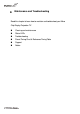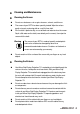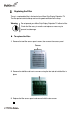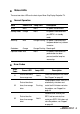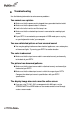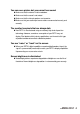Micro Chip Display Projection TV User Guide Model name VESA
Troubleshooting
Use the following information to solve common problems.
You cannot see a picture
Make sure that the power cord is plugged into a grounded electrical outlet.
Make sure that the power button is turned on.
Look in the left air vent to see if the lamp is on.
Make sure that the selected input source is connected to a working input
source.
If your RPTV is connected to your computer in RGB mode, press any key
on your keyboard to “wake” your computer.
You see a distorted picture or hear unusual sound
You may be getting interference from electrical appliances, cars,motorcycles,
or fluorescent lights. Try moving your RPTV to another location.
The color is abnormal
Make sure that the input source cable is connected securely and correctly
to the back of your RPTV.
The picture has abnormal patterns
Make sure that the input source cable is attached securely and correctly to
the back of your RPTV.
Make sure that the video input source is within the range of your RPTV.
Compare the video input source’s specifications with your RPTV
specifications.
The display image does not cover the entire screen
If you are using TV, AV1, AV2, or component with 480i input, use the
SCREEN WIDTH or WIDE button on the remote control to scroll through
various screen modes.