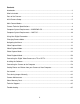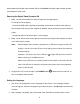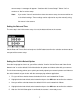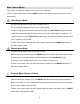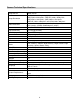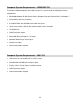DVR 943HDv2 Digital Video Recorder User Manual © 2009-2011 Sakar International, Inc. All rights reserved. Windows and the Windows logo are registered trademarks of Microsoft Corporation. All other trademarks are the property of their respective companies.
Contents Introduction ................................................................................................................................ 3 What‟s Included ......................................................................................................................... 3 Parts of the Camera ................................................................................................................... 4 Initial Camera Setup ............................................................
Introduction Thank you for purchasing this digital video recorder. Everything you need to take quality digital photos and videos is included with your camera. Vivitar makes capturing those special moments as easy as possible. Please read this manual carefully first in order to get the most out of your digital camera. Note: A Class 4 SD card or higher is required. Most SD cards have a symbol with a “C” and a number within. Make sure the number inside is a 4 or higher, .
Parts of the Camera 1. Power Button 15. LCD Screen 2. Zoom Out / Zoom In 16. Optical Lens 3. Photo Shutter Button 17. LED Light 4. ViviLink Button 18. USB Port 5. Menu Button 19. AV-Out 6. MODE Button 20. HDMI Port 7. Up / EV+ Button / Slideshow 21. SD Memory Card Slot (Inside the Battery Compartment) 8. Video Shutter Button 22. Battery Compartment 9. Right Button / Delete Button 23. Wrist Tripod Socket 10. Joystick/ OK Button / LED Light On-Off 24. Hand Strap 11. Down / EV- Button 25.
Initial Camera Setup Installing the Battery Installing the Memory Card Charge before using your camera for the first time. To Charge the Lithium Battery: 1. Power Off the camcorder. 2. Make sure the battery is inserted correctly. 3. Connect the camcorder with the USB cable to the computer or supplied AC Adapter (which you then plug into an electrical outlet). 4. Allow the battery to charge for at least 4 hours before using the first time. 5.
When powering the digital video recorder ON for the first time the digital video recorder will take you through the initial setup. Powering the Digital Video Recorder ON 1. Make sure the lithium battery has been charged and inserted properly. To charge the lithium battery: - Connect the USB cable (supplied) to camcorder and the other end of the cable either to your computer USB slot or to the supplied AC Adapter (which you then plug into an electrical outlet).
camera setup. A message will appear: “Continue with Camera Setup?” Select “Yes” to continue or “No” to exit the setup. Note: If you select “Cancel” and decide to leave the camera setup, the camera will be set to its default settings. These settings can be adjusted at any time manually using the menus in the camera. Setting the Date and Time The next step in the initial camera setup is to set the date and time on the camera.
Main Camera Modes Your camera has different modes for the various camera functions. You can switch modes by pressing the MODE button on your camera after the camera has been powered ON. Video Capture Mode Use this mode to capture videos with your digital camera. This is the default mode when the camera is powered ON. To take a video, aim your camera as desired and press the Video Shutter button to start the record. A red record indicator will appear on the LCD screen while record is in progress.
Camera Technical Specifications Image Sensor CMOS Sensor (12.1M) 4032 x 3024 pixels, (10M) 3648 x 2736 pixels, (8MP) 3264 x 2448 pixels, (7MP HD) 3648 x 2048 pixels, Image Resolution (5MP) 2592 x 1944 pixels, (3MP) 2048 x 1536 pixels, (2MP HD) 1920 x 1080 pixels and (VGA) 640 x 480 pixels (FHD) 1440 x 1080, (HD) 1280 x 720 (default), (VGA) 640X480 Video Resolution pixels (30 fps), (QVGA) 320X240 pixels (30 fps) File Format JPEG/AVI External Memory SD Card (up to 32GB) LCD Display 2.7 Inch TFT Lens f=5.
Computer System Requirements – WINDOWS OS To be able to download photos and videos to your PC, you will need the following minimum configuration: Microsoft® Windows XP with Service Pack 3, Windows Vista with Service Pack 1 or Windows 7 Pentium® 4 processor (or above) 512 MB of RAM, with 250 MB of free hard disk space 16-bit Color monitor, 1024 X 768 recommended screen resolution CD-ROM Drive QuickTime® 6 or higher Microsoft® Internet Explorer 7 or higher Windows Media Player 1
Using Your Digital Camcorder Make sure the batteries have been inserted properly into your digital camera. If your camera comes with a rechargeable lithium battery, make sure it is fully charged before the first use. Make sure a proper SD card has been inserted correctly into your camera. Powering the camera ON Press the Power button to turn your camera ON. The camera will be in Video Capture mode to start. Note: Once you flip open the LCD screen – your camera automatically turns on.
When the camera is first powered ON, the Video Capture Mode will be active. The icons that appear on the LCD screen are the best default settings so that you can begin to capture and enjoy clear quality videos and photos. To change the active camera mode, make sure the camera is powered ON and press the MODE button.
Video Capture Mode The Video Capture Mode allows you to capture videos with your digital video camera. When the digital video camera is first powered ON, the camera will be in Video Capture Mode. Taking a Video 1. While in Video Capture Mode, use the LCD display to direct the digital video camera at the scene you would like to capture. 2. Press the T/Zoom In and W/Zoom Out buttons (on the top section of the digital video camera) to better set the camera display if desired.
ViviLink Button: The ViviLink button (located on the inside wall of your digital video camera) allows you to easily and quickly define which social network your captured video will be uploaded to when using the software application. 1. While in Video Capture mode, press the ViviLink button. 2. The ViviLink for Videos Menu opens. 3. Press the joystick button UP or DOWN to highlight the desired menu option. 4. Press the OK button on the joystick to select and save the highlighted menu option. 5.
Video Capture Mode Menus The following are the menus that appear in your digital video camera‟s Video Capture Mode: 15
Scene Menu The Scene Menu allows you to choose scene settings that allow your camera to adapt properly to your current environment. 1. Press the MENU button to open the menus for the current mode. 2. Press the joystick button LEFT or RIGHT to scroll and select the Scene menu. 3. Press the joystick button UP or DOWN to highlight the desired menu option. 4. Press the OK button on the joystick to select and confirm the highlighted menu option. 5. A selected option icon will appear on the selected item. 6.
9. Remember that this setting will be saved by your digital video camera until you manually change the setting or restore the camera‟s default factory settings. Quality Menu The Quality menu allows you to select the desired quality level of the images taken by your camera. Keep in mind that images with a higher image quality level will also take up more memory on your camera. 1. Press the MENU button to open the menus for the current mode. 2.
5. A selected option icon will appear on the selected item. 6. Press the joystick button LEFT or RIGHT to select the next menu item. 7. Press the MODE button to exit the menu and return to your previous mode. 8. An icon reflecting your selection will display on the LCD screen. 9. Remember that this setting will be saved by your digital video camera until you manually change the setting or restore the camera‟s default factory settings.
2. Press the joystick button LEFT or RIGHT to scroll and select the Color Effect menu. 3. Press the joystick button UP or DOWN to highlight the desired menu option. 4. Press the OK button on the joystick to select and confirm the highlighted menu option. 5. A selected option icon will appear on the selected item. 6. Press the joystick button LEFT or RIGHT to select the next menu item. 7. Press the MODE button to exit the menu and return to your previous mode. 8.
When the environment has more light than is needed, reduce the exposure setting (by using the negative - count) to reduce the amount of light allowed into the lens by your camera. If the environment has less light (darker) than is needed, increase the exposure setting (by using the positive + count) to increase the amount of light allowed into the lens by your camera. 1. Press the MENU button to open the menus for the current mode. 2.
3. Press the joystick button UP or DOWN to highlight the desired menu option. 4. Press the OK button on the joystick to select and confirm the highlighted menu option. 5. A selected option icon will appear on the selected item. 6. Press the joystick button LEFT or RIGHT to select the next menu item. 7. Press the MODE button to exit the menu and return to your previous mode. 8. An icon reflecting your selection will display on the LCD screen. 9.
7. Press the MODE button to exit the menu and return to your previous mode. 8. An icon reflecting your selection will display on the LCD screen. 9. Remember that this setting will be saved by your digital video camera until you manually change the setting or restore the camera‟s default factory settings. Language Menu You can select your digital video camera‟s language setting by selecting the desired language from the Language menu. 1. Press the MENU button to open the menus for the current mode. 2.
To Enable/Disable the Timestamp: 1. Press the MENU button to open the menus for the current mode. 2. Press the joystick button LEFT or RIGHT to scroll and select the Date/Time menu. 3. Press the joystick button UP or DOWN to highlight the desired menu option. 4. Press the OK button on the joystick to select and confirm the highlighted menu option. 5. A selected option icon will appear on the selected item. 6. Press the joystick button LEFT or RIGHT to select the next menu item. 7.
2. Press the joystick button LEFT or RIGHT to scroll and select the Auto Power Off menu. 3. Press the joystick button UP or DOWN to highlight the desired menu option. 4. Press the OK button on the joystick to select and confirm the highlighted menu option. 5. A selected option icon will appear on the selected item. 6. Press the joystick button LEFT or RIGHT to select the next menu item. 7. Press the MODE button to exit the menu and return to your previous mode. 8.
TV Mode Menu TV Mode allows you to select the TV option appropriate for you to view your captured images on your television. See “Connecting the Digital Video Camera to a TV or HDTV” for further information on how to connect your digital video camera to your television. NTSC – television and video standard used in America, Canada PAL – television and video standard used in Europe 1. Press the MENU button to open the menus for the current mode. 2.
4. Press the joystick button UP or DOWN to highlight the desired menu option: „Yes‟ or „Cancel‟. 5. To Format the Memory Card: „Yes‟ If you would like to proceed with the format, select „Yes‟ and press the OK button on the joystick to confirm. The memory card will be completely formatted. A message will appear confirming that your memory card format has completed. You will automatically exit the menu and return to the previous mode. 6.
To exit the reset: If you would like to exit the format, select „No‟ and press the OK button on the joystick. You will automatically exit the menu and return to the previous mode. Note: Selecting the system Language is required after resetting to the Factory settings. After you have RESET to the Factory Default Settings, and you immediately continue using the digital video camera, the language will be set to the default: English. To change the system Language: - Press the MENU button to open the menus.
Video Playback Mode When you first turn on the digital video camera, the camera will be in Video Capture mode by default. Press the MODE button twice to open the Playback Mode. The Playback mode will allow you to review photos and videos that you‟ve already taken with you camera. Playing Videos on Your Digital Video Camera 1.
Video Playback Mode Quick Function Buttons Your digital video camera has Quick Function buttons controlled by the OK joystick button. Button Function - Displays the NEXT image - Navigates in Thumbnail View - Displays the PREVIOUS image - Navigates in Thumbnail View Right Left Up Navigates in Thumbnail View Down Navigates in Thumbnail View - STOPS Video Playback - Enlarges selected photo from Thumbnail size to regular size.
ViviLink Menu The ViviLink technology allows you to quickly and easily upload your camera‟s photos and videos to the social networks of your choice with the accompanying Vivitar Experience Image Manager application. 1. Press the MENU button to open the menus for the current mode. 2. Press the joystick button LEFT or RIGHT to scroll and select the ViviLink menu. 3. Press the joystick button UP or DOWN to highlight the desired menu option. 4.
8. Any image that is locked will display a lock symbol on the LCD screen when viewing that image in the Playback mode. Videos that are not locked will not display the lock symbol. Remember: Locked videos cannot be deleted. Delete Menu While in the Playback mode, you can delete videos and photos from your digital video camera using the Delete menu. 1. Press the MENU button to open the menus for the current mode. 2. Press the joystick button LEFT or RIGHT to scroll and select the Delete menu. 1.
Photo Capture Mode The Photo Capture mode allows you to capture pictures with your digital video camera. Taking a Picture 1. While in Photo Capture mode, use the LCD display to direct the digital video camera at the scene you would like to capture. 2. Press the T/Zoom In and W/Zoom Out buttons (on the top section of the digital video camera) to better set the camera display if desired. Note: The actual shape of these buttons may vary per camera model. 3.
ViviLink Button: The ViviLink button (located on the inside wall of your digital video camera) allows you to easily and quickly define which social network your captured photo will be uploaded to when using the software application. 1. While in Photo Capture mode, press the ViviLink button. 2. The ViviLink for Photos Menu opens. 3. Press the joystick button UP or DOWN to highlight the desired menu option. 4. Press the OK button on the joystick to select and save the highlighted menu option. 5.
Photo Capture Mode Menus The following are the menus that appear in your digital video camera‟s Photo Capture Mode: 34
Scene Menu The Scene Menu allows you to choose scene settings that allow your camera to adapt properly to your current environment. 1. Press the MENU button to open the menus for the current mode. 2. Press the joystick button LEFT or RIGHT to scroll and select the Scene menu. 3. Press the joystick button UP or DOWN to highlight the desired menu option. 4. Press the OK button on the joystick to select and confirm the highlighted menu option. 5. A selected option icon will appear on the selected item. 6.
9. Remember that this setting will be saved by your digital video camera until you manually change the setting or restore the camera‟s default factory settings. Quality Menu The Quality menu allows you to select the desired quality level of the images taken by your camera. Keep in mind that images with a higher image quality level will also take up more memory on your camera. 1. Press the MENU button to open the menus for the current mode. 2.
Beeping sounds will indicate the countdown until the photo is taken - according to the time you have selected: 2 seconds, 5 seconds, or 10 seconds. NOTE: The Self-Timer can also be quickly activated by simply pressing the joystick button LEFT. 1. Press the MENU button to open the menus for the current mode. 2. Press the joystick button LEFT or RIGHT to scroll and select the Self-Timer menu. 3. Press the joystick button UP or DOWN to highlight the desired menu option. 4.
Face Detect Menu The Face Detect feature when set to „On‟ allows the camera to use a subject‟s face as the basis for balancing the other colors and focus in the camera‟s display. This feature is meant to ensure that the color and focus of your pictures will be consistently sharp and high-quality. To properly use the Face Detect option, please ensure the following: Anti-Shake - Ensure that the Anti-Shake option is set to „On‟.
White Balance Menu The White Balance feature allows your camera to adjust the coloring of the captured images depending on the type of light source in the current environment. Properly adjusting the White Balance setting to match your current environment will allow the camera to properly balance the colors in the images that are taken with your camera. 1. Press the MENU button to open the menus for the current mode. 2. Press the joystick button LEFT or RIGHT to scroll and select the White Balance menu. 3.
Multi SnapShots Menu When enabled, the Multi SnapShots feature allows you to take five rapid snapshots in a row with a single click of the Photo Shutter button. This feature can be effective when trying to capture a particular moment in a sporting event or other scenes with quick movements. 1. Press the MENU button to open the menus for the current mode. 2. Press the joystick button LEFT or RIGHT to scroll and select the Multi SnapShots menu. 3.
9. Remember that this setting will be saved by your digital video camera until you manually change the setting or restore the camera‟s default factory settings. Light Exposure Menu The Light Exposure setting helps you control the amount of light that enters your camera‟s lens. This setting should be adjusted when the environment is lighter or darker than normal.
ISO Menu The ISO menu allows you to set the level of sensitivity that your camera has to light in the surrounding environment. When the ISO level is increased, the image sensor in your camera will be more sensitive to light and allow you to capture images in lower-light situations. The higher sensitivity to light however, may reduce the quality of the images that are taken.
Spot – Meters the area within the spot point frame at the center of the LCD to set the exposure on the subject in the center of the monitor. 1. Press the MENU button to open the menus for the current mode. 2. Press the joystick button LEFT or RIGHT to scroll and select the Metering menu. 3. Press the joystick button UP or DOWN to highlight the desired menu option. 4. Press the OK button on the joystick to select and confirm the highlighted menu option. 5.
Date/Time Menu When you capture an image with your camera, the image will include a time stamp with the date and time that the image was taken. The Date/Time menu allows you to set your camera‟s date and time as desired. You can also disable the timestamp for future images that will be taken with your camera. On – The timestamp will appear on photos taken. Off – The date stamp will not appear on photos taken. To Enable/Disable the Timestamp: 1. Press the MENU button to open the menus for the current mode.
6. If you would like to exit the Date/Time menu without changing the settings, press the MODE button at any time to exit the menu and return to your previous screen. Silent Mode Menu You have the option of activating the digital video camera‟s Silent mode to disable all of the sound effects that the digital video camera emits when performing functions. NOTE: The Silent Mode is not active when using the Self-Timer feature.
2. Press the joystick button LEFT or RIGHT to scroll and select the Auto Power Off menu. 3. Press the joystick button UP or DOWN to highlight the desired menu option. 4. Press the OK button on the joystick to select and confirm the highlighted menu option. 5. A selected option icon will appear on the selected item. 6. Press the joystick button LEFT or RIGHT to select the next menu item. 7. Press the MODE button to exit the menu and return to your previous mode. 8.
TV Mode Menu TV Mode allows you to select the TV option appropriate for you to view your captured images on your television. See “Connecting the Digital Video Camera to a TV or HDTV” section of your manual for further information on how to connect your digital video camera to your television. NTSC – television and video standard used in America, Canada PAL – television and video standard used in Europe 1. Press the MENU button to open the menus for the current mode. 2.
4. To Format the Memory Card: If you would like to proceed with the format, select „Yes‟ and press the OK button on the joystick to confirm. The memory card will be completely formatted. A message will appear confirming that your memory card format has completed. You will automatically exit the menu and return to the previous mode. If you would like to exit the format without formatting the memory card, select „Cancel‟ and press the OK button on the joystick. 5.
Note: Selecting the system Language is required after resetting to the Factory settings. After you have RESET to the Factory Default Settings, and you immediately continue using the digital video camera, the language will be set to the default: English. To change the system Language: - Press the MENU button to open the menus. - Press the joystick button LEFT or RIGHT to scroll and select the Language Menu. - Press the joystick button UP or DOWN to select the language you would like.
Photo Playback Mode When you first turn on the digital video camera, the camera will be in Video Capture mode by default. Press the MODE button twice to open the Playback Mode. The Playback mode will allow you to review and edit photos and videos that you‟ve already taken with you digital video camera. Viewing Photos on Your Digital Video Camera Once in the Playback mode, press the LEFT or RIGHT buttons on the joystick to scroll through the images on your digital video camera‟s memory card.
Photo Playback Mode Quick Function Buttons Your digital video camera has Quick Function buttons controlled by the OK joystick button. Button Function - Displays the NEXT image - Navigates in Thumbnail View - Displays the PREVIOUS image - Navigates in Thumbnail View - Begins Slide Show - Navigates in Thumbnail View Right Left Up Down Navigates in Thumbnail View OK Enlarges selected photo from Thumbnail size to regular size.
ViviLink for Photos Menu The ViviLink technology allows you to quickly and easily upload your camera‟s photos and videos to the social networks of your choice with the accompanying Vivitar Experience Image Manager application. 1. Press the MENU button to open the menus for the current mode. 2. Press the joystick button LEFT or RIGHT to scroll and select the ViviLink for Photos menu. 3. Press the joystick button UP or DOWN to highlight the desired menu option. 4.
Crop Image Menu You can crop any picture on your camera with the Crop feature. 1. Press the MENU button to open the menus for the current mode. 2. Press the joystick button LEFT or RIGHT to scroll and select the Crop menu. 3. Press the joystick button UP or DOWN to highlight the „Crop‟ option. 4. Press the OK button on the joystick to open the Crop option. 5. The selected picture will open with the Crop box in the middle. 6.
Delete Menu While in the Playback mode, you can delete videos and photos from your digital video camera using the Delete menu. 1. Press the MENU button to open the menus for the current mode. 2. Press the joystick button LEFT or RIGHT to scroll and select the Delete menu. 3. Press the joystick button UP or DOWN to highlight the desired menu option. 4. To delete the selected video, select “Delete This Photo?” and press OK button on the joystick.
Print This Photo Menu You can use the Print Photos menu to print the photos that are on your digital video camera directly to a Pictbridge compatible printer. 1. Scroll through your pictures and find the one you would like to print. 2. Press the MENU button to open the menus for the current mode. 3. Press the joystick button LEFT or RIGHT to scroll and select the Print This Photo menu. 4. Press the OK button on the joystick when highlighting the “Print This Photo” option to print the selected photo. 5.
Connecting the Digital Video Camera to a TV or HDTV The digital video camera has an AV/HD port to use your larger TV screen in place of the camera‟s LCD screen. On plugging the TV Cable (supplied) or the HDMI Cable (supplied) to the digital video camera‟s AV or HDMI slot and to the TV, the LCD screen turns blank. Use the digital video camera normally to capture and playback photos and videos. The images will appear on the TV instead of on the digital video camera‟s LCD screen.
3. Set the TV format on the digital video camera to suit the TV format of your TV set (NTSC or PAL). In the Video and Photo Capture Menus, use the TV Mode Menu to select the TV format. 4. When the digital video camera is set to Video or Photo Capture mode, you can preview what you would like to record on the HDTV screen and view the recording on the HDTV. 5. When the digital video camera is set to Playback mode, you can review all the captured photos and videos on the HDTV.
Installing the Software You must be connected to the internet to install and run the Vivitar Experience Image Manager software. 1. Insert the installation CD into your CD-ROM drive. The installation screen should automatically open. 2. On PC: The Vivitar Experience Image Manager Installer window appears. If the window does not appear, open the application‟s CD/DVD drive and click on “Setup.exe” to launch the installer. 3.
Note: If you do not have internet access, you can still download media from the camera. Click the “How to transfer photos and videos from my camera to my computer” button for instructions. 5. If you have internet access, the “Choose your language” window opens, choose your language and click “Next” to open the next window. 6. Select your camera model from the list and click “Next” to open the next window. 7. Click “Next” to confirm your camera model selection and to install the application. 8.
Getting Photos and Videos from your Camera to Your Computer The SD card must be inserted in the digital video camera. Do not disconnect the cable during transfer. Doing so will cancel the transfer of any files on their way to your computer. 1. Select the “Get Images” button from the Main menu. 2. The “Get media from device” window opens. 3. You can select to download photos, videos or both. 4. Select your camera (removable disk) from the device window.
9. A media download progress bar appears on the bottom left showing the number of media files downloading to your computer. A message appears when the download is complete. 10. The photo and video files that you selected are now downloaded to your computer to the selected folder and albums ready for your use.
Transferring Images Manually Transferring Images from my Camcorder to my Computer Manually: WINDOWS 1. Use the USB cable that came with your camcorder to connect your camcorder to your computer. 2. MSDC appears on the LCD. 3. A window appears with a list of options, select “Open folder to view files” and click OK. 4. Open the DCIM folder and the folder inside to view the media files. 5. Select the media and copy the files from this folder into your computer.
Transferring Images from my Camcorder to my Apple iPad Manually Apple iPad Camera Connection: Please check your device packaging for compatibility with the iPad. For models that are compatible with the iPad, photos and videos can be imported from your digital camera to your iPad by following either one of the options below: 1.
Sakar Warranty Card This warranty covers for the original consumer purchaser only and is not transferable. Products that fail to function properly UNDER NORMAL USAGE, due to defects in material or workmanship will be repaired at no charge for parts or labor for a period of one year from the time of purchase.
Technical Support For technical support issues please visit our website at www.vivitar.com. You can find manuals, software and FAQ’s at the website. Can’t find what you are looking f or? E-mail us at support@vivitar.com and one of our technical support team members will answer your questions. For phone support in the US please call 1-800-592-9541, in the UK call 0800 917 4831, in Australia call 1800-006-614. If you would like to call from anywhere else, please visit www.vivitar.