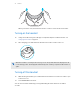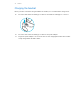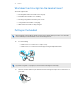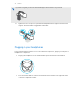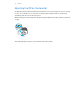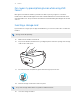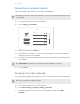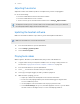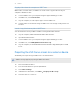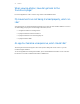User's Guide
Table Of Contents
- Unboxing
- Headset
- Attaching the face cushion to the headset
- Turning on the headset
- Turning off the headset
- Charging the headset
- What does the status light on the headset mean?
- Putting on the headset
- Plugging in your headphones
- Adjusting the IPD on the headset
- Can I wear my prescription glasses while using VIVE Focus?
- Inserting a storage card
- Connecting to a wireless network
- Changing the system language
- Adjusting the volume
- Updating the headset software
- Playing back videos
- Projecting the VIVE Focus screen to an external device
- When viewing photos, how do I go back to the thumbnails page?
- My movements are not being tracked properly, what can I do?
- An app has become unresponsive, what should I do?
- Caring for your VIVE Focus
- Cleaning the face cushion
- Cleaning the headset lenses
- Controller
- VIVE Focus Experience
- Trademarks and copyrights
- Index
Copying videos from the computer to VIVE Focus
Watch videos, even 360 videos, on VIVE Focus. You'll need to copy the videos from your
computer to VIVE Focus first.
1. Connect VIVE Focus to your computer using the supplied USB Type-C cable.
2. On VIVE Focus, select Transfer files.
3. On your computer, use a file explorer app to look for VIVE Focus.
4. Copy the videos to the internal storage of VIVE Focus or the storage card if you have one
inserted.
How do I copy files from my Mac to VIVE Focus
You can transfer files from your Mac to VIVE Focus using Android File Transfer.
1. On your computer, download and install Android File Transfer.
2. Open Android File Transfer.
3. Connect VIVE Focus to your computer using the supplied USB Type-C cable.
4. On VIVE Focus, select MTP (Media Transfer Protocol).
5. On your computer, use the Android File Transfer window to drag and drop files to VIVE
Focus.
Projecting the VIVE Focus screen to an external device
Show what you're experiencing on VIVE Focus to an external device.
VIVE Focus only supports projecting to a Miracast
™
device.
1.
Turn on the Miracast device.
2. Press the Home button to open the Quick Menu.
3. Select More Settings.
4. Under Wireless & networks, select More Cast (Project VR screen).
5. Select the device to connect to.
19 Headset