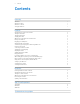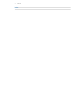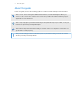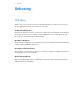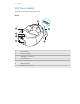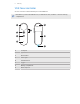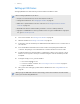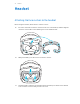User guide
Contents Contents Unboxing VIVE Focus 5 VIVE Focus headset 6 VIVE Focus controller 8 Setting up VIVE Focus 9 Headset Attaching the face cushion to the headset 10 Turning on the headset 11 Turning off the headset 11 Charging the headset 12 What does the status light on the headset mean? 13 Putting on the headset 13 Plugging in your headphones 14 Adjusting the IPD on the headset 15 Can I wear my prescription glasses while using VIVE Focus? 16 Inserting a storage card 16 Connect
Contents Index
About this guide About this guide In this user guide, we use the following symbols to indicate useful and important information: This is a note. A note often gives additional information, such as what happens when you choose to do or not to do a certain action. A note also provides information that may only be applicable to some situations. This is a tip. A tip gives you an alternative way to do a particular step or procedure, or lets you know of an option that you may find helpful.
Unboxing Unboxing VIVE Focus VIVE Focus™ is all you need to experience high-quality VR at home or when you’re on-the-go. Accessing VR has never been easier and more convenient. Compelling Experience Painting your dreams into reality – an immersive and interactive world built by inside-out 6DOF tracking we call “world-scale”, and high-resolution AMOLED screen, rendering smooth closeups, long shots, and intuitive spinning and jumping.
Unboxing VIVE Focus headset The headset is your window to the VR world.
Unboxing Bottom and inner 1 1 2 3 4 5 6 7 1 Speakers 2 3.
Unboxing VIVE Focus controller Use the controller to interact with objects in the VR world. Remember to put the two AAA batteries, included in the box, inside the controller’s battery compartment.
Unboxing Setting up VIVE Focus Setting up VIVE Focus is fast and easy. You'll be immersed in VR in no time. Before setting up VIVE Focus, do these: § Prepare a clear and safe area, at least 2m x 2m, that is indoors. § Charge the headset first. See Charging the headset on page 12. § Make sure to put the batteries into the controller. See Inserting the batteries into the controller on page 23. § Remember the wireless network name you want to connect to and its password.
Headset Headset Attaching the face cushion to the headset Before using the headset, attach the face cushion to it first. 1. Insert the central tab on the face cushion into the slot on the headset, and then align the other face cushion tabs to the remaining slots on the headset frame. 2. With your thumbs, press these areas on the face cushion. 3. Hold the headset, similar to the illustration below, and then press down on the marked areas on the face cushion until you hear a soft click.
Headset When you hear the click, this means that the face cushion is now locked to the headset. Turning on the headset 1. Charge the headset using the USB Type-C and power adapter included in the box. See Charging the headset on page 12 2. After charging, press and hold the Power button for a few seconds to turn it on. When the headset is on and you take it off, it goes into Sleep mode where the display turns off to save battery power.
Headset Charging the headset Before your turn on and start using the VIVE Focus headset, it's recommended to charge it first. 1. Insert the small end of the USB Type-C cable into the headset's USB Type-C connector. 2. Insert the other end of the USB Type-C cable into the power adapter. 3. Plug in the power adapter to an electrical outlet to start charging the headset. The headset is fully charged when the LED is white.
Headset What does the status light on the headset mean? The status light shows: § Flashing white when the headset is booting up. § Dim white when headset is on standby. § Flashing orange when the battery level is low. § Orange when the headset is charging. § White when the headset is fully charged. Putting on the headset Before putting on the headsets, make sure that you've taken off the protective cover from the lenses and the protective film that covers the tracking sensors. 1.
Headset If you have long hair, position the back head support above the base of your skull. 3. Tighten the velcro straps on top and turn the Adjustment dial to tighten the back head support. The fit should be snugged but comfortable. Plugging in your headphones Listen using the built-in speakers or for a more immersive experience, plug in your own pair of headphones or earphones. § Plug in your headphones to the 3.5mm headset jack at the bottom of the headset.
Headset Adjusting the IPD on the headset Interpupillary distance (IPD) is the distance between the center of the pupils in your eyes. Setting it to the correct distance is one of the keys to having a great viewing experience in VR and to avoid blurry and out-of-focus VR experiences. While wearing the headset, adjust the IPD by moving the adjustment slider below the headset left or right. Stop adjusting when you get a clear and sharp view in the headset.
Headset Can I wear my prescription glasses while using VIVE Focus? Most glasses fit inside the headset, just make sure that no part of your glasses scratch the headset lenses. Most standard glasses that have a frame width that is less than 155 mm can be worn with VIVE Focus. This provides the best immersion with minimal light leakage from external sources. Inserting a storage card If you need more storage space for apps and media files, you can insert a microSD™ card into the headset.
Headset Connecting to a wireless network Connect the headset to the Internet to access apps from VIVEPORT. Remember the wireless network name you want to connect to and its password before you put on the headset. 1. Press the Home button to open the Quick Menu. 2. Select Settings Select Wi-Fi. Wi-Fi Wi-Fi 1 Not connected Wi-Fi 2 Turn off Wi-Fi 3 More Wi-Fis Wi-Fi 4 If you cannot find your Wi-Fi from the list, select “More”. 3. If Wi-Fi is turned off, select Turn on. 4.
Headset Adjusting the volume Adjust the volume of the headset speakers or headphones if you have one plugged in. Do one of the following: § Press the Volume buttons at the bottom of the headset. § Press the Volume buttons on the controller. § On the controller, press the Home button and then select Settings Adjust Volume. To adjust the volume, point to current volume on the Sound or Music slider, press and hold the Touchpad, and then drag to the desired volume level.
Headset Copying videos from the computer to VIVE Focus Watch videos, even 360 videos, on VIVE Focus. You'll need to copy the videos from your computer to VIVE Focus first. 1. Connect VIVE Focus to your computer using the supplied USB Type-C cable. 2. On VIVE Focus, select Transfer files. 3. On your computer, use a file explorer app to look for VIVE Focus. 4. Copy the videos to the internal storage of VIVE Focus or the storage card if you have one inserted.
Headset When viewing photos, how do I go back to the thumbnails page? Press the App button on the controller to go back to the thumbnail view. My movements are not being tracked properly, what can I do? Your movements are tracked using the tracking sensors in front of the headset and these sensors are affected by your play area. For tracking to work best, avoid: § Using the headset in a moving vehicle. § A play area that has reflective surfaces. § A play area that has a lot of moving objects.
Headset Caring for your VIVE Focus Follow these tips to properly care for your VIVE Focus. § Keep the headset lenses away from sharp objects, including cable tips. This will prevent the headset lenses from being scratched. § When not in use, store the headset with the lenses pointed away from direct sunlight. Failure to do so may damage the headset display. § When storing the headset, it is recommended to use the protective cover to help prevent accidental scratches.
Headset Cleaning the face cushion You'll probably need to clean the face cushion after using the headset for several sessions. 1. Dampen a clean smooth cloth with cold water or diluted alcohol. 2. Gently wipe the area you want to clean. 3. Allow the cleaned area to dry. Don't use a hair dryer to dry the cleaned area. Cleaning the headset lenses 1. Use a cleaning cloth such as a microfiber cloth to wipe the lenses. 2. Moisten the cleaning cloth with alcohol or lens cleaner. 3.
Controller Controller Inserting the batteries into the controller Before turning on the controller, make sure you insert the 2 AAA batteries that are included in the box into the controller. 1. With the controller facing down, gently push out the battery compartment cover, and then lift it to remove it. 2. Insert the 2 AAA batteries into the compartment. Make sure the positive and negative ends are facing the correct direction. 3. Replace the battery compartment cover.
Controller 4. Replace the battery compartment cover. 5. Place the lanyard on your wrist, and then adjust the lock to tighten the lanyard comfortably around your wrist. Turning on or off the controller Make sure you insert the 2 AAA batteries, included in the box, into the battery compartment of the controller. § To turn on the controller, press and hold the Home button for one second.
Controller What does the status light on the controller mean? The status light shows: § Blinking orange when the battery power is low. § Blink white once when pairing is successful. The controller also vibrates. § Blink white once when controller is already paired to the headset and a button is pressed. § Blinking white when the controller is not connected to the headset. § White when the controller firmware is updating.
VIVE Focus Experience VIVE Focus Experience Quick Menu Using the Quick Menu While in VR, press the Home button to call up the Quick Menu. Open the Quick Menu to change headset settings, access VIVEPORT, go to VIVE Home, and more. § Select to open VIVE Home. § Select to open VIVEPORT where you can browse apps and experiences that you can purchase or download for free. § Select to show all the apps you have downloaded or purchased from VIVEPORT. § Select to play a video from storage.
VIVE Focus Experience VIVEPORT What is VIVEPORT? VIVEPORT is the app store for virtual reality content and experiences. Building on the fast growth and success of VR gaming, VIVEPORT will feature a wide range of VR experiences that inspire people to discover, create, connect, watch, and shop in VR. Browsing apps in VIVEPORT Immerse yourself in VR with the available apps and experiences in VIVEPORT. You will need a VIVEPORT account to access VIVEPORT. If you don't have one, sign up for one at focus.
Trademarks and copyrights Trademarks and copyrights ©2018 HTC Corporation. All Rights Reserved. VIVE, the VIVE logo, VIVE Focus, the VIVE Focus logo, HTC, the HTC logo, VIVEPORT, and all other HTC product and service names are trademarks and/or registered trademarks of HTC Corporation and its affiliates in the U.S. and other countries.
Index Index C V Changing the system language 17 Charging the headset 12 Connecting to Wi-Fi 17 Copying videos to VIVE Focus 19 VIVE Focus - about 5 - setting up 9 VIVE Focus controller - about 8 - attaching the wrist strap 23 - inserting the batteries 23 - recentering the view 25 - status light 25 - turning on 24 - updating the firmware 25 VIVE Focus controller status light 25 VIVE Focus headset - about 6 - adjusting the volume 18 - caring for 21 - charging 12 - cleaning the face cushion 22 - cleani