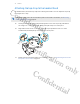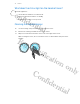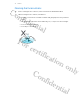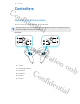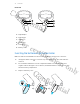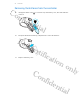User Guide
Table Of Contents
- Unboxing
- Headset
- About the VIVE 2018 headset
- Putting on the VIVE 2018 headset
- Can I wear my prescription glasses while using VIVE 2018?
- Adjusting the IPD on the headset
- Flipping up the visor
- Removing the face cushions
- Replacing the front cover
- Connecting a USB device to VIVE 2018
- Reattaching the front and back pads to the headset
- Removing the front and back pads
- Plugging in the earphones
- Attaching the on-ear headphones to the headset band
- Detaching the on-ear headphones from the headset band
- Attaching the cable guides to the headset band
- Detaching the cable guides from the headset band
- Attaching the top strap to the headset band
- Detaching the top strap from the headset band
- Updating the headset firmware
- What does the status light on the headset mean?
- Cleaning the headset lenses
- Cleaning the face cushions
- Converter
- Controllers
- Trademarks and copyrights
- Index
4. Connect the other end of the DisplayPort cable to the DisplayPort port on the graphics
card of your computer where the monitor is also connected. Do not connect the
DisplayPort cable to ports on the motherboard.
5. Insert the headset cable connector (side with triangle mark up) to the port on the converter
with the corresponding triangle mark.
Restarting the converter for VIVE 2018
If you need to restart the converter, follow these steps.
1. Close all Steam apps on your computer, including the SteamVR app.
2. Unplug the power cable from the converter.
3. Wait for a few seconds, and then plug the power cable back in. On your computer, you
might see a notification that drivers are being installed. Wait for the installation to finish.
4. To verify that VIVE
™
hardware are detected, restart SteamVR on your computer.
37 Converter
Confidential
For certification only
Confidential