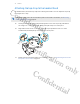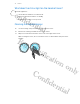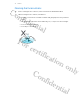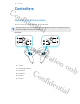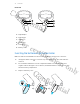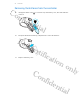User Guide
Table Of Contents
- Unboxing
- Headset
- About the VIVE 2018 headset
- Putting on the VIVE 2018 headset
- Can I wear my prescription glasses while using VIVE 2018?
- Adjusting the IPD on the headset
- Flipping up the visor
- Removing the face cushions
- Replacing the front cover
- Connecting a USB device to VIVE 2018
- Reattaching the front and back pads to the headset
- Removing the front and back pads
- Plugging in the earphones
- Attaching the on-ear headphones to the headset band
- Detaching the on-ear headphones from the headset band
- Attaching the cable guides to the headset band
- Detaching the cable guides from the headset band
- Attaching the top strap to the headset band
- Detaching the top strap from the headset band
- Updating the headset firmware
- What does the status light on the headset mean?
- Cleaning the headset lenses
- Cleaning the face cushions
- Converter
- Controllers
- Trademarks and copyrights
- Index
Detaching the top strap from the headset band
If you want to, you can detach the top strap from the headset band.
You'll need to first remove the front and back pads on the headset. For details, see Removing
the front and back pads on page 18.
1. Starting from the rear of the headset band, pull down the strap to unhook it.
2. On the other end of the strap, pull down and out the strap to unhook it.
3. Reattach the front and back pads to the headset. For details, see Reattaching the front and
back pads to the headset on page 17.
Updating the headset firmware
1. From your computer, open the SteamVR app.
2. If you see the icon, mouse over it to check if the firmware is out of date.
3. Click Update headset firmware. The firmware update will start automatically.
Do not unplug any cables from the headset, link box, or your computer any time before the
firmware update is complete. Doing so could result in a firmware error.
4. When the update is complete, click Done.
33 Headset
Confidential
For certification only
Confidential