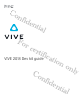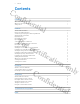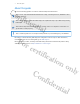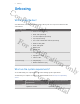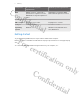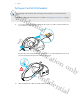Co nfi den Fo r tial cer tifi c VIVE 2018 Dev kit guide at ion Co nfi den on tial ly
Contents Contents Co nfi Unboxing What's inside the box? den Getting started Headset 4 tial What are the system requirements? About the VIVE 2018 headset Putting on the VIVE 2018 headset 4 5 6 8 Can I wear my prescription glasses while using VIVE 2018? 11 Adjusting the IPD on the headset 11 Flipping up the visor 12 Removing the face cushions 13 Replacing the front cover 13 Connecting a USB device to VIVE 2018 15 Fo r cer tifi Reattaching the front and back pads to the headset
About this guide About this guide Co We use the following symbols to indicate useful and important information: nfi This is a note. It provides detailed information for setup, common questions, and what to do in specific situations. den This is a tip. It will give you an alternative way to do a particular step or procedure that you may find helpful. tial This indicates important information that you need in order to accomplish a certain task or to get a feature to work properly.
Unboxing Unboxing Co nfi den What's inside the box? tial Your VIVE 2018 comes with the following items, which you'll use to experience immersive VR environments: Main component Accessories VIVE 2018 § Headset cable (attached) § Audio cable (attached) Fo r Link box § On-ear headphones (attached) § Top strap (attached) § Face cushion frame with cushions (attached) § Headset cable guide cer tifi § Audio cable guide § Rubber pad § Screws (x4) § Power adapter § DisplayPort™ cable § USB 3.
Unboxing Component Recommended system requirements Minimum system requirements GPU NVIDIA® GeForce® GTX 1070/ / Quadro P5000 equivalent or better, AMD Radeon™ Vega 56 equivalent or better NVIDIA GeForce GTX 970, AMD Radeon R9 290 equivalent or better 4 GB RAM or more 4 GB RAM or more Co nfi Memory Video output USB port Operating system den tial DisplayPort 1.2 or newer DisplayPort 1.2 or newer 1x USB 3.0 or newer 1x USB 3.0 or newer Windows® 10 Windows 7 SP1, Windows 8.
Headset Headset Co nfi den About the VIVE 2018 headset tial The headset is your window to the VR environment. The headset has cameras that are used for inside-out tracking. The cameras on the headset are sensitive. Do not cover or scratch the cameras. Front and side views Fo r 1. Dual cameras 2. Vent 3. Front cover 4. Headset band 5. Top strap 6. Headset cable 7.
Headset 8. Status light Co 9. Headset button nfi Back and bottom views den Fo r tial 1. Adjustment dial 2. Back pad 3. Side cushion 4. Front pad 5. Mic 6. Visor 7. Nose rest cer tifi 8. Interpupillary distance (IPD) knob 9. Face cushion frame 10. Face cushion 11. Audio cable connector 12. Headset band Co cat ion Inner view (face cushion frame removed) on 1. Front cover lock button nfi den 2. Headset cable 3. Audio cable 4. USB cable slot 5.
Headset Putting on the VIVE 2018 headset Co nfi Before putting on the headset, make sure that you've peeled the protective film off of the lenses. den Remember to also plug in the earphones. For details, see Plugging in the earphones on page 18. 1. tial Loosen the band by turning the adjustment dial counter-clockwise, and then detach the velcro fastener on the top strap. Fo r cer tifi cat ion The first time you're using the headset, make sure to loosen the band fully.
Headset Co nfi 3. den Hold the visor to your eyes, and then pull down the band around the back of your head. You'll hear a click when it locks into place. Fo r 4. tial cer tifi cat ion Turn the adjustment dial clockwise until the headset fits snugly.
5. Headset Co Adjust the top strap until snug, and then fasten the velcro strap. nfi 6. 7. den Fo r tial Make sure that the visor faces straight ahead. If the band sits too low on the back of your head, the visor will be tilted. cer tifi cat ion Make sure that the headset cable runs straight down your back. on When taking the headset off, remember to first loosen the band by turning the adjustment dial counter-clockwise.
Headset Can I wear my prescription glasses while using VIVE 2018? Co nfi Most glasses fit inside the headset. den Make sure that no part of your glasses scratch the headset lenses. tial Adjusting the IPD on the headset Interpupillary distance (IPD) is the distance between the centers of your pupils. A quick way to get an estimate is by facing a mirror and holding a millimeter ruler against your brow.
Headset Flipping up the visor Co Quickly take a break from VR to check your surroundings. nfi While wearing VIVE 2018, hold the visor with one or both hands, and then gently flip it up. den Fo r tial To return it to its original position, tilt the visor down until it completely covers your eyes. cer tifi If you wear large glasses, you may need to adjust the headset to sit higher on your head when flipping the visor up or down.
Headset Removing the face cushions Co You can remove the face cushions for cleaning. 1. 2. nfi To remove the face cushions, gently peel starting from the bottom ends of each face cushion until they detach from the face cushion frame. den Fo r tial To reattach, align one end of the face cushion with the marker on the bottom part of the face cushion frame.
3. Headset Co Carefully pull out the front cover until it detaches from the visor. nfi 4. 5. den Fo r tial cer tifi Insert the tabs on the replacement front cover into the slots on the visor, and then press down on the front cover. Make sure to minimize the gap between the front cover and the visor, and that all tabs are fully locked into place. cat ion You'll hear a click when the front cover locks in place.
Headset Connecting a USB device to VIVE 2018 Co You can connect a compatible USB Type-C device to VIVE 2018 using a USB cable. 1. 2. 3. nfi While holding the visor with one hand, pull up the band. den Fo r tial Detach the face cushion frame from the headset by gently pulling out the middle part of the frame from each of its latches. cer tifi Co cat ion nfi den on Insert the cable connector of the device into the USB Type-C port on the headset.
4. Headset Co Align and push the tabs on the face cushion frame into their corresponding slots on the headset. Make sure to position the ridge of the face cushion frame below the headset, audio, and USB cables. You'll hear a click when the face cushion frame locks in place. nfi 5. den Fo r tial Connect the other end of the USB cable to USB Type-C device.
Headset Reattaching the front and back pads to the headset Co Always make sure that the front and back pads are attached to the headset. 1. 2. nfi While holding the visor with one hand, pull up the band. den Fo r tial Starting from the middle, align the front pad tabs with their corresponding slots on the band, and then press along the front pad. You may need to gently bend the ends of the front pad to align the outermost tabs with the slots on the band.
Headset Co nfi den tial Removing the front and back pads You can remove the front and back pads from the headset band for cleaning. To remove the front and back pads, peel starting from the ends of each pad until they detach from the headset band. Fo r cer tifi Plugging in the earphones cat ion Plug in the earphones before putting on the VIVE 2018 headset. on To hear sound from your VR content, insert the earphone plug into the 3.
Headset Attaching the on-ear headphones to the headset band Co If you want to use the on-ear headphones, you can attach them to the headset band. nfi 1. den Fo r tial Remove the side cushions, screws, rubber pad, and cable guides from the headset band. For details, see Detaching the cable guides from the headset band on page 29. cer tifi Use a cross-shaped screwdriver (PH00) to detach the screws. Make sure to keep these parts in a safe place.
Headset Co 1. Audio cable guide 2. 2. Rubber pad 3. Screws nfi 4. Side cushions den 5. Headset cable guide 6. Cable stopper tial Before attaching the headphones to the headset band, flip open the metal clasp on each headphone.
Headset Attaching the right on-ear headphone Co Attach the right headphone with the audio plug to the right side of the headset band. 1. nfi Hook the headphone clip over the top of the band. The screw holes and line marker on the band are helpful guides for positioning the clip. den Fo r tial While the clasp is loose, you can reposition the headphone clip for a more comfortable fit. Just make sure that the other clip is similarly placed on its side of the band. 2. 3.
4. Headset Co Close the clasp around the band, and then snap into place. nfi 5. den tial Connect the audio cable connector to the headphone plug.
Headset Attaching the left on-ear headphone Co Attach the left headphone to the left side of the headset band. 1. 2. nfi Pin the headset cable along the cable guide on the left headphone. Hook the headphone clip over the top of the band. den The screw holes and line marker on the band are helpful guides for positioning the clip. Fo r tial cer tifi While the clasp is loose, you can reposition the headphone clip for a more comfortable fit.
4. Headset Co Make sure the audio cable runs under the band, and not over the top. Check that it isn't also wedged between the clip and the band. nfi 5. den tial Close the clasp around the band and snap into place. The stopper on the headset cable shouldn't be caught in the clasp, and must be on the visor side to prevent damage to the visor while gaming.
Headset Attaching the headphone audio cable Co After the left and right on-ear headphones have been attached, attach the headphone audio cable to the headset band. 1. 2. nfi Remove the front pad from the headset band. For details, see Removing the front and back pads on page 18. den On the front section of the band, press the audio cable marker into the slot at the center. Then press the cable along the groove until flush with the band. Fo r 3.
Headset Adjusting the fit of the Deluxe Earphones Co While wearing the VIVE 2018 headset, adjust the on-ear headphones to a comfortable position over your ears, then press the headphones into place. nfi The hardware may be purchased separately from the Accessories tab on www.vive.com/ product/. den Fo r tial cer tifi Is the fit too loose or tight? In case you feel pressure around your temples, adjust the position of the on-ear headphones for a more comfortable fit.
Headset Detaching the on-ear headphones from the headset band Co nfi If you want to use your own earphones, you must first detach the on-ear headphones from the headset band. 1. 2. 3. 4. den On the right side of the band, disconnect the audio plug from the audio cable connector. tial Remove the side cushions and front pad from the headset band. For details, see Removing the front and back pads on page 18.
Headset Attaching the cable guides to the headset band Co If you want to use your own earphones, you first need to attach the audio cable guide and headset cable guide to the headset band. nfi den Before you attach the cable guides, make sure to remove the on-ear headphones from the headset band, including the front pad and side cushions. For details, see Detaching the onear headphones from the headset band on page 27. tial Use a cross-shaped screwdriver (PH00) to attach the screws. Fo r 1.
Headset Co nfi den tial After attaching the cable guides, you can now plug in the earphones. For details, see Plugging in the earphones on page 18. Fo r Detaching the cable guides from the headset band If you want to reattach the on-ear headphones, you first need to detach the audio cable guide and headset cable guide from the headset band. cer tifi Make sure to keep these parts in a safe place.
Headset Co 1. Side cushion § 2. Screws 3. Rubber pad nfi 4. Audio connector den 5. Audio cable guide To remove the headset cable guide from the left side of the band, do the following: tial a) Remove the side cushion. b) Remove the screws using a cross-shaped screwdriver (PH00). c) Detach the headset cable guide. Fo r 1. Side cushion cer tifi 2. Screws 3. Cable stopper 4.
Headset Co nfi den tial 1. Side cushion 2. Screws Fo r 3. Rubber pad 4. Audio connector 5. Audio cable guide cer tifi Detaching the headset cable guide You can remove the headset cable guide from the left side of the band 1. Remove the side cushion. 2. Remove the screws using a cross-shaped screwdriver (PH00). 3. Detach the headset cable guide. Co 1. Side cushion 2. Screws 3. Cable stopper 4.
Headset Attaching the top strap to the headset band Co For added comfort, attach the top strap before wearing the headset. You can adjust the top strap by using the velcro strip. nfi den You'll need to first remove the front and back pads on the headset. For details, see Removing the front and back pads on page 18. 1. 2. Align and insert the hooks on the other end of the top strap with the inner slots of the headset band, and then pull up on the strap to hook into place. Fo r 3.
Headset Detaching the top strap from the headset band Co If you want to, you can detach the top strap from the headset band. nfi You'll need to first remove the front and back pads on the headset. For details, see Removing the front and back pads on page 18. 1. 2. den Starting from the rear of the headset band, pull down the strap to unhook it. Fo r 3. tial On the other end of the strap, pull down and out the strap to unhook it. cer tifi Reattach the front and back pads to the headset.
Headset What does the status light on the headset mean? Co The status light turns: nfi § Green when the headset is in normal mode den § Dim green when the headset is on standby § Red when the headset is in sleep mode tial Cleaning the headset lenses 1. Use the cleaning cloth provided in the box to wipe the lenses. 2. Moisten the cleaning cloth with alcohol or lens cleaner. 3. Wipe in a circular motion from the center to the outer edges of the lenses.
Headset Cleaning the face cushions Co 1. 2. Before cleaning the face cushions, remove it first from the VIVE 2018 headset. nfi When cleaning the face cushions, remember to: den § Dampen a clean smooth cloth with cold water and gently wipe the area you want to clean. § Air dry at room temperature. Don't tumble dry, iron, or expose it to direct sunlight. tial § Don't scrub, wring, or bleach. § Don’t dip or soak in water.
Converter Converter Co nfi den About the converter for VIVE 2018 tial Use the converter to connect the headset to your computer. Fo r cer tifi 1 Headset cable port 2 Power port 3 DisplayPort cable 4 USB 3.0 cable cat ion Connecting the headset to your computer on 1. Connect the power adapter cable to its corresponding port on the converter for VIVE 2018. 2. Plug the power adapter into an electrical outlet. 3. Connect the opposite end of the USB 3.0 cable to a USB 3.
4. Converter Co 5. Connect the other end of the DisplayPort cable to the DisplayPort port on the graphics card of your computer where the monitor is also connected. Do not connect the DisplayPort cable to ports on the motherboard. nfi Insert the headset cable connector (side with triangle mark up) to the port on the converter with the corresponding triangle mark. den Fo r tial cer tifi Restarting the converter for VIVE 2018 If you need to restart the converter, follow these steps. cat ion 1.
Controllers Controllers Co nfi den About the VIVE 2018 controllers tial Use the controllers to interact with objects in the VR world. The button labels on the controllers that you received with your developer kit may vary. Please check the hardware for the matching label. Front view Fo r cer tifi 1. Joystick 2. System/Menu button 3. B/Y button 4. A/X button 5. B button 6.
Controllers Back view Co nfi den tial 1. Right bumper Fo r 2. Right trigger 3. Grip button 4. Left bumper 5. Left trigger 6. Battery cover cer tifi cat ion Inserting the batteries into the controller Make sure that the included batteries have been inserted before turning on the controllers. 1. Gently push down on the remove it. icon near the top of the battery cover, then slide and lift to 2. Insert 2 alkaline AA batteries into the compartment.
Controllers Removing the batteries from the controller Co 1. 2. 3. nfi Gently push down on the remove it. icon near the top of the battery cover, then slide and lift to den tial Pull up the thin film in the battery compartment to remove the batteries. Fo r cer tifi Replace the battery cover.
Controllers Attaching the lanyards to the controllers Co Using the lanyards may help prevent the controllers from accidentally being dropped; however, please do not fling or violently throw the controller as the lanyard may break. 1. 2. 3. nfi Gently push down on the top of the battery cover, then slide and lift to remove it. den Insert the lanyard loop on the corresponding hole at the bottom of the controller. Make sure that the loop is hooked around the post.
Trademarks and copyrights Trademarks and copyrights Co nfi den ©2019 HTC Corporation. All Rights Reserved. VIVE, the VIVE logo, HTC, the HTC logo, and all other HTC product and service names are trademarks and/or registered trademarks of HTC Corporation and its affiliates in the U.S. and other countries. tial Steam, the Steam logo and SteamVR are trademarks and/or registered trademarks of Valve Corporation in the U.S. and/or other countries.
Index Index Co C nfi den Controller - inserting the batteries 39 Controllers - about 38 - pairing with the headset 41 - turning on or off 41 H Fo r tial Headset - about 6 - adjusting the IPD 11 - connecting a USB device 15 - putting on 8 - replacing the face cushion 13 L cer tifi Link box - about 36 - connecting the headset 36 Co cat ion nfi den on tial ly