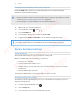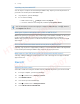Config Guide
Table Of Contents
- Unboxing
- Headset and link box
- Headset
- About the VIVE Pro HMD
- Putting on the VIVE Pro HMD
- Adjusting the IPD on the headset
- Can I wear my prescription glasses while using VIVE Pro Eye?
- Adjusting the lens distance on the headset
- Replacing the face cushion
- Connecting a USB device to the VIVE Pro HMD
- Removing the headset earphones
- Replacing the headset earphones
- Reattaching the head pad on the headset strap
- Updating the headset firmware
- What does the status light on the headset mean?
- What is the dual camera used for?
- Link box
- Product care and repair
- Troubleshooting
- What can I do to troubleshoot the headset?
- What can I do when the status light on the headset indicates an error?
- What should I do if the headset is not tracked?
- My headset display is blurry. What should I do?
- What can I do to resolve the "headset not found" error?
- My headset can't be detected due to a USB port issue. What should I do?
- After upgrading to Windows 10, VIVE shows as the computer's main monitor. What should I do?
- I'm experiencing skipped frames. What could I do?
- I'm seeing drifting motion or floating objects in VR. What could I do?
- Can I use the type-C USB earphones that came with my HTC phone?
- Is there a way to also hear from the computer what's in VR?
- What can I do if the headset's dual camera won't turn on?
- What should I do if there's cracking noise from the headset earphones?
- What can I do if the headset connection status is unstable?
- The headset display suddenly turns blank. What can I do?
- How do I install the driver updates for the VIVE Pro Eye dual camera on Windows 7?
- Headset
- Base stations
- About SteamVR Base Station 2.0
- Installing SteamVR Base Station 2.0
- Tips for setting up SteamVR Base Station 2.0
- How many SteamVR Base Stations 2.0 can I use in a single setup?
- What things should I consider when installing more than two SteamVR Base Stations 2.0?
- Setting up additional base stations
- What are the minimum and maximum play area when using more than two SteamVR Base Stations 2.0?
- My available space has an irregular shape. Can I still set up more than two SteamVR Base Stations 2.0?
- Can I use an odd number of SteamVR Base Stations 2.0?
- Configuring the base station channels
- How can I check which base stations are currently in use?
- Using the mounting kit
- Cleaning the base stations
- Updating base station firmware via Bluetooth
- What does the status light on the base stations mean?
- What should I do if any of the base stations is not detected?
- Can I use the older version of the base stations together with SteamVR Base Station 2.0?
- Which VIVE hardware are compatible with my base stations?
- Are the base stations covered by warranty if accidentally damaged?
- Controllers
- About the VIVE Controllers (2018)
- Charging the controllers
- Turning the controllers on or off
- Pairing the controllers with the headset
- Attaching the lanyards to the controllers
- Updating controller firmware
- What does the status light on the controllers mean?
- What should I do if any of the controllers is not tracked?
- How do I know which of the controllers is not being tracked?
- What can I do if the controller's trackpad is oversensitive?
- What should I do if my controller won't turn on?
- The controller automatically turns off. What should I do?
- My controller won't turn on after I accidentally unplugged it during firmware update. What should I do?
- Play area
- What is the play area?
- Planning your play area
- Choosing the play area
- Setting up VIVE Pro Eye for the first time
- Setting up a standing-only play area
- Setting up a room-scale play area
- Resetting the play area
- Verifying your setup
- After setting up, how do I turn the VIVE system on?
- What is the recommended space for the play area?
- Can I include space occupied by furniture for the play area?
- Will VR apps for seated/standing-only experiences work with room-scale setup?
- How do I resolve download errors during VIVE Setup installation?
- I can't complete the room setup. What should I do?
- Settings
- Audio settings
- System Dashboard settings
- VIVEPORT app settings
- Phone notifications
- Downloading and installing the VIVE phone app
- Pairing your phone with VIVE
- Choosing which notifications to receive on VR
- Receiving notifications while in VR
- Checking your notifications
- Editing or adding message replies (Android users)
- Unpairing your phone with VIVE
- What types of phone notifications can I receive on VIVE Pro Eye?
- Can I receive notifications from more than one phone on VIVE Pro Eye?
- What features of the VIVE phone app are not supported in the iOS version?
- SteamVR
- Trademarks and copyrights
- Index
4. Click the Power Management tab, and then de-select Allow the computer to turn off
this device to save power.
5. Unplug and re-plug the power cable on the link box.
6. Restart the SteamVR app.
For more information, you may refer to the SteamVR Troubleshooting page.
How can I opt-in to SteamVR Beta?
1. From your computer, open the Steam app.
2. Under Library, right-click SteamVR, and then click Properties.
3. Select the Betas tab.
4. Under Select the beta you would like to opt into drop-down list, select beta - SteamVR
Beta Update.
If you'd like to opt out in the future, select None – Opt out of all beta programs.
5. Close the window, and then wait for SteamVR to finish updating.
67 Settings
HTC Confidential
For Certification
2019/03/07