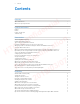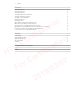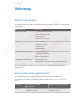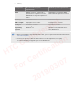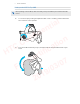f n o C C T H o F l ia t n e id c i f i t C r r e VIVE Pro Eye User guide t a 7 /0 3 /0 9 1 0 2 n io
Contents Contents l ia Unboxing t n What's inside the box? What are the system requirements? Headset and link box Headset f n o C C Link box Product care and repair Troubleshooting Base stations About SteamVR Base Station 2.0 e id Installing SteamVR Base Station 2.0 T H Tips for setting up SteamVR Base Station 2.0 c i f i t How many SteamVR Base Stations 2.
Contents Play area What is the play area? 54 Planning your play area 54 Choosing the play area 54 Setting up VIVE Pro Eye for the first time 55 Setting up a standing-only play area 56 l ia Setting up a room-scale play area Resetting the play area Verifying your setup t n After setting up, how do I turn the VIVE system on? What is the recommended space for the play area? Can I include space occupied by furniture for the play area? e id Will VR apps for seated/standing-only experiences work
About this guide About this guide We use the following symbols to indicate useful and important information: This is a note. It provides detailed information for setup, common questions, and what to do in specific situations. l ia This is a tip. It will give you an alternative way to do a particular step or procedure that you may find helpful. t n e id This indicates important information that you need in order to accomplish a certain task or to get a feature to work properly.
Unboxing Unboxing What's inside the box? l ia t n Your VIVE Pro Eye comes with the following items, which you'll use to experience immersive VR environments: Main component e id Accessories f n o C C VIVE Pro Eye HMD § Headset cable (attached) § Face cushion (attached) n io § Cleaning cloth § Earphone hole cap (2) Link box T H § Power adapter § DisplayPort™ cable c i f i t § USB 3.0 cable § Mounting pad r e VIVE™ Controllers (2018) x 2 C r SteamVR Base Station 2.
Unboxing Component Recommended system requirements Minimum system requirements GPU NVIDIA® GeForce® GTX 1070/ / Quadro P5000 equivalent or better, AMD Radeon™ Vega 56 equivalent or better NVIDIA GeForce GTX 970, AMD Radeon R9 290 equivalent or better Memory 4 GB RAM or more 4 GB RAM or more Video output DisplayPort 1.2 or newer USB port 1x USB 3.0 or newer Operating system Windows® 10 f n o C C l ia t n DisplayPort 1.2 or newer e id 1x USB 3.0 or newer Windows 7 SP1, Windows 8.
Headset and link box Headset and link box Headset About the VIVE Pro Eye HMD t n e id The headset is your window to the VR environment. The headset has sensors that are tracked by the base stations. f n o C C l ia The sensors on the headset are sensitive. Do not cover or scratch the sensor lenses, including the proximity sensor.
Headset and link box Back T H f n o C C 1 Headset cable clip 2 Headset cable 3 Volume button 4 Adjustment dial 5 Head pad 6 Mic mute button t n e id c i f i t Bottom and inner r e C r 2 o F 3 Mic 4 Interpupillary distance (IPD) knob 5 Face cushion 6 Proximity sensor 7 Lenses 1 Nose rest Lens distance button l ia t a 7 /0 3 /0 9 1 0 2 n io
Headset and link box Putting on the VIVE Pro Eye HMD Before putting on the headset, make sure that you've peeled off the protective film from the lenses. 1. T H f n o C C 2. l ia Loosen the strap by rotating the adjustment dial counter-clockwise, and then detach the velcro fastener on the top band. t n e id c i f i t n io t a Press the headset towards your eyes, and then slide the strap around the back of your head.
Headset and link box 3. Rotate the adjustment dial clockwise until the headset fits snugly, and then reattach the velcro fastener on the top band.
Headset and link box 4. Adjust the earphones to a comfortable position over your ear, and then press the earphones towards your ears until they're properly in place. f n o C C 5. l ia t n e id n io Make sure that the headset cable passes through the cable clip at the back of the headset, and is positioned straight down your back. T H o F c i f i t C r r e t a 3 /0 7 /0 When taking the headset off, remember to loosen the strap first by rotating the adjustment dial counter-clockwise.
Headset and link box Adjusting the IPD on the headset Interpupillary distance (IPD) is the distance between the centers of your pupils. A quick way to get an estimate is by facing a mirror and holding a millimeter ruler against your brow. Use this measurement as a guide to adjust the distance between the lenses of the headset so that you'll have a better viewing experience. l ia To increase the distance between the lenses, rotate the IPD knob clockwise.
Headset and link box Can I wear my prescription glasses while using VIVE Pro Eye? Most glasses fit inside the headset. If you wear large prescription glasses, adjust the lens distance to increase the space in the headset. Make sure that no part of your glasses scratch the headset lenses. l ia t n Adjusting the lens distance on the headset If you wear large prescription glasses or have long eyelashes, you may need to increase the lens distance further from your face.
Headset and link box Replacing the face cushion You can remove the face cushion to clean it. For more information, see Cleaning the face cushion on page 27. 1. To remove the face cushion, peel off starting from both ends of the face cushion until it detaches from the headset. T H f n o C C 2. l ia t n e id n io t a To replace the face cushion, insert the tab on the face cushion into the slot on the headset, and then align the hook and loop strips.
Headset and link box Connecting a USB device to the VIVE Pro Eye HMD You can connect a USB Type-C compatible third-party device to VIVE Pro Eye HMD using a USB cable. 1. Peel off the face cushion starting from both ends until it detaches from the headset. f n o C C 2. T H l ia t n e id n io t a Carefully pry open the compartment cover from its flap. Pull the cover out to access the ports on the headset.
Headset and link box 3. Insert the cable connector of the device to the USB Type-C port on the headset. f n o C C 4. o F 6. t n e id n io Align and push the tabs of the compartment cover onto their corresponding holes. T H 5. l ia c i f i t C r r e t a 3 /0 7 /0 Replace the face cushion by inserting its tab into the slot on the headset, and then aligning the hook and loop strips. 0 2 9 1 Connect the other end of the USB cable to the third-party device.
Headset and link box Removing the headset earphones If you need to, you can remove the headset earphones. 1. Peel off the side cushions on the strap near the earphones. f n o C C 2. l ia t n e id n io t a Use a cross-shaped screwdriver (PH00) to detach the earphone from the strap.
Headset and link box 3. Gently pull each earphone until it detaches from the strap and then set it aside. f n o C C 4. l ia t n e id Replace the cap with the screw you removed earlier. T H o F c i f i t C r r e n io t a 9 1 3 /0 7 /0 After detaching the earphones, make sure to put it in a safe place. Do not squeeze or press down the earphones. When storing, do not put the earphones under a heavy object that could press or squeeze them down.
Headset and link box T H f n o C C l ia t n e id Replacing the headset earphones c i f i t r e n io t a You can use your own USB Type-C compatible audio earphones with the VIVE Pro Eye HMD. If you want to use compatible 3.5mm audio earphones, you'll need a type-C to 3.5mm audio adapter. 1. o F 2. C r 7 /0 Remove the headset earphones first, otherwise audio will still come out from it. For details, see Removing the headset earphones on page 17.
Headset and link box 3. Carefully pry open the compartment cover from its flap. Pull the cover out to access the ports on the headset. f n o C C 4. l ia t n e id n io Insert the cable connector of your earphones on the USB Type-C port.
Headset and link box 5. Align and push the tabs of the compartment cover onto their corresponding holes. f n o C C 6. l ia t n e id Replace the face cushion by inserting its tab into the slot on the headset, and then aligning the hook and loop strips. T H c i f i t C r r e n io t a 7 /0 Reattaching the head pad on the headset strap o F 3 /0 Always make sure that the head pad is attached to the headset. 1. Hold the headset upside down. 2.
Headset and link box 3. Press the tabs on the head pad's right side into the slots on the headset strap to lock the tabs in place. T H f n o C C l ia t n e id c i f i t n io t a 4. Gently bend the base of the head pad's left side to align its tabs with the slots on the headset strap. 5. Press the tabs on the head pad's left side into the slots on the headset strap to fully attach the head pad. o F r e C r 3 /0 9 1 0 2 7 /0 Updating the headset firmware 1.
Headset and link box 3. Click Update headset firmware. The firmware update will start automatically. Do not unplug any cables from the headset, link box, or your computer any time before the firmware update is complete. Doing so could result in a firmware error. 4. When the update is complete, click Done.
Headset and link box 4 DisplayPort port 5 USB 3.0 port Connecting the headset to your computer l ia 1. Connect the USB 3.0 cable, DisplayPort cable, and power adapter cable on their corresponding slots on the link box. 2. Plug the power adapter into an electrical outlet. 3. Insert the opposite end of the USB 3.0 cable on your computer's USB port. 4. Insert the DisplayPort cable end to the DisplayPort port on your computer's graphics card where the monitor is also connected.
Headset and link box Can I use a laptop with VIVE Pro Eye? As long as your laptop meets the system requirements, you can use it with VIVE Pro Eye. If your laptop does not have a DisplayPort port but has a Mini DisplayPort port instead, you can purchase a Mini DisplayPort-to-Mini DisplayPort 1.2 or newer cable, and then connect it to the link box and to your laptop. Make sure that the cable you purchase supports Ultra High Definition (UHD) 4K @ 60Hz or higher.
Headset and link box Product care and repair Caring for your VIVE Pro Eye Follow these tips to properly care for your VIVE Pro Eye. l ia § Keep the headset lenses away from sharp objects, including cable tips. This will prevent the headset lenses from being scratched. T H f n o C C t n e id n io t a § When not in use, store the headset with the lenses pointed away from direct sunlight. Failure to do so may damage the headset display.
Headset and link box Cleaning the face cushion 1. Before cleaning the face cushion, remove it first from the VIVE Pro Eye headset. For details, see Replacing the face cushion on page 14. 2. When cleaning the face cushion, remember to: l ia § Dampen a clean smooth cloth with cold water and gently wipe the area you want to clean. t n § Air dry at room temperature. Don't tumble dry, iron, or expose it to direct sunlight. § Don't scrub, wring, or bleach. § Don’t dip or soak in water.
Headset and link box How do I prepare the headset if I'm returning it for repair? Before sending in the headset for repair, remove the following accessories and store them for safekeeping: T H f n o C C 1 Face cushion 2 Compartment cover 3 Headset cable l ia t n e id c i f i t t a Follow these steps to properly detach the accessories from the headset: § Peel off the face cushion starting from both ends until it detaches from the headset.
Headset and link box f n o C C § Unplug the headset cable.
Headset and link box How do I reassemble the headset after repair? After receiving your repaired headset, properly attach the accessories before using your headset again. § Reconnect the headset cable. l ia 1. Press and hold the lens distance button on the headset, and then pull out the visor to its farthest point. For an easier access to the connector slots, pull up the headset strap. T H e id L f n o C C L t n c i f i t r e n io t a 2.
Headset and link box l ia L 31 f n o C C t n e id 5. Loop the cable around the band of the strap next to it. The stopper on the headset cable should be positioned before the ridge. Make sure that the headset cable passes through the ridge and the cable clip at the back of the headset. c i f i t L T H o F § § C r r e n io t a 7 /0 Replace the compartment cover. Align the tabs on the cover with the holes on the compartment, and then push the cover until it snaps in place.
Headset and link box Troubleshooting f n o C C l ia t n e id What can I do to troubleshoot the headset? n io Try these troubleshooting suggestions. T H t a Option Description Check the headset’s LED status § If the LED is not lit, try connecting the link box to a different power outlet. c i f i t § If the LED is dim green, the headset is on standby mode. Activate it by moving the headset or starting a VR app.
Headset and link box What can I do when the status light on the headset indicates an error? If you see that the status light is red, try these methods to resolve the issue: § Disconnect and reconnect the headset cable on the link box. § Check that the cables between the link box and your computer are properly connected. Disconnect and reconnect the cables as needed. l ia § Restart the link box by pressing the Power button to turn it off, and then pressing the Power button again to turn it back on.
Headset and link box 3. Restart the link box by pressing the Power button to turn it off, and then pressing the Power button again to turn it back on. On your computer, you might see a notification that drivers are being installed. Wait for the installation to finish. 4. Restart the SteamVR app. l ia If you still get a similar error, repeat the steps again. You can also check if you're encountering a USB-related issue. For more details, see My headset can't be detected due to a USB port issue.
Headset and link box I'm experiencing skipped frames. What could I do? If you've installed software in your computer that automatically adjusts the display (such as for night mode), it may be causing the conflict. To resolve the issue, disable the software that may cause the conflict (such as f.lux or Prismatik) when using VIVE. l ia I'm seeing drifting motion or floating objects in VR. What could I do? t n Try these troubleshooting suggestions.
Headset and link box What should I do if there's cracking noise from the headset earphones? When this happens after the headset reactivates from standby mode, unplug and replug the USB 3.0 cable on the link box. What can I do if the headset connection status is unstable? l ia Make sure that you're not connecting to a USB port on your computer that's labeled for a specific function, such as for USB BIOS Flashback, by its manufacturer. When the issue happens, try connecting to another USB 3.
Base stations Base stations l ia About SteamVR Base Station 2.0 t n e id § The base stations beam signals to the headset and controllers. Do not cover the front panel with any material. § When the base stations are turned on, they may affect some nearby infrared sensors, such as those used by an IR TV remote control.
Base stations Installing SteamVR Base Station 2.0 Before installing the base stations, decide first whether you want to set up a room-scale or seated/standing-only play area. See Planning your play area on page 54. l ia § Make sure that the base stations are installed outside the play area and securely set up from being accidentally struck, dropped, or bumped to avoid damage or compromised performance.
Base stations Tips for setting up SteamVR Base Station 2.0 You may set up the base stations in a way that's suitable for your place. For best results, you may follow these recommendations: l ia § Mount your base stations diagonally, at opposite corners of your space. § Each base station has a 150-degree horizontal field of view and a 110-degree vertical field of view. To maximize your play area, set up at above head height (ideally more than 2 m or 6.
Base stations How many SteamVR Base Stations 2.0 can I use in a single setup? You can use up to four base stations in a single room covering 10 m x 10 m (32 ft 10 in x 32 ft 10 in). l ia What things should I consider when installing more than two SteamVR Base Stations 2.0? t n e id You can use up to four base stations in a single room covering 10 m x 10 m (32 ft 10 in x 32 ft 10 in). f n o C C § Each base station in the same play area will need to be set to a different channel.
Base stations l ia t n e id Setting up additional base stations f n o C C You can add more SteamVR Base Stations 2.0 to the standard setup. Follow these procedures in the order below to complete the process: T H § Installing SteamVR Base Station 2.0 on page 38. § Configuring the base station channels on page 42. § Resetting the play area on page 57.
Base stations What are the minimum and maximum play area when using more than two SteamVR Base Stations 2.0? The minimum play area remains to be at 2 m x 1.5 m (6 ft 6 in x 5 ft) , and could support sitting/ standing setup with four base stations in a row. The maximum area with four base stations is up to 10 m x 10 m (32 ft 10 in x 32 ft 10 in). l ia t n My available space has an irregular shape. Can I still set up more than two SteamVR Base Stations 2.
Base stations 4. Under Base Station 2.0, click Configure Base Station Channels. SteamVR will scan for base stations in the play area. Once complete, you'll see a list of base stations. If you have base stations that have not been detected, click Scan for More. 5. To change its channel, click on a base station link. Select an unused channel, and then click Apply. l ia You can also click Automatic Configuration to let SteamVR set the channels.
Base stations 3. Tighten the wingnut to the base station to secure it in place. 1 4. 2 3 l ia t n e id To adjust the angle of the base station, loosen the clamping ring while carefully holding the base station to prevent it from falling. f n o C C 5. Tilt the base station toward the play area. To fix the angle of the base station, tighten the clamping ring back in. 6. Attach the power cable to each base station.
Base stations Updating base station firmware via Bluetooth 1. From your computer, open the SteamVR app. 2. If the Bluetooth driver for the link box needs to be updated, click Bluetooth Update Bluetooth driver. Settings l ia After installing the Bluetooth driver, restart the computer and relaunch the SteamVR app. 3. Click 4. Do one of the following: t n Settings Bluetooth Enable Bluetooth communication. § Click e id Devices. Click Update Firmware, and then select the base stations.
Base stations What does the status light on the base stations mean? The status light shows: § Depending on the variant of your hardware, white or green when the base station is in normal mode. l ia § Blue or blinking blue when the base station is waiting to stabilize. If it remains in this state, check if it is mounted securely or on a surface that's not prone to vibration. t n § Blinking red when there is an error.
Base stations Base station version Compatible VIVE hardware § VIVE controllers (2018) § VIVE Tracker (2018) § VIVE Pro Eye headset 2.0 l ia § VIVE controllers (2018) § VIVE Tracker (2018) t n Are the base stations covered by warranty if accidentally damaged? f n o C C e id Please follow the recommended setup instructions for the base stations carefully, since product warranty does not cover accidental damage.
Controllers Controllers About the VIVE Controllers (2018) e id The controllers have sensors that are tracked by the base stations. f n o C C l ia t n Use the controllers to interact with objects in the VR world. The sensors on the controllers are sensitive. Do not cover or scratch the sensor lenses.
Controllers Charging the controllers You can check the battery level of the controllers when no apps are running, or when the System Dashboard is up. When the battery is low, the indicator will show a single red dot . Charge each controller using the provided power adapters and USB cables. l ia When the controller is plugged in and fully charged, its status light shows green if the controller is on or white if the controller is off.
Controllers Updating controller firmware 1. From your computer, open the SteamVR app. 2. If you see the icon, mouse over it to check if the firmware is out of date. If so, click Update controller firmware. 3. Using a micro-USB cable, connect the controllers to one of your computer's USB ports one at time. l ia t n Once the controller is detected by the SteamVR app, the firmware update will start automatically.
Controllers What does the status light on the controllers mean? The status light shows: § Green when the controller is in normal mode l ia § Blinking red when battery is low § Blinking blue when the controller is pairing with the headset t n § Blue when the controller is connecting with the headset § Orange when charging e id What should I do if any of the controllers is not tracked? f n o C C Try the following methods to troubleshoot the issue: n io § Make sure that the controller is placed
Controllers What can I do if the controller's trackpad is oversensitive? Check if there's a firmware update available for the controllers. After which, re-calibrate the controller by doing these steps: l ia 1. From your computer, open the SteamVR app. 2. Right-click on the 3. Follow the onscreen prompts to complete the calibration process. t n icon, and then click Calibrate controller. e id For more information, you may refer to the f n o C C SteamVR Troubleshooting page.
Controllers My controller won't turn on after I accidentally unplugged it during firmware update. What should I do? Do the following steps to recover your controller from bootloader mode. l ia 1. Using a micro-USB cable, connect the controller to one of your computer's USB ports. 2. From your computer, open the SteamVR app. 3. Once the controller is detected by the SteamVR app, follow the onscreen prompts to complete the firmware update.
Play area Play area What is the play area? l ia t n The play area sets the virtual boundaries of VIVE Pro Eye. Your interaction with VR objects happen within the play area. e id VIVE Pro Eye is designed for room-scale setup, but you can also use it for standing and seated experiences. f n o C C n io Planning your play area Before choosing your setup, make sure that you have enough space. T H t a Room-scale setup needs a minimum play area of 2 m x 1.5 m (6 ft 6 in x 5 ft).
Play area Find a space that you will designate as the play area. For best results, do the following: § Move furniture and other obstacles (like pets) out of the play area. T H f n o C C l ia t n e id n io t a § Place your computer next to your play area. The headset cable extends around 5 m (16 ft 4 in) from your computer. c i f i t § Make sure that there are power outlets close to where you mount the base stations. Use 12V extension cords as needed.
Play area Setting up a standing-only play area Choose this option if you only want to experience VR in a seated or standing position. 1. From your computer, open the SteamVR app. 2. Click 3. Review the prompts and follow the on-screen instructions to complete the process. l ia , and then select Run Room Setup Standing only.
Play area Setting up a room-scale play area Choose to set up a room-scale play area to enjoy moving around and fully engage with the VR experience. 1. From your computer, open the SteamVR app. 2. Click 3. Review the prompts and follow the on-screen instructions to complete the process. f n o C C T H l ia , and then select Run Room Setup Room-scale. t n e id c i f i t r e n io t a When tracing the boundaries of the play area, make sure that the floor is cleared.
Play area Verifying your setup Once you've completed the VIVE setup process, you can now put on the headset and hold the controllers to start exploring VR. T H f n o C C l ia t n e id c i f i t n io t a While you're in the play area, the headset and the controllers should remain at least 0.5 m (1 ft 7 in) away from a base station. This will ensure that the devices are properly tracked within the base station’s 150-degree horizontal field of view and 110-degree vertical field of view.
Play area What is the recommended space for the play area? For room-scale setup, a minimum play area of 2 m x 1.5 m (6 ft 6 in x 5 ft) is required, while the maximum size is 7 m x 7 m (23 ft x 23 ft). There's no minimum for seated and standing experiences. l ia Can I include space occupied by furniture for the play area? t n e id It is not recommended to do so. When setting the boundaries of the play area, make sure that the floor is cleared.
Settings Settings Audio settings What are the audio settings? l ia t n e id Take control of how you experience sound while you're in VR. Change the Audio mode to suit your context. You can select either of the following options: f n o C C Default Choose this to revert to the original settings. n io Conversational Choose this if you need to talk and listen to other people even while in VR.
Settings Enhancing the sound quality of third-party earphones Enable Sound Boost to enhance the sound output while you're using third-party highimpedance earphones with the headset. l ia § Remove the built-in earphones from the headset before using your own earphones. To find out how, see Removing the headset earphones on page 17. t n § You need a type-C to 3.5mm adapter to use third-party earphones. e id 1. While in VR, go to the Vive Dashboard. 2. On the right panel, under 3.
Settings 4. Drag the sliders to change the color and opacity. 5. To show a constant visual reference of your floor while in VR, select Floor bounds always on. Changing the default background display l ia When you turn on the VIVE system, the first you'll see is a default background display. It's the same background that shows when you select Room view in System Dashboard. 1. From the System Dashboard, select 2. Select In-Headset. 3. Under Background style, select Image. f n o C C t n .
Settings Phone notifications Downloading and installing the VIVE phone app l ia t n Before downloading the VIVE app, please make sure that your phone meets the minimum system requirements indicated on the VIVE app's download page. e id 1. On your phone, open the Play Store or App Store apps. 2. Search for Vive. 3. Download and install the VIVE app. f n o C C Pairing your phone with VIVE n io t a Pair your phone with the VIVE system to start receiving notifications while you're on VR.
Settings Receiving notifications while in VR Don't worry about missing important notifications. While you're in any VR app, you'll see a notification when you have an incoming call, message, or upcoming calendar event. To receive notifications while in VR, you need to pair your phone with VIVE Pro Eye first. To find out how, see Pairing your phone with VIVE on page 63. l ia t n To receive or open the notification, press the System button.
Settings Unpairing your phone with VIVE You can only use one phone at a time with your VIVE Pro Eye. Unpair your current phone first if you need to use another phone with VIVE Pro Eye. 1. On your phone, open the VIVE app. 2. Do one of the following: § Android users: Tap l ia Settings, and then tap Unpair. t n § iOS users: Switch to the Settings tab, and then tap Forget this device. e id You can also unpair your phone through your computer's VIVEPORT app. Click click Unpair under Phone.
Settings Checking for firmware updates Firmware updates include improved features and bug fixes. 1. From your computer, do one of the following: § On the SteamVR status window, mouse over on any of the hardware icons to check if the firmware is out of date, and then select to update the firmware. § On the SteamVR app, click 2. l ia , and then click Devices Update firmware. t n Follow the prompts on the screen.
Settings 4. Click the Power Management tab, and then de-select Allow the computer to turn off this device to save power. 5. Unplug and re-plug the power cable on the link box. 6. Restart the SteamVR app. For more information, you may refer to the l ia SteamVR Troubleshooting page. How can I opt-in to SteamVR Beta? t n 1. From your computer, open the Steam app. 2. Under Library, right-click SteamVR, and then click Properties. 3. Select the Betas tab. 4.
Trademarks and copyrights Trademarks and copyrights l ia ©2018 HTC Corporation. All Rights Reserved. VIVE, the VIVE logo, HTC, the HTC logo, and all other HTC product and service names are trademarks and/or registered trademarks of HTC Corporation and its affiliates in the U.S. and other countries. t n e id Steam, the Steam logo and SteamVR are trademarks and/or registered trademarks of Valve Corporation in the U.S. and/or other countries.
Index Index L Audio mode 60 Link box - about 23 - connecting the headset 24 B Base stations - about 37 - channel configuration 42 - cleaning 44 - installing 38 - mounting with the kit 43 - multiple setup 40, 41 - setup tips 39 - updating firmware 45 f n o C C T H l ia A F o F Phone notifications - checking 64 - choosing 63 - editing replies 64 - receiving 64 Play area - about 54 - choosing 54 - room-scale 57 - setting up 54 - standing/seated experience 56 - verifying the setup 58 c i f i t
Index Vive system - turning on 58 f n o C C T H o F l ia t n e id c i f i t C r r e t a 7 /0 3 /0 9 1 0 2 n io