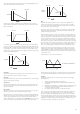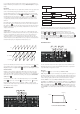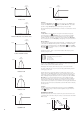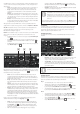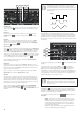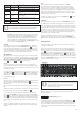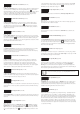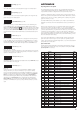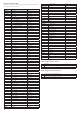Specifications
19
Arp: Swing (upper F#)
Range: 1% to 99%
This modifies the rhythm of the current arp pattern. See page 17 for a full description.
Arp: Seq Retrig (upper G)
Range: Off or On
This forces a repeat of the current sequencer pattern regardless of the length of the arp
pattern. See page 17 for a full description.
Global: MIDI Channel (upper G#)
Range: 1 to 16
This On-key function lets you select the MIDI channel to be used for transmitting and
receiving MIDI data to/from other equipment (such as the MIDI sequencer within your
DAW). Hold the Function/Exit button
5
down and press the upper G note. The display
will flash, showing the current MIDI channel number (1 if it has not been changed from the
factory default). Release Function/Exit. You can now use the Patch/Value keys to alter
the channel number. The new channel number will be stored and reinstated after a power-
down.
Global: Local (upper A)
Range: On or Off
This control determines whether Bass Station II is to be played from its own keyboard, or
to respond to MIDI control from an external device, such as a MIDI sequencer or master
keyboard. Set Local to On to use the keyboard, and to Off if you are going to control the
synth externally via MIDI or use Bass Station II’s keyboard other external MIDI devices.
Global: Tune (upper A#)
Range: -50 cents to +50 cents
This parameter lets you make finer adjustments to the overall synth tuning. The increments
are cents (1/100 of a semitone), and thus setting the value to ±50 tunes the oscillator to a
quarter-tone midway between two semitones.
Global: Input Gain (upper B)
Range: -10 dB to +60 dB
This adjusts the gain of the external audio input applied at the rear panel EXT IN connector
{6}. The default value is zero (unity gain)
Global: Dump (upper C)
Range: n/a
Use this On-key function to transmit current synth parameters via MIDI as a SysEx
message. This allows you to store personal Patches on your computer for back-up
purposes. The data is transmitted from both the USB port and MIDI OUT sockets on the
rear panel. You can either transmit just the current Patch, or all 128. Hold the Function/
Exit button and hit the key. The display will show onE. Keeping the Function/Exit
button pressed, hit the key again, and all current synth parameters will be transmitted.
Alternatively, press the Patch/Value buttons, the display will show All. Keeping the
Function/Exit button pressed, hit the key again; Bass Station II will now transmit the
parameters of all 128 Patches in sequence, so that you will have a backup of your entire
synth.
APPENDIx
Importing Patches via SysEx
The On-Key Dump function lets you save any or all of your Bass Station II Patches to a
computer by transmitting the data in the form of MIDI SysEx messages. This would not be
very useful without a method of loading Patches into the synth from the computer!
In addition to loading Patches which you may have saved, you may also want to load new
Patches which you have downloaded from the Novation website. (Remember to check the
website from time to time, as our sound programming team is constantly coming up with
great new sounds for you to use.)
Use whatever MIDI software you have installed on your computer to upload Patches as
SysEx data. You will need to know where the Patch files are saved on your hard drive, of
course.
When you send a single Patch from your computer, Bass Station II loads it into a buffer
memory, but it becomes the currently active Patch – i.e., you can use it straightaway.
However, if you change to another Patch on the synth, the uploaded Patch will be lost. If
you want to upload a Patch into your synth and save it for future use, you must Save it in the
normal manner (see “Saving Patches” on page 7). As with saving any modified Patch,
if you just press Save, the Patch in the currently-selected location will be overwritten. If you
want to Save the uploaded Patch in a specific memory location (Patch number), you must
first scroll to that location before Saving.
If you send a complete patch library, you will automatically overwrite every Patch in the
synth. This is useful – as it allows you to restore the synth to its original factory Patch
settings – but note that it will overwrite all existing Patches, so if you have not backed them
up they will be lost. Use with caution!
Sync values table
This table explains what the display will show when altering the Speed/Sync setting for
either of the LFOs (by turning the LFO rotary controls [25] when On-Key function LFO:
Speed/Sync LFO 1 is set to Sync).
Display
Display
Meaning
Musical Description
MIDI
Ticks
1 64b 64 beats 1 cycle per 16 bars 1536
2 48b 48 beats 1 cycle per 12 bars 1152
3 42b 42 beats 2 cycles per 21 bars 1002
4 36b 36 beats 1 cycle per 9 bars 864
5 32b 32 beats 1 cycle per 8 bars 768
6 30b 30 beats 2 cycles per 15 bars 720
7 28b 28 beats 1 cycle per 7 bars 672
8 24b 24 beats 1 cycle per 6 bars 576
9 213 21 + 2/3 3 cycles per 16 bars 512
10 20b 20 beats 1 cycle per 5 bars 480
11 183 18+ 2/ 3 3 cycles per 14 bars 448
12 18b 18 beats 1 cycle per 18 beats (2 cycles per 9 bars) 432
13 16b 16 beats 1 cycle per 4 bars 384
14 133 13 + 1/3 3 cycles per 4 bars 320
15 12b 12 beats 1 cycle per 12 beats (1 cycle per 3 bars) 288
16 102 10 + 2/3 3 cycles per 8 bars 256
17 8b 8 beats 1 cycle per 2 bars 192
18 6b 6 beats 1 cycle per 6 beats (2 cycles per 3 bars) 144
19 5b3 5 + 1/3 3 cycles per 4 bars 128
20 4b 4 beats 1 cycle per 1 bar 96
21 3b 3 beats 1 cycle per 3 beats (4 cycles per 3 bars) 72
22 8x3 2 + 2/3 3 cycles per 2 bars 64
23 2n 2nd 2 cycles per 1 bar 48
24 4d 4th dotted 2 cycles per 3 beats (8 cycles per 3 bars) 36
25 4x3 1 + 1/3 3 cycles per 1 bar 32
26 4n 4th 4 cycles per 1 bar 24
27 8d 8th dotted 4 cycles per 3 beats (16 cycles per 3 bars) 18
28 4t 4th triplet 6 cycles per 1 bar 16
29 8n 8th 8 cycles per 1 bar 12
30 16d 16th dotted 8 cycles per 3 beats (32 cycles per 3 bars) 9
31 8t 8th triplet 12 cycles per 1 bar 8
32 16n 16th 16 cycles per 1 bar 6
33 16t 16th triplet 24 cycles per 1 bar 4
34 32n 32nd 32 cycles per 1 bar 3
35 32t 32nd triplet 48 cycles per 1 bar 2