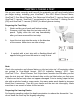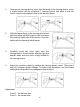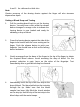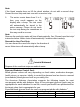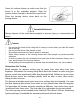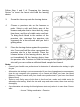Users Manual
Table Of Contents
8
2. Turn your meter on
3. “Syncing Data” will appear on the app to notify you that the meter is
communicating with the app
NOTE: The first time you sync, the app will display a Meter Time Difference
message. Tap Yes to set the clock in your meter. The date and time will appear on
your meter after your first test.
NOTE: If you tap No or do not act on the message, the clock in the meter will not
be set. Any glucose results from tests taken before the meter clock is set will not be
assigned a date or time, and will never be sent to the app. With your meter off,
repeat steps 2-4 on page 7 to initially sync and set the meter clock.
When complete, the date and time of the initial Sync will appear under Last Sync
on the app summary screen. When you begin testing, the date and time of your
test will appear on the meter.
NOTE: We recommend personalising the app in your Smartphone after initial
syncing and before you begin testing your blood glucose. Refer to the GlucoWell™
App Owner’s Booklet or the Help file in the app.
Syncing to send results wirelessly to the app
After pairing the meter with your Smartphone and initially syncing with the app, you
are ready to begin testing. Sync often to send test results wirelessly to the app.
1. Open the app on your Smartphone
2. Turn your meter on and make sure the Bluetooth
®
symbol ( ) is displayed
3. “Syncing Data” will appear on the Smartphone to let you know the meter is
sending results to the app
4. After the Syncing, the app will display a list of any new blood glucose results
sent from the meter
Using your meter without the app
The meter can be used without a Smartphone or the app. You can still test your
blood glucose and review your results on the meter screen.
Your meter automatically stores up to 500 results with the time and date. Test
results are stored from the newest to the oldest.
If there are already 500 records in
memory, the oldest record will be erased to make room for a new one.