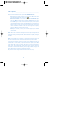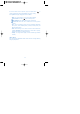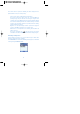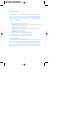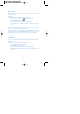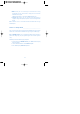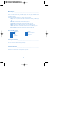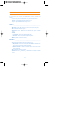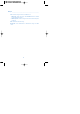User's Manual
If the camera starts to operate, the following icon will be displayed on the
option below the screen (see Take a picture).
* You may enter camera setting option described above.
* If you want to enlarge or reduce image size, select the upper key
(Enlarge image) and press OK. You can enlarge the image 5 times
gradually. Pressing the upper again at the maximum zooming will lead
to the minimum zooming function. The maximum zooming is available
based on the size-related environment specified.(5 times of zooming
will be available as described)
* Brightness can be adjusted higher or lower. If you want to apply this
function, select left key and then press OK in the center.
* Effectiveness can be adjusted to each mode(eg. Normal, Black and
White, Sepia, etc)
* If you press right option key and select the icon, the camera
mode will be cancelled and multimedia menu will be displayed again.
View images & Play videos
It easily allows you not only to see, save or delete images or videos taken
but also to change their names as follows;
Go to multimedia menu and find the following menu displayed, as described
in the beginning in multimedia details.
80