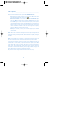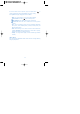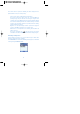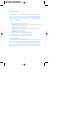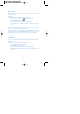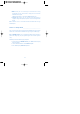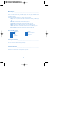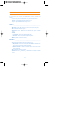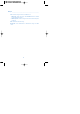User's Manual
Take a picture____________________________________
There are there methods to take a picture with GRUNDIG mobile.
* Fast access: In stand-by state of the screen, press OK on the center
of the direction button and select its icon .
* Enter via main menu: On the menu screen, select multimedia option
and press Enter to display the list showing camera option to select.
Press Enter again. If the camera operates anyway, let the phone
stand lengthwise with its number pad downward, then catch hold of an
object to take a picture of using the direction button (ensure that
camera controller is located at the rear central upper of the phone)
and press OK in the center to take a picture.
* Hot Key: In stand-by screen, press left side-upper key to intialize
camera mode.
Note: Wait a few seconds for the digital sensor to adjust to digital tone of
color when starting camera operation, which will make the quality of images
excellent.
Note: Sound similar to the shutter of a camera will be heard for you to feel
the same as with the actual camera when the moment a picture is taken.
If you want to delete the picture just taken, press Cancel and return to
camera mode. On the contrary, if you want to save the picture, press Save
in the album with a name you want. After then, the camera mode will be
ready again. The automatically created names of the pictures taken and
saved are of numeric date containing Year (2 digits), Month (2 digits) and
Day (2 digits) with the sequence number of the pictures.
Ex.) 050212-7 means image number 07 taken on Feb. 12, 2005)
78