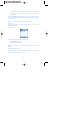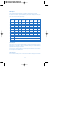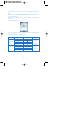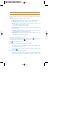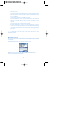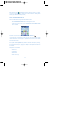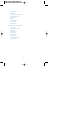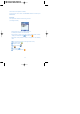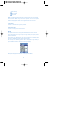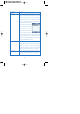User's Manual
automatically. In case with Smart Input accompanied, this will make
the first letter be a capital letter, and the rest be small letters
automatically.
In case with Number Input (1), number input is available fast. (Press
number 0 to 9 to display 0 to 9 as applicable, and press # button to display
the decimal point.)
Note Press <*> shortly to change input sequence as follows;
AB, ab, Ab, 1.
Input method is displayed between the two menus in the center of the
bottom line of the screen.
(See below):
As described above, there are two input methods.
* Multi Input (Multiple Input)
* Expected Input (Smart Input)
Note Keep on pressing <*> button in text writer to change to other input
method.
(Multi Input - Expected Input)
In the Expected Input method, the method is underlined. In case with the two
accompanied, it will be displayed as below.
28