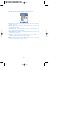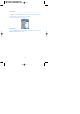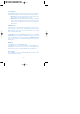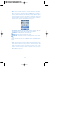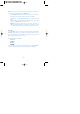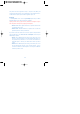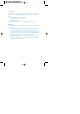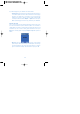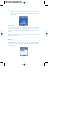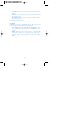User's Manual
List of Melodies
On Ringingtones menu (refer to Setting phone bell for the route to this
menu), select list of Melodies and press OK to display 2 options as follows.
a. My melodies: Select the memory(internal or exteral) what you want
to use and choose saved melody to play in the phone.
b. Default Ring Call: It will display melody list included in GRUNDIG
mobile. Select any melody you want to use as a phone bell and press
Confirm (select the melody on the list and wait a few seconds if you
want to hear it).
C.MP3 Melodies
In this option you can use MP3 sound for the Ringtone. Press play for
prelisten, then press
select to set for the Ringtone.(If you want to clear the
MP3 for Ringtone, please select again the default melodies or the melody
which you download from WAP)
On Ringingtones menu, select Download option to have access to melody
downloading service provided by the communication company. This service
makes you download and save all types of melody in GRUNDIG mobile, for
you to use as a phone bell. The downloaded melody will be saved in
My
melody
folder.
Wallpapers
On the phone screen, select wallpapers option.
On wallpapers screen, select an image (taken or saved in Picture file, or
downloaded via service provider, or existing) to use a background screen.
The procedure to select is described in Images Option of Leisure menu.
Time and date
On the Telephone screen, select Time and date option and press OK to
display the 4 options as follows;
120