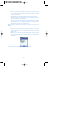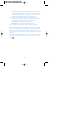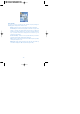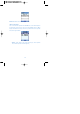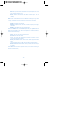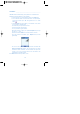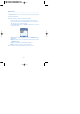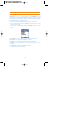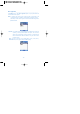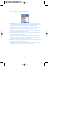User's Manual
Applications _____________________________________
On Applications menu, you can find much newer and exciting applications
all available to download.
Follow the procedures below to go to Applications menu.
1. In stand-by state, press menu button to display main menu option.
2. Use the direction button to select Extras menus icon and then press
OK. The icons are as shown below;
3. Select Applications and press OK to go to Applications screen with
the options as follow;
a. Application list: shows application list saved in GRUNDIG mobile or
downloaded.
b. Download: allows you to go to application download center provided
in GRUNDIG mobile.
c. Setting: sets application and downloading methods.
d. Memory: shows the capacity of memory remained.
Note: This option is identical to the option described in <Games>.
114