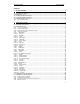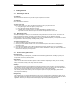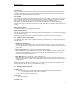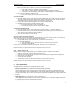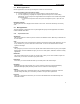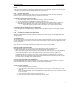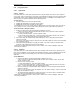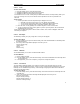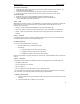User's Manual
QUICK START Grundig E660
8
2.2.4 Using applications
2.2.4.1 Applications
2.2.4.1.1 Camera
Your E660 allows you to take instant snapshot pictures using its integral colour camera. Once captured
you can then: send your snapshots to other people (via multimedia messaging); associate a snapshot with
a phonebook contact; create a wallpaper image that will be shown as a backdrop to the standby screen;
store and view your snapshots within the Photo album application.
To enter Camera
1. From the standby screen, press the Menu softkey.
2. Highlight the Multimedia icon and press the OK softkey.
3. Highlight the Camera entry and press the OK softkey.
You should now see on screen, exactly what your E660 camera is currently viewing. Note: If you do not
see an image on screen, ensure that the camera (located on the rear of your E660 is not obscured.
To take an instant or delayed snapshot
1. Position your E660 so that the required image is displayed on screen,
• Also you can choose between different Flash functions, Zoom, resolutions, frames and filter.
2. Press one of the soft keys, either:
• To take an instant snapshot – press the Capture softkey.
• To use the ten second delay timer – press the Context menu softkey and select the ‘Self timer’
option – a counter will indicate when the snapshot will be taken.
3. After a short delay, the captured image will be displayed on screen, along with a given filename
(which you can edit).
Note: If you do not wish to keep the snapshot, press the Delete softkey to remove it and avoid filling
your smartphone memory.
4. The image will remain displayed for roughly one minute. If you wish to return to viewfinder mode,
press any of the standard keys (except for the softkeys).
Please read your E660 user guide to discover how to rename, send, create a wallpaper, delete and
associate your snapshot.
2.2.4.1.2 Multishot
Your E660 allows you to take Multishot pictures using its integral colour camera. Once captured you can
then: send your Multishots to other people (via multimedia messaging); create a wallpaper image that will
be shown as a backdrop to the standby screen; store and view your Multishots within the Album
application.
To take Multishots
1. Position your E660 so that the required image is displayed on screen,
• Also you can choose between different Flash functions, Zoom, number of shots, frames, filter
and the number of shots.
2. Press one of the soft keys, either:
• To start taking Multishots – press the Capture softkey.
• To use the ten second delay timer – press the Context menu softkey and select the ‘Self timer’
option – a counter will indicate when the snapshot will be taken.
3. After a short delay, the captured images will be displayed on screen, along with a given filename
(which you can edit).
Note: If you do not wish to keep the Multishot, press the Delete softkey to remove it and avoid
filling your Smartphone memory.
4. The image will remain displayed for roughly one minute. If you wish to return to viewfinder mode,
press any of the standard keys (except for the softkeys).
Please read your E660 user guide to discover how to rename, send, create a wallpaper, delete and
associate your Multishot.