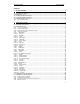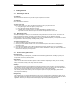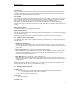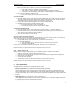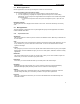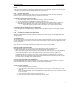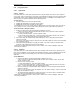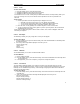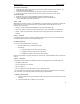User's Manual
QUICK START Grundig E660
7
Extras
The Tools group provides useful everyday E660 features such as Bluetooth, Infrared, the multi-function
calculator, the calendar with configurable alarms and SMS-Services.
2.2.2 Using the main menu
In the main menu, applications and online features are represented as icons, which are grouped by
function. These icons are displayed up to nine at a time on the screen.
To enter the main menu and select an icon
1. From the standby screen, press the Menu softkey to enter the main menu.
2. Use the navigator key to highlight the required application icon.
3. Press the OK softkey. Depending on the chosen icon one of two things will occur, either the
application will be displayed, or a group of icons related to the chosen one will be shown.
• To go back up from one menu level to the previous one, press the Back softkey.
To change between tabbed pages in an application
• When an application has tabbed pages, change between the pages using the left and right navigator
key.
2.2.3 Common items within main applications
Although each application performs a different task, there are certain aspects of main applications that
remain constant.
The Context menu
The Context menu is a list of options that vary according to which application you are using and even what
you are doing within it at the time. Press the Context menu softkey to access the list of options that relate
to your current task.
Note: To cancel a menu without selecting any option from it, press the Back softkey.
Entering numbers and information
When information needs to be entered, the screen will change to show an editing screen
• When only numbers are required, simply press the appropriate number buttons.
• When words are required, each character is entered using successive presses of the keypad buttons
(characters are printed on each of the number buttons to indicate) to reach the required one.
In applications where a great deal of text entry is often required, your E660 provides a predictive
dictionary function. The predictive dictionary attempts to determine each word that you enter so that
you don’t need to repeatedly press number buttons.
Cut, copy and paste within main applications
In certain E660 applications, where information is provided or required, you can usually cut, copy and
paste information from one position to another, or even between applications.
To use cut, copy and paste
1. Move to the required text or numbers.
2. Press the Context menu softkey and select either ‘Cut’ or ‘Copy’ (Cut removes the text, Copy
does not).
Note: As individual words cannot be highlighted, the whole block of text in the selected area will
be cut or copied.
3. Move to the area where you need to place the text.
4. Press the Context menu softkey and select the ‘Paste’ option.