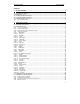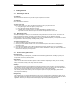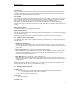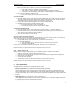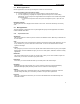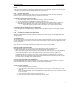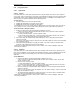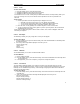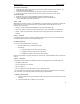User's Manual
QUICK START Grundig E660
6
2.1 Browser applications
Browser applications are chosen by selecting their entries from a textual menu.
To enter the Browser menu and select an option
1. From the standby screen, press the e-moción softkey to enter the Browser menu.
2. Use the navigator key to highlight the required option and then press the central softkey.
Alternatively, you can just press the keypad button that corresponds to the number that prefixes
the required option.
• To go back to the previous level, either press the navigator key left, or press the zero
key.
Navigation indicator
The navigation indicator is displayed at the bottom of the screen. This shows which keys are currently
valid.
2.2 Main applications
This page provides an explanation of the top level application groups and the application and network
features available within them.
2.2.1 Top level main icons
Applications
This group contains the camera for pictures & videos, the Multishot function, MP3 Player, FM Radio and
the voice memo.
Calls
This group provides many tools and features related to incoming and outgoing calls. Within here you can
set up, and listen to, your voice mail calls or missed calls. You can access useful numbers and also
organise call settings.
Leisure
This group gives you access to most of the special online network features that are part of your complete
E660 package. The links available here give you access to online games, dedicatores and other exciting
applications.
Multimedia
This group contains functions to assist your creative side. In here you can store melodies, images and
Videos. Also you can store and retrieve your photos online.
Phonebook
Stores all of your contact details and allows you to initiate phone calls and messages.
Messaging
Within this group are tools that allow you to create, send and receive text messages (SMS/EMS),
Multimedia Messages (MMS) and also provides access to online chat and mail groups.
Settings
This group contains many configuration options for your E660 including the main phone, audio and
network settings that allow you to customise your E660 to suit your exact requirements.
E-moción
Takes you to the Browser menu where you can access the WAP-Browser and related settings and
bookmark functions.