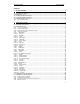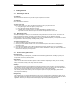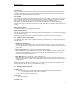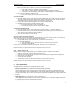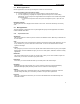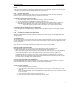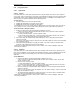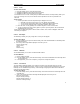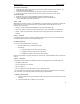User's Manual
QUICK START Grundig E660
4
The status area
The top section of the standby screen provides status and general information, such as battery charge
condition, signal strength, the name of the mobile network currently being used, the time and the date,
message status, GPRS availability and alert setting.
Time and date
The current time and date are shown clearly within the status area. When you switch on for the very first
time, you will be asked to enter the correct time and date – use the numeric keys to type the date and
then the time. At any other time you can adjust them by accessing the Settings section.
Note: E660 may automatically update its time and date depending on local network configuration.
(Please note for use in Latin America: this feature is only usable when you launch a WAP connection via
GPRS).
Battery power indicator
Provides an estimate of the remaining battery charge.
Signal strength indicator
Indicates the signal strength in your immediate vicinity using graduated bars - from zero bars (low signal)
to four bars (good signal).
Please read your E660 user guide to discover what other icons within the status area represent.
1.4 The three areas of operation
Your E660 has three distinct areas of operation and each of these three areas can be selected from the
standby screen:
• Making and receiving calls
To make calls from the standby screen, simply start dialling a number. To answer an incoming call,
press the green button. In addition there are many more in-call options and these are discussed in the
next section.
• Browser applications (e.g. multimedia messaging and web browsing)
Browser applications are generally accessed via the e-moción softkey and chosen by selecting their
entries from a textual Browser menu (movistar interactivo). Some Browser functions can also be
accessed via the graphical main menu.
• Main applications (e.g. Phonebook, camera, calculator, etc.)
Main applications are generally accessed via the Menu softkey and chosen by selecting their icons
from a graphical main menu. Some of these applications can also be accessed via shortcuts from the
standby screen.
Making and receiving calls are discussed next. For more information about the main applications and
Browser functions, please see the ‘Your applications’ chapter.
1.5 Making and receiving calls
To make a call
1. From the standby screen, begin entering the required number using the numeric buttons.
§ Use the Back-Softkey to erase incorrect numbers
2. Press the green button to make the call
To end a call
§ Press the red button.
To answer a call