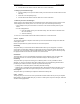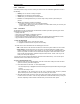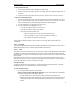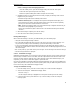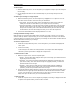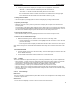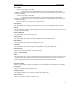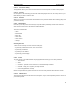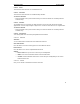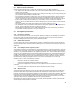User's Manual
QUICK START Grundig E660
16
2. Press the green button to display the Compose menu. As appropriate, select either:
• Add slide – to add the new slide immediately after the current slide, or
• Insert slide – to add the new slide immediately before the current slide.
The new slide will be shown as a blank screen with a red numbered box in the upper right
corner will indicate the slide number and total number of slides e.g. [2/3].
To change between slides
• Use the navigator key left/right (when no menus are displayed) to change between slides.
To preview your message
• Within the compose screen, press the green button to display the Compose menu and select the
Preview’ option.
The element(s) of the slide(s) will be displayed as they will be seen by your recipients. The elements
of each slide will be displayed/played simultaneously and according to the standard timings. You can
edit all of these attributes using the options discussed in the Fine tuning section, next.
To exit from the compose screen
• Press the Back softkey to clear any displayed menu and to exit from the compose screen.
To send or save an multimedia message
1. Within the addressing screen, initiate a send or save in one of two ways, either:
• Use the navigator key to scroll down to, and highlight either the ‘Send’ box or ‘Save’ box and
press the OK softkey.
• Press the green button to display the Edit menu and select either ‘Send’ or the ‘Save’ option.
Note: Saved messages are stored within the Draft folder where they can be retrieved and sent at a later
date.
Chat and Mobile Email
1. From the standby screen, press the Menu softkey, select the Messaging icon and then select the
Chat or Mobile email entry.
2. Contact will be made with the network, follow the on screen instructions.
2.2.4.7 Settings
This section contains the options that allow you to customise your E660 to suit your exact requirements:
• Phone Settings – contains a variety of options that relate mainly to key phone settings, such as date
and time plus visual settings, such as language selection, memory usage and battery tools.
• Audio settings – contains all settings related to the audible features of your E660.
• Connection Settings – allows you to set different Browser, like e-moción for i-mode
• Security – allows you to activate and change both of the PIN codes associated with your SIM card.
• Network – allows you to change preferred network settings and also search for new networks serving
your immediate area.
2.2.4.7.1 Phone Settings
Main screen
Here you can select an image within the photo album and use it as a background to the standby screen
as well as a special colour.
Small screen
You can choose a Wallpaper, a colour or set the contrast for the small screen.