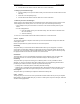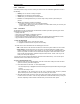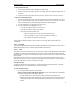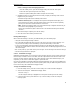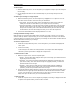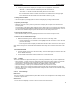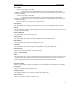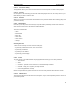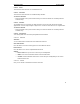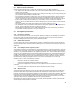User's Manual
QUICK START Grundig E660
15
To add a subject
1. Within the addressing screen, use the navigator key to highlight the ‘Subject’ option box and press
the OK softkey.
2. Use the displayed text editor to enter a suitable subject for your message and press the OK
softkey.
To address your message to a single recipient
1. Within the addressing screen, use the navigator key to highlight the ‘To:1’ option box. You can
now either enter the details or select them from your Phonebook:
• Enter details - Press the OK softkey and use the displayed text editor to enter either the
mobile phone number or email address of your recipient. Press the OK softkey.
• Select from Phonebook – Press the green button to display the Edit menu. Select the ‘Open
phonebk.’ option and press the OK softkey. Select the required entry from the Phonebook
and press the OK softkey. Note: If the selected Phonebook entry has more than one valid
number/address, the items will be displayed so that you can select the required one.
2. The entered number/address will be displayed within the ‘To:1’ box.
Creating multimedia message content
MMS messages are constructed using slides where each slide can contain a section of text, an image
and/or an audio clip. Within a single message you can create multiple slides, each with its own collection
of elements. When your recipient receives and opens your message, the various slides and their elements
will reveal themselves according to your settings.
To enter the compose screen
1. Within the message addressing screen, use the navigator key to scroll down and highlight the
‘SMIL’ option.
2. Press the OK softkey.
• If the message is new and has no existing elements, the Compose menu will be displayed.
• Otherwise, press the green button to display the Compose menu.
To add elements to a slide
1. Within the compose screen, select the required option:
• Add text – The text editor will be displayed. Enter your text message, up to 1999 characters in
length and press the OK softkey.
• Add image – A list of all stored images will be displayed. Highlight the required image and
press the OK softkey. Note: If the selected image has copyright protection, you will not be
permitted to add it to the message.
• Add audio – A list of all stored audio clips and melodies will be displayed. Highlight the
required item and press the OK softkey. Note: If the selected audio item has copyright
protection, you will not be permitted to add it to the message.
2. The inserted element(s) will be displayed (or listed) on the screen that represents the slide. A red
numbered box in the upper right corner will indicate the slide number and total number of slides
e.g. [1/1]. You can place one of each element-type on each slide. If you wish to add a second
image, audio clip or text block, then you need to add another slide.
To add a new slide
1. Within the compose screen, use the navigator key left/right (if necessary) to display the slide that
is adjacent to the position where you wish to add a new slide.