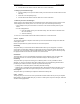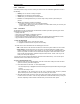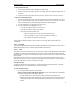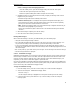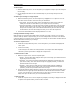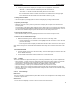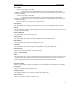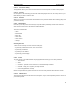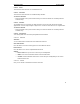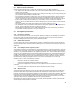User's Manual
QUICK START Grundig E660
13
To edit a Phonebook entry
1. In the list of Phonebook contacts, highlight the required entry.
2. Press the Context menu softkey and select the ‘Modify’ option. Add, change or delete items, as
necessary.
3. Press the Context menu softkey and select the ‘Save’ option to return to the list of contacts.
To search for a Phonebook entry
1. In the list of Phonebook contacts, press the keypad button that has the initial letter of the entry
that you require (repeated presses may be required to select the correct letter). As you select a
letter, the Phonebook entry names beginning with that letter will be displayed.
2. Use the navigator keys to scroll down to the exact entry.
3. Once the required entry is highlighted, you can:
• Press the green button to place a call to the entry,
• Press the OK softkey to view the entry details,
• Press the Context menu softkey and:
• Select ‘Send message’ to create and send an SMS message,
• Select ‘Send MMS’ to create and send a multimedia message), or
• Select ‘Modify’ to change any stored details.
Please read your E660 user guide to discover how to use the many other functions within your
Phonebook.
2.2.4.6 Messaging
Your E660 provides flexibility by giving you SMS/EMS (Short/Enhanced Messaging Service) and also a
Multimedia Messaging Service, as well as Chat and Mobile email functions.
2.2.4.6.1 SMS
SMS allows you to create, send and receive text messages to and from other mobile phone users. EMS is
an addition to the SMS standard that allows typeface control, plus the attachment of images and small
animation clips to a message. To send an SMS message to a contact, all you need to know is their mobile
phone number.
Note: Before messages can be sent or received, your G402 i must know the contact number for your
network’s message service centre. Usually, your SIM card provides this information – if not, then please
refer to the ‘SMS settings’ section in your G402 i user guide.
Creating messages
The limit per SMS message is 160 characters. Text longer than this will be split and sent as separate,
chargeable messages - your E660 will warn you before proceeding.
To create an SMS message
1. You can begin a new message in two main ways:
Create a message from the Phonebook application (if your contact details are held within the
Phonebook along with their mobile phone number):
i From the standby screen, press the Menu softkey and select the Phonebook icon.
ii Highlight the required contact within the list. Press the Context menu softkey and select the
‘Send message’ option. The message will already be addressed to your contact’s phone
number.