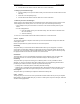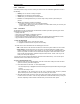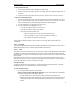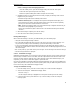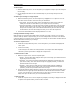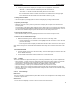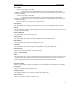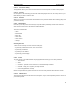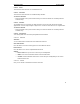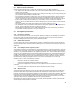User's Manual
QUICK START Grundig E660
12
2.2.4.4 Multimedia
Your E660 provides a range of tools to assist your creative side. The multimedia applications consist of
the following:
§ Melody: You can choose a melody as ringtone.
§ Images: Here you find all your stored images.
§ Videos: Here you can find all your recorded videos.
§ Frames: Your Grundig E660 offers you a wired range of funny frames to personalize your
pictures.
§ Album: This application contains the following:
• See album – provides access to your online photo album.
• Send to album – allows you to store your photos to an online album so that you can share your
pictures with friends and family.
2.2.4.5 Phonebook
The Phonebook is a key communication and information tool within your E660. By storing your contact
details within the Phonebook, you can:
• Quickly make calls,
• Create and send SMS/EMS or multimedia messages,
• Access information – addresses, birthdays, etc.,
• View the caller’s name (or picture) before you pickup, for incoming calls from Phonebook contacts,
• Copy Phonebook contact details between your SIM card and the E660 memory,
To enter the Phonebook
1. From the standby screen, press the Menu softkey.
2. Highlight the Phonebook icon and press the OK softkey.
The main screen of the Phonebook has two tabbed pages, these are:
• SIM – details stored on the SIM card are limited to a name and a phone number for each contact.
• Phone memory - details stored here for each contact can include addresses, multiple contact
numbers, birthdates and numerous other details, you can even associate a photograph with each
contact. Any number of contacts can be collected into categories to make them easier to locate
and to provide other advantages. Standard categories include ‘Work’, ‘Friend’, ‘Firm’ or you can
create your own special categories.
You can copy all of the contacts held within the SIM card into the E660 memory. You can also export
individual contacts from the E660 to the SIM card.
To create a new Phonebook entry
1. Within the main screen of the Phonebook, press the Context menu softkey and select the ‘New’
option. A fresh entry card will be displayed.
2. Enter information into the fields – for each required field:
• Use the navigator key to highlight the field and then begin entering information using the keypad
buttons.
• Press the OK softkey to save.
Note: Optionally use the Context menu and the ‘Set as preferred’ option to mark a particular
phone number (home, work or mobile) as the one to call for your new contact.
3. When all required fields are entered, press the Context menu softkey and select the ‘Save’ option
to return to the list of contacts. Your new entry will either be saved into E660 memory or onto your
SIM card, depending on which tab was selected when you selected the ‘New’ option.