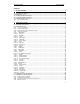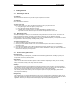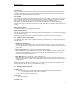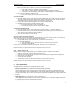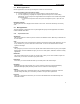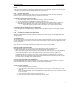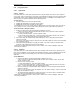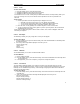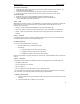User's Manual
QUICK START Grundig E660
10
To record a new message
1. Within the voice memo screen, press the Context menu softkey and select the ‘New’ option. The
record/playdeck will be displayed:
2. Press the Record softkey and speak your message clearly into the E660 mouthpiece.
3. Press the Stop softkey, then press the Context menu softkey and select the ‘Save’ option.
To play a message
1. Within the voice memo screen, highlight the required recording from the list.
2. Press the OK softkey. The playdeck will be displayed and the message will play.
• To stop the playback, press the Stop softkey.
2.2.4.2 Calls
With E660 you are always in control. Your E660 allows you to quickly check your incoming, outgoing and
missed calls, use your voice mail, provides lists of useful numbers and also allows you to set up
customise your call settings:
• Calls list – provides details (when available) of all incoming and outgoing calls.
• Voice mail – allows your callers to leave messages when you are not available or on another call.
• Options – allows you to determine exactly how certain incoming and outgoing call conditions are
handled.
2.2.4.2.1 Calls list
The Calls list retains a record of all received, dialled and missed calls. This can be useful for redialling,
creating new phonebook entries and returning missed calls.
To enter the Calls list
You can enter the Calls list in either of two ways:
§ From the standby screen, press the green button.
§ Alternatively:
1. From the standby screen, press the Menu-softkey.
2. Highlight the Calls icon and press the OK softkey.
3. Highlight the Calls list entry and press the OK softkey.
Please read your E660 user guide to discover how to make calls, create Phonebook entries and clear the
calls list.
2.2.4.2.2 Voice mail
Your E660 provides you with a voice mail box that can record messages from your callers whenever:
• your E660 is switched off,
• you are temporarily out of coverage,
• you don’t answer, or
• you are engaged in another call (unless you use a call waiting option).
Your voice mail service is already set up and waiting, all you need to do is enable it when it is required
and, if necessary, customise the welcome message that your callers will hear.
To enable your voice mail
1. From the standby screen, press the Menu softkey, select the Calls icon and then select the Voice
mail entry.
2. Select the Enable entry to switch on your voice mail.