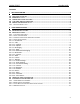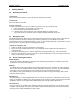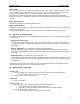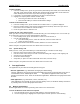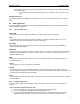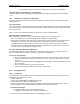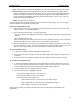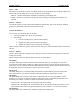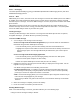User's Manual
QUICK START Grundig M131
8
• SIM – details stored on the SIM card are limited to a name and a phone number for each contact.
• Phone memory - details stored here for each contact can include addresses, multiple contact
numbers, birthdates and numerous other details, you can even associate a photograph with each
contact. Any number of contacts can be collected into categories to make them easier to locate
and to provide other advantages. Standard categories include ‘Work’, ‘Friend’, ‘Firm’ or you can
create your own special categories.
• Photo– stored photos on your phone
You can copy all of the contacts held within the SIM card into the M131 memory. You can also export
individual contacts from the M131 to the SIM card.
To create a new Phonebook entry
1. Within the main screen of the Phonebook, press the Context menu Softkey and select the ‘New’
option. A fresh entry card will be displayed.
2. Enter information into the fields – for each required field:
• Use the navigator key to highlight the field and then begin entering information using the keypad
buttons.
• Press the OK Softkey to save.
Note: Optionally use the Context menu and the ‘Set as preferred’ option to mark a particular
phone number (home, work or mobile) as the one to call for your new contact.
3. When all required fields are entered, press the Context menu Softkey and select the ‘Save’ option
to return to the list of contacts. Your new entry will either be saved into M131 memory or onto your
SIM card, depending on which tab was selected when you selected the ‘New’ option.
To edit a Phonebook entry
1. In the list of Phonebook contacts, highlight the required entry.
2. Press the Context menu Softkey and select the ‘Modify’ option. Add, change or delete items, as
necessary.
3. Press the Context menu Softkey and select the ‘Save’ option to return to the list of contacts.
To search for a Phonebook entry
1. In the list of Phonebook contacts, press the keypad button that has the initial letter of the entry
that you require (repeated presses may be required to select the correct letter). As you select a
letter, the Phonebook entry names beginning with that letter will be displayed.
2. Use the navigator keys to scroll down to the exact entry.
3. Once the required entry is highlighted, you can:
• Press the green button to place a call to the entry,
• Press the OK Softkey to view the entry details,
• Press the Context menu Softkey and:
• Select ‘Send message’ to create and send an SMS message,
• Select ‘Send MMS’ to create and send a multimedia message), or
• Select ‘Modify’ to change any stored details.
Please read your M131 user guide to discover how to use the many other functions within your
Phonebook.