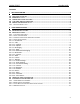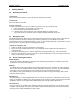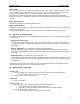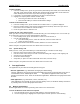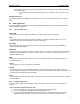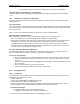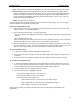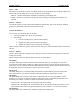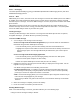User's Manual
QUICK START Grundig M131
7
• To go back up from one menu level to the previous one, press the Back Softkey.
To change between tabbed pages in an application
• When an application has tabbed pages, change between the pages using the left and right navigator
key.
2.2.3 Common items within main applications
Although each application performs a different task, there are certain aspects of main applications that
remain constant.
The Context menu
The Context menu is a list of options that vary according to which application you are using and even what
you are doing within it at the time. Press the Context menu Softkey to access the list of options that relate
to your current task.
Note: To cancel a menu without selecting any option from it, press the Back Softkey.
Entering numbers and information
When information needs to be entered, the screen will change to show an editing screen
• When only numbers are required, simply press the appropriate number buttons.
• When words are required, each character is entered using successive presses of the keypad buttons
(characters are printed on each of the number buttons to indicate) to reach the required one.
In applications where a great deal of text entry is often required, your M131 provides a predictive
dictionary function. The predictive dictionary attempts to determine each word that you enter so that
you don’t need to repeatedly press number buttons.
Cut, copy and paste within main applications
In certain M131 applications, where information is provided or required, you can usually cut, copy and
paste information from one position to another, or even between applications.
To use cut, copy and paste
1. Move to the required text or numbers and press the Context menu Softkey to select “Select all”.
2. Press the Context menu Softkey and select either ‘Cut’ or ‘Copy’ (Cut removes the text, Copy
does not).
Note: As individual words cannot be highlighted, the whole block of text in the selected area will
be cut or copied.
3. Move to the area where you need to place the text.
4. Press the Context menu Softkey and select the ‘Paste’ option.
2.2.4 Using applications
2.2.4.1 Phonebook
The Phonebook is a key communication and information tool within your M131. By storing your contact
details within the Phonebook, you can:
• Quickly make calls,
• Create and send SMS/EMS or multimedia messages,
• Access information – addresses, birthdays, etc,
• View the caller’s name (or picture) before you pickup, for incoming calls from Phonebook contacts,
• Copy Phonebook contact details between your SIM card and the M131 memory,
To enter the Phonebook
1. From the standby screen, press the Menu Softkey.
2. Highlight the Phonebook icon and press the OK Softkey.
The main screen of the Phonebook has three tabbed pages, these are: