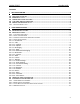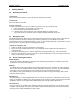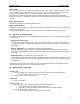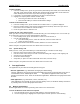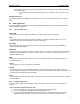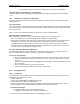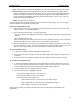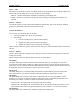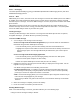User's Manual
QUICK START Grundig M131
6
Alternatively, you can just press the keypad button that corresponds to the number that prefixes
the required option.
• To go back to the previous level, either press the navigator key left, or press the zero
key.
Navigation indicator
The navigation indicator is displayed at the bottom of the screen. This shows which keys are currently
valid.
2.2 Main applications
This page provides an explanation of the top level application groups and the application and network
features available within them.
2.2.1 Top level main icons
Phonebook
Stores all of your contact details and allows you to initiate phone calls and messages.
Calls
This group provides many tools and features related to incoming and outgoing calls. You can see
missed, received and sent calls and also organise call settings.
Messaging
Within this group are tools that allow you to create, send and receive text messages (SMS/EMS),
Multimedia Messages (MMS).
Multimedia
This group contains functions to assist your creative side. In here you can activate the camera and store
images in your Photo Album. Also you can connect a picture to a contact and send your pictures via
Bluetooth, MMS or IrDA.
WAP
Takes you to the Browser menu where you can access the WAP-Browser and related settings and
bookmark functions.
Leisure
This group gives you access to games and melodies.
Settings
This group contains many configuration options for your M131 including the main phone, audio and
network settings that allow you to customise your M131 to suit your exact requirements. Also you can set
the connections like IrDA, Bluetooth and MMS.
Extras
The Tools group provides useful everyday M131 features such as the multi-function calculator, the Alarm
and Voice Memo.
2.2.2 Using the main menu
In the main menu, applications and online features are represented as icons, which are grouped by
function.
To enter the main menu and select an icon
1. From the standby screen, press the Menu Softkey to enter the main menu.
2. Use the navigator key to highlight the required application icon.
3. Press the OK Softkey. Depending on the chosen icon one of two things will occur, either the
application will be displayed, or a group of icons related to the chosen one will be shown.