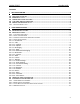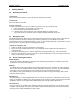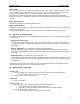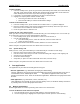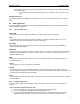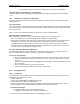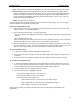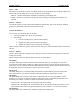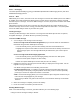User's Manual
QUICK START Grundig M131
5
To redial a number
1. From the standby screen, press the green button (alternatively select Calls, then select Calls list).
The Calls screen has three tabs: Missed calls, Received calls and Sent calls. The first tab to be
shown will depend on the status of your last incoming or outgoing call.
2. If necessary, use the left/right navigation key to select an alternative tab.
3. Highlight the required phone number and then either:
! Press the green button to start a call attempt, or
! Press the OK Softkey to edit the number before calling it.
To make an international call
1. From the standby screen, press and hold the zero button until a ‘+’ symbol is displayed.
2. Enter the required country code and the remaining phone number (in most cases you need to
leave out the first zero within the normal number).
3. Press the green button to make the call.
To listen to your voice mail messages
When you have voice mail messages, the network will notify you in the standby screen. You can then (or
at any other time) access your voice mail messages in two ways:
! In the standby screen, press and hold the ‘1’ button for a few seconds, or
! Use the Calls application:
1. From the standby screen, select the Calls icon, select the Voice mail icon.
2. Select the Voice mail icon.
In each case, contact will be made with the network, follow the on screen instructions.
Please read your user guide to discover more about how to use voice mail.
1.5.1 Option during a call
While you are in a call, your M131 allows you to simultaneously do a number of other things:
! Mute the current call so that the caller cannot hear you,
! Hold the current call so that you can take a second incoming call or begin a new outgoing call,
! View and use your Phonebook
! Create and send messages
! Swap calls (i.e. place one call on hold to talk to the other, and vice versa).
Please read your user guide to discover more about how to use voice mail.
2 Your applications
The applications of your M131 are broadly split into two types:
• Browser applications (e.g. Multimedia messaging and web browsing)
Browser applications are accessed via the WAP Softkey and chosen by selecting their entries from a
textual Browser menu. Additionally the WAP icon (within the graphical main menu) links
directly to the Browser menu. There are two Browser applications: Multimedia messaging and the web
Browser.
• Main applications (e.g. Phonebook, camera, calculator, etc.)
Main applications are generally accessed, from the standby screen, via the Menu Softkey and chosen
by selecting their icons from the graphical main menu.
2.1 Browser applications
Browser applications are chosen by selecting their entries from a textual menu.
To enter the Browser menu and select an option
1. From the standby screen, press the WAP Softkey to enter the Browser menu.
2. Use the navigator key to highlight the required option and then press the central Softkey.