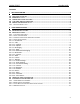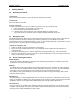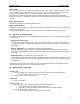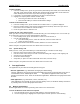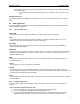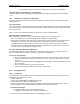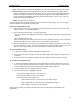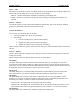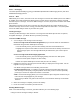User's Manual
QUICK START Grundig M131
3
1 Getting Started
1.1 Switching on and off
To switch on
Press and hold the red button. A pin code may be requested, see below.
To switch off
Press and hold the red button.
To enter a pin code
If the pin code option is set, then you will be requested to enter your personal code.
1. Using the keypad, enter the digits of your pin code.
2. Press the button directly below the OK icon.
3. If all digits were entered correctly, your M131 will display its standby screen.
If you enter incorrect characters: press the button directly below the eraser icon.
1.2 Emergency calls
This M131 Mobile Phone allows you to communicate using radio waves, because of this, connection can
not be guaranteed at all times. Therefore you should not solely rely on your M131 for essential
communications such as medical emergencies. If you use your M131 infrequently, it is important to ensure
that your M131 is checked regularly, including battery charge.
To make an emergency call
1. Switch the M131 on using the red button on the keypad,
2. Ensure you have suitable network cover, some networks require a SIM card to be fitted prior to
emergency calls,
3. From the main standby screen, dial the appropriate emergency number (e.g. 112 or equivalent),
4. Press the green button and wait for someone to answer. Remember to state your name, location and
nature of the emergency to the operator.
1.3 Screen and keypad features
Normal keypad
Just like an ordinary mobile phone, your M131 has numbered keypad buttons, including a green (call
send) button and a red (call end) button.
Softkeys
Your M131 also has three special buttons located just below the screen and these are called ‘Softkeys’.
The functions of these Softkeys buttons change depending on what you are doing. The icons displayed
at the base of the screen indicate the current functions for each of the Softkeys buttons.
The Standby screen shows Softkeys icons that represent (from left to right): Messaging; Menu and E-
moción (Internet Browser).
Navigator key
The navigator key is a large keypad button that can move in four directions. Depending on what you are
doing, the navigator key allows you to move through menus and lists (up, down, left and right) and, when
applicable, also lets you change between tabbed pages (left and right) within applications.
The status area
The top section of the standby screen provides status and general information, such as battery charge
condition, signal strength, the name of the mobile network currently being used, the time and the date,
message status, GPRS availability and alert setting.