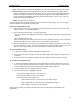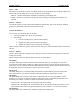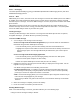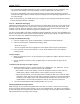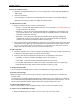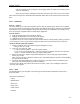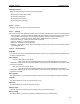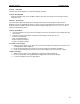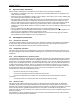User's Manual
QUICK START Grundig M131
13
• Use the navigator key to scroll down to, and highlight either the ‘Send’ box or ‘Save’ box and
press the OK Softkey.
• Press the green button to display the Edit menu and select either ‘Send’ or the ‘Save’ option.
Note: Saved messages are stored within the Draft folder where they can be retrieved and sent at a later
date.
2.2.4.4 Multimedia
2.2.4.4.1 Camera
Your M131 allows you to take instant snapshot pictures using its integral colour camera. Once captured
you can then: send your snapshots to other people (via multimedia messaging); associate a snapshot with
a phonebook contact; create a wallpaper image that will be shown as a backdrop to the standby screen;
store and view your snapshots within the Photo album application.
To enter Camera
1. From the standby screen, press the Menu Softkey.
2. Highlight the Multimedia icon and press the OK Softkey.
3. Highlight the Camera entry and press the OK Softkey.
You should now see on screen, exactly what your M131 camera is currently viewing. Note: If you do not
see an image on screen, ensure that the camera (located on the rear of your M131 is not obscured.
To take an instant or delayed snapshot
1. Position your M131 so that the required image is displayed on screen,
• Also you can use a zoom.
2. Press one of the soft keys, either:
• To take an instant snapshot – press the Capture Softkey.
• To use the ten second delay timer – press the Context menu Softkey and select the ‘Self timer’
option – a counter will indicate when the snapshot will be taken.
3. After a short delay, the captured image will be displayed on screen, along with a given filename
(which you can edit).
Note: If you do not wish to keep the snapshot, press the Delete Softkey to remove it and avoid filling
your mobile phone memory.
4. The image will remain displayed for roughly one minute. If you wish to return to viewfinder mode,
press any of the standard keys (except for the Softkeys).
Please read your M131 user guide to discover how to rename, send, create a wallpaper, delete and
associate your snapshot.
2.2.4.5 WAP
The WAP Browser is your start point to the wide range of special features provided by Internet sites
around the world.
This section is divided into:
• Home
• Bookmark list
• Enter URL
• Clear cache
• Clear cookies
• Settings