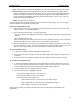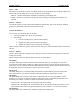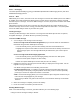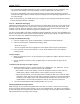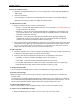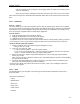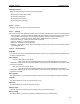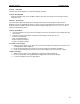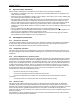User's Manual
QUICK START Grundig M131
12
To enter the compose screen
1. Within the message addressing screen, use the navigator key to scroll down and highlight the
‘SMIL’ option.
2. Press the OK Softkey.
• If the message is new and has no existing elements, the Compose menu will be displayed.
• Otherwise, press the green button to display the Compose menu.
To add elements to a slide
1. Within the compose screen, select the required option:
• Add text – The text editor will be displayed. Enter your text message, up to 1999 characters in
length and press the OK Softkey.
• Add image – A list of all stored images will be displayed. Highlight the required image and
press the OK Softkey. Note: If the selected image has copyright protection, you will not be
permitted to add it to the message.
• Add audio – A list of all stored audio clips and melodies will be displayed. Highlight the
required item and press the OK Softkey. Note: If the selected audio item has copyright
protection, you will not be permitted to add it to the message.
2. The inserted element(s) will be displayed (or listed) on the screen that represents the slide. A red
numbered box in the upper right corner will indicate the slide number and total number of slides
e.g. [1/1]. You can place one of each element-type on each slide. If you wish to add a second
image, audio clip or text block, then you need to add another slide.
To add a new slide
1. Within the compose screen, use the navigator key left/right (if necessary) to display the slide that
is adjacent to the position where you wish to add a new slide.
2. Press the green button to display the Compose menu. As appropriate, select either:
• Add slide – to add the new slide immediately after the current slide, or
• Insert slide – to add the new slide immediately before the current slide.
The new slide will be shown as a blank screen with a red numbered box in the upper right
corner will indicate the slide number and total number of slides e.g. [2/3].
To change between slides
• Use the navigator key left/right (when no menus are displayed) to change between slides.
To preview your message
• Within the compose screen, press the green button to display the Compose menu and select the
Preview’ option.
The element(s) of the slide(s) will be displayed as they will be seen by your recipients. The elements
of each slide will be displayed/played simultaneously and according to the standard timings. You can
edit all of these attributes using the options discussed in the Fine tuning section, next.
To exit from the compose screen
• Press the Back Softkey to clear any displayed menu and to exit from the compose screen.
To send or save an multimedia message
1. Within the addressing screen, initiate a send or save in one of two ways, either: