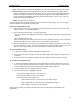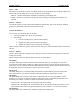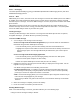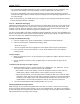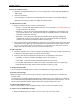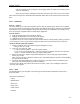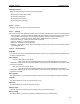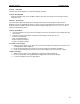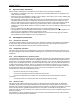User's Manual
QUICK START Grundig M131
11
• For a short while the display will show a text box to tell you that you have received a message. You
can press the OK Softkey to read it immediately, or press the Back Softkey to read it later.
• If you do not acknowledge and read through the message, then the display will change to show an
envelope icon together with the number of missed messages. Enter the Messaging application to read
the new messages.
Note: At each power up, your M130 checks your messages. If some messages have not been read yet,
a missed message indication is displayed.
2.2.4.3.2 Multimedia messaging
Multimedia messaging allows you to create and receive messages with a mix of text, images and sounds.
Each message is created as one or more slides, rather like a presentation. Each slide can contain a text
message, an image and/or an audio file. Each of these elements can be shown simultaneously to your
recipient or you can choose to make them appear in a particular order.
Due to the great flexibility of the M131 multimedia messaging application, there are many possibilities and
options. This quick start covers only the most basic options, please read your M131 user guide to discover
how to use the many other multimedia messaging functions.
To begin an multimedia message
1. From the standby screen, press the WAP Softkey. The WAP-menu will be displayed.
2. Select the second option - ‘Multimedia Messaging’. Either:
• Press the ‘2’ key, or
• Use the navigator down key to highlight the second option and then press the OK Softkey.
3. In the next menu screen, press either the ‘1’ key or the OK Softkey to select the ‘Compose
message’ option.
To add a subject
1. Within the addressing screen, use the navigator key to highlight the ‘Subject’ option box and press
the OK Softkey.
2. Use the displayed text editor to enter a suitable subject for your message and press the OK
Softkey.
To address your message to a single recipient
1. Within the addressing screen, use the navigator key to highlight the ‘To:1’ option box. You can
now either enter the details or select them from your Phonebook:
• Enter details - Press the OK Softkey and use the displayed text editor to enter either the
mobile phone number or email address of your recipient. Press the OK Softkey.
• Select from Phonebook – Press the green button to display the Edit menu. Select the ‘Open
phonebook.’ option and press the OK Softkey. Select the required entry from the Phonebook
and press the OK Softkey. Note: If the selected Phonebook entry has more than one valid
number/address, the items will be displayed so that you can select the required one.
2. The entered number/address will be displayed within the ‘To:1’ box.
Creating multimedia message content
MMS messages are constructed using slides where each slide can contain a section of text, an image
and/or an audio clip. Within a single message you can create multiple slides, each with its own collection
of elements. When your recipient receives and opens your message, the various slides and their elements
will reveal themselves according to your settings.