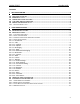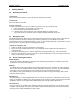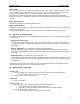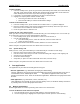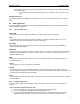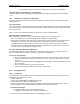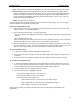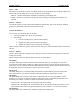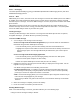User's Manual
QUICK START Grundig M131
10
2.2.4.3 Messaging
Your M131 provides flexibility by giving you SMS/EMS (Short/Enhanced Messaging Service) and also a
Multimedia Messaging Service.
2.2.4.3.1 SMS
SMS allows you to create, send and receive text messages to and from other mobile phone users. EMS is
an addition to the SMS standard that allows typeface control, plus the attachment of images and small
animation clips to a message. To send an SMS message to a contact, all you need to know is their mobile
phone number.
Note: Before messages can be sent or received, your M131 must know the contact number for your
network’s message service centre. Usually, your SIM card provides this information – if not, then please
refer to the ‘SMS settings’ section in your M131 user guide.
Creating messages
The limit per SMS message is 160 characters. Text longer than this will be split and sent as separate,
chargeable messages - your M131 will warn you before proceeding.
To create an SMS message
1. You can begin a new message in two main ways:
Create a message from the Phonebook application (if your contact details are held within the
Phonebook along with their mobile phone number):
i From the standby screen, press the Menu Softkey and select the Phonebook icon.
ii Highlight the required contact within the list. Press the Context menu Softkey and select the
‘Send message’ option. The message will already be addressed to your contact’s phone
number.
Create a message from the Messaging application:
i From the standby screen, press the Messaging Softkey and select the ‘SMS’ option.
ii Select the ‘New’ option and press the ‘OK’ Softkey.
iii Enter the required mobile phone number and press the ‘OK’ Softkey.
2. Highlight the ‘Enter text’ area and press the OK Softkey to display the message editor. Use the
keypad to enter your message.
Your M131 message editor has the following extra features:
• Predictive dictionary text - an intelligent, dictionary-based word predictor that helps you to
write messages more quickly. Using the predictor means that you do not need to repeatedly
press keys to achieve the required characters of each word.
• EMS – Enhanced messaging allows you to insert animation clips or diagrams and also lets you
format the text and paragraphs of your message.
Please read your M131 user guide to discover how to use Predictive dictionary text and EMS
elements.
3. When the message is complete, press the OK Softkey.
4. Press the Context menu Softkey and select Send.
Reading SMS messages
When a new SMS message is received, your M131 will alert you in the following ways:
• Using the current messages melody or vibrator.