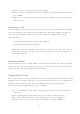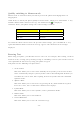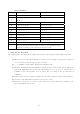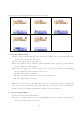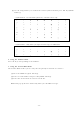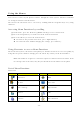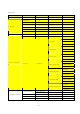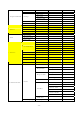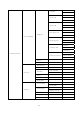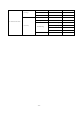User's Manual
For example, you can input ‘tomorrow’ with eZi text editor
(1) Press the ‘8(TUV)’ key (2) Press the ‘6(MNO) key (3) Press the ‘6(MNO)’ key
(4) Press the ‘6(MNO)’ key (5) Press the ‘OK’ key
2. Using the Alphabet Mode
(1) Press the key labeled with the letter you need to input. Press once for the first letter,
twice for the second letter and so on.
(2) Select the other letters in the same way.
(3) To enter symbols such as commas, colons in alphabet mode, press the ‘1’ key until you
get the symbol you want to input.
(4) To switch to upper case or lower case, press ‘#’ key and you will see the following
message displayed on the bottom of the screen:
ABC’: Input upper-case letters.
Abc’: First letter is upper-case and the rest is lower-case.
’abc’: Input lower-case letters.
Note: The cursor moves to the right when you press a different key. When entering the
same letter twice or a different letter on the same key, just wait for a few seconds for the
cursor to move to the right automatically, and then select the next letter.
3. Using the Symbol Mode
(1) Press the ‘Menu’ key (Left Soft key).
(2) Select ‘3. Symbol’ menu and press ‘OK’ (Middle Soft key). Various symbols will be
displayed on the bottom of the screen.
-14-