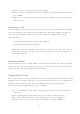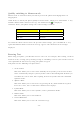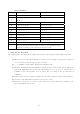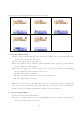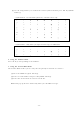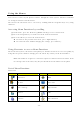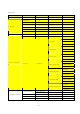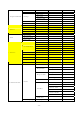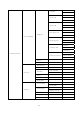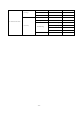User's Manual
Character Chart
Key Upper Case Lower Case
0
0 Chapter of Symbols
0
1
1 . , @ ¿ ? ¡ ! ’ “ - + * / % ( ) [ ] < > _ € $
£ ¥ …
2
A B C 2 Á Ã Â À Ç a b c 2 á ã â à ç
3
D E F 3 É Ê d e f 3 é ê
4
G H I 4 Í g h i 4 Í
5
J K L 5 j k l 5
6
M N O 6 Ó Õ Ô Ñ m n o 6 ó õ ô ñ
7
P Q R S 7 p q r s 7
8
T U V 8 Ú Ü t u v 8 ú ü
9
W X Y Z 9 w x y z 9
#
Space
*
Switch on the mode such as ‘ABC’ or ‘Abc’ or ‘abc’ (Short Pressing)
eZi Mode or Multitap Text Input Mode (Long Pressing)
1. Using the eZi Text Mode
The eZi predictive text input mode allows you to key in any character using single keystroke.
(1) When you are in the eZi predictive text mode, start entering a word by pressing keys
‘2’ to ‘9’. Press each key only once for one letter.
(2) 4 ~ 7 candidate words will be displayed in English mode.
(3) Navigate through the list of candidates shown on the bottom of the screen with ‘Left-
Side’ and ‘Right-Side’ keys. Use the ’Down-Side’ key or ‘0’ key to refresh list of
candidates. Use the ’Up-Side’ key or ‘Clear’ Key to return to the previous list of
candidates.
(4) If the word you want to input is displayed, select the candidate and press the ‘OK’ key.
(5) To enter a non-alphanumeric character, press the ‘1’ key.
(6) To delete a character or a space, press ‘Clear’ key and to delete the complete text,
press and hold the ‘Clear’ key.
-13-