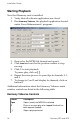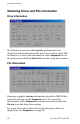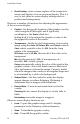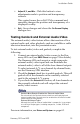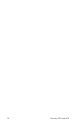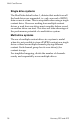User manual
Installation Guide
Harmony 2ES and 4ES 23
• Adjust X,Y, and Mix - Click this button to view
adjustments made to position and transparency
controls.
This control issues the osdSetXYMix command and
smoothly changes the position and transparency of a
displayed overlay.
•
Exit - Saves changes and closes the On Screen Display
dialogue box.
Testing Genlock and External Audio/Video
The external audio/video feature allows the insertion of live
external audio and video playback, such as a satellite or cable
television broadcast, into the presentation mix.
To test external audio/video and genlock, complete the
following:
1. Connect an external audio/video source to the Har-
mony 4ES card (see
DB25 Pinout on page 74 for details).
The Harmony 4ES card accepts a single composite
external audio/video input and can distribute the
external audio/video to all of the four channel outputs.
To select external A/V on a channel-by-channel basis,
use the Harmony SDK interface.
2. Check the
Genlock check box to enable genlock. This will
genlock all of the channels on the currently selected
card to the external A/V source.
3. If you check the
External A/V button, all four channels on
the currently selected card will output the external
audio/video source.
For more information, see Driver and System on page 63.
Genlock Must Remain Enabled for External Audio/Video
Do not uncheck the Genlock feature check box while playing back
external audio/video. Genlock must be enabled for the external audio/
video feature to work properly.
External AV Output Types
Although the input for external audio/video is composite, it can output
to a variety of output types; including composite, s-video, RGB and
component.