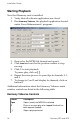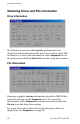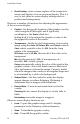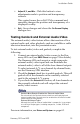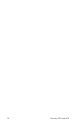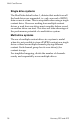User manual
Installation Guide
Harmony 2ES and 4ES 21
Inserting an On Screen Display
The On Screen Display function provides the ability to position a
graphic overlay, such as a company logo or image, on top of
the video playback. This function offers the capability of testing
and adjusting many of the display’s parameters, such as the
position on the screen and degree of transparency.
Access the
On Screen Display by selecting Tools > On Screen
Display
from the drop down menu.
•
Channel - Set the number of the channel where the
display is to appear.
There are three methods for selecting an on screen display.
•
Browse - select an overlay image to display using the
window browse function.
•
Memory Buffer - Place a check mark in the Memory Buffer
box.
This displays an image that is already loaded in the
memory buffer. Use the osdLoadBMPBuffer command to
load an image directly into memory, see
On Screen
Display
in the Harmony SDK.