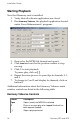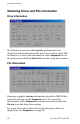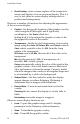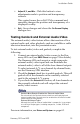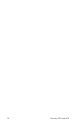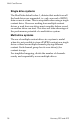User manual
Installation Guide
Harmony 2ES and 4ES 19
File Displays the file and full path of the file to be played.
You may type the file path or use Browse (see
below). For multiple drive servers, be sure to map
the file path for each card/channel to the correct
drive based on the server specifications.
Browse Locates the file path of the desired MPEG and
opens the file.
Mute Toggles audio on/off for each channel.
Position Shows the current file read byte position.
(Slightly ahead of actual video playback.)
Open All Issues an open command to all channels on all
boards. (After this command is selected wait until all
position counters stop. Now all indicate that the
buffers will be loaded. Load time is determined by
buffer sizes and system performance.)
Play All Issues a play command to all channels on all
boards.
Stop All Issues a stop command to all channels on all
boards.
Close All Issues a file close command to all channels on all
boards.
Auto Loop Files continue to playback smoothly and repeatedly.
If Auto Loop is deselected during playback, the file
will continue to play for one more loop and then stop.
To restart Auto Loop select it and then click on the
>
to start playback.
Auto Play A play command will automatically be issued after
Open. (Do not select this for normal use.)
Black Toggles between black screen and displaying video
on all channels.
Colorbars Toggles between displaying/not displaying internally
generated color bars and on all channels.
Genlock to
External AV
Genlocks all channels on currently selected card to
external A/V source.
External AV All channels on currently selected card will output
the external A/V source.
(Genlock to External should also be checked.)
Card Selects desired card. The data displayed applies to
this board only.
Control Description