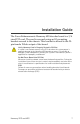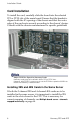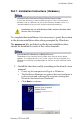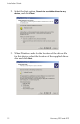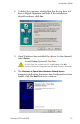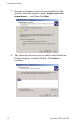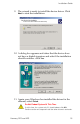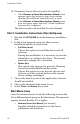User manual
Installation Guide
16 Harmony 2ES and 4ES
12. Determine if more drivers need to be installed.
•If the Welcome to Found New Hardware Wizard screen
appears again, then return to Step 6 and continue
installing the additional channel(s) and/or cards.
•If the
Welcome to Found New Hardware Wizard screen
does not appear again, then Part 1 of the Installation
Instructions is completed.
The driver needs to be installed for each channel.
Part 2: Installation Instructions (Run SetUp.exe)
1. Run the file SETUP.EXE from the harmony installation
disc.
2. In the setup program setup.exe, there are two
installation options to chose from:
• Full Driver Install
Choose this option to install the driver and all
software.
During this installation, it is necessary to provide
information to configure the driver. The current
parameter settings are overwritten.
• Update Only
This option only appears if a previous Harmony
d r i v e r i s c u r r e n t l y i n s t a l l e d o n t h e s y s t e m .
Choose this option to copy the new drivers and
software onto the system, but leave the current
driver settings unchanged.
3. Choose the directory where the application software
should be installed.
4. Choose the shortcut folder name to use.
5. Select
Finish and Reboot the system.
Start Menu Icons
Once the system reboots, locate the following icons in the
Focus Enhancements group in the Start menu. The manuals
require Acrobat Reader, 4.0 or higher.
• Harmony Driver User Manual (this manual)
Supplies detailed information on the driver
parameters and hardware.