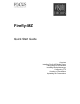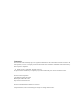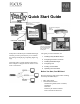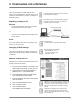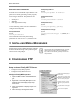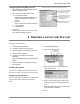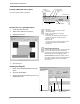Specifications
Firefly MZ Quick Start Guide
5
Configuring the Firefly MZ FTP Server
1. Click on Settings in the Main Menu list and
select FTP Server Setup.
2. Fill in the FTP Site Information Fields.
a. IP Address/Hostname.
Network Administrator provides the IP
Address and Hostname of the FTP
server.
a. Directory
Name of the directory where the files go.
a. FTP UserName
a. FTP Password
3. FTP Proxy
Check this box if using a FTP Proxy server,
then add its IP address and port.
Network Administrator provides FTP configuration information.
This may be the Firefly MZ or
an FTP server used for stor-
ing presentation content.
When loading directly to Fire-
fly MZ, leave the Directory
field blank and place files in
FTP root directory.
Security settings provided by
Network Administrator.
5 CREATING A LAYOUT AND PLAYLIST
Creating a Playlist requires:
1. Setting Display Parameters.
2. Creating the MZ (multi-zone) layout.
3. Creating a playlist and attaching layout to it.
4. Adding content to playlist.
5. Creating a schedule for the Playlist
(optional).
Refer to the Media Messenger online Help for
details.
6. Linking the playlist or schedule (if used) to
the Firefly MZ.
Creating the Layout
The layout is a template used to position and size
the playlist content. A playlist has only one layout.
Setting Display Parameters
Set the Layout Editor workspace to the appropriate
video standard and resolution for the display
device.
1. Open Media Messenger.
2. Click on the Layout button.
3. Select the New Layout, give the layout a
name, and click OK
4. Return to the Layout button, select Screen
Resolution and choose the appropriate set-
ting.
5. Next select Video Resolution and choose the
appropriate video standard.
6. Save.
Edit Schedule
Edit Playlist
Edit Layout