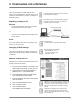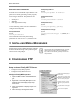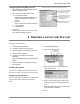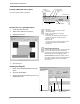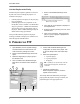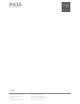Specifications
Firefly MZ Quick Start Guide
7
4. Verify that the Navigation Pane lists the lay-
out content zones.
5. Right-click on the Default Video Zone and
insert a video file.
6. If required, add content to the default Scroll-
ing Text and Graphics Zones.
7. Insert additional video files in to the video
zone to create the rest of the playlist.
8. Insert he graphic or scrolling text objects
belonging to each video.
9. Save the playlist by clicking on the Close but-
ton in the Playlist Editor workspace.
Refer to the Media Messenger Help for more infor-
mation about Playlists, Schedules, and Updating
the Firefly Media Player.
To locate files to insert into the content zone, use the file
browser or, if the file is already resident on the Firefly MZ
Media Player, enter the filename with its extension when it is
requested by application. The full path is not required pro-
vided that all the files for the playlist are transferred to the
same directory on the player
File Formats
Video: Mpeg-1, Mpeg-2, Unencrypted DVD
Graphics: BMP, GIF, JPG, PNG, TGA, TIF
Each new video zone is a parent to
a family of child content zones that
are clones of the default zones.
Child content zones display at the
same time as the parent video.
A default content zone displays
whenever one of its clones is left
empty.
If both the default and one of its
clones are left empty, the presenta-
tion background displays.