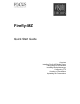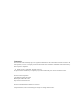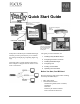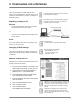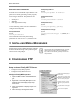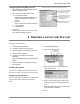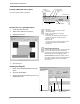Specifications
Firefly MZ Quick Start Guide
6
Creating a MZ (multi-zone) Layout
Go to the Layout Editor workspace:
Position Zones in Layout Workspace
1. Create the Video Zone first.
2. Add Scrolling Text Zone if required.
3. Add Graphics Zones
4. Save the layout.
Creating the Playlist
1. Return to the Media Messenger main work-
space.
2. Open the Playlist Editor.
3. Verify that the correct Playlist is shown in the
Playlist Menu field.
Auto-stretch Sizing
Snap Positioning
Delete
Save Workspace
Zone Parameters
Video Zone
Graphic Zone
Scrolling Text
Save Zone Settings
Video Zone
The Layout must have a video zone with a
video file to function.
There is only one video zone in a layout.
Scrolling Text Zone
There is only one scrolling text zone per layout.
Scrolling text zones can overlay the video or
graphics zones.
Graphics Zones
The layout can have any number of graphic zones.
A large number of graphic zones will slow
performance.
Plasma Screen Burn-in
When creating layouts for display on plasma screens,
remember the potential for burn-in by stationary
images and text. Refer to the display manufacturer’s
documentation for recommended display times.
Recommendation: Create display designs in which
the positions of graphic zones or the graphic zone con-
tent changes freguently enough to avoid plasma
screen burn-in.
Navigation Pane
Scheduling Pane
Schedule Menu
Playlist Menu
Playlist Pane