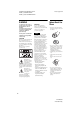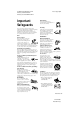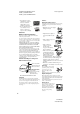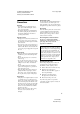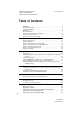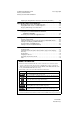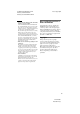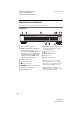F:\SONY DVD\2666954112 DVP-NC85H_US\SOURCE\DVP-NC85H_US\01US01COVmaster page=right CEK.fm 2-666-954-11(2) CD/DVD Player Operating Instructions For customers in the U.S.A Owner’s Record The model and serial numbers are located at the rear of the unit. Record the serial number in the space provided below. Refer to them whenever you call upon your Sony dealer regarding this product. Model No. DVP-NC85H Serial No.
F:\SONY DVD\2666954112 DVPNC85H_US\SOURCE\DVPNC85H_US\01US02WAR-CEK.fm WARNING To reduce the risk of fire or electric shock, do not expose this apparatus to rain or moisture. To avoid electrical shock, do not open the cabinet. Refer servicing to qualified personnel only. The AC power cord must be changed only at a qualified service shop. CAUTION The use of optical instruments with this product will increase eye hazard.
master page=right F:\SONY DVD\2666954112 DVPNC85H_US\SOURCE\DVPNC85H_US\01US02WAR-CEK.fm Important Safeguards For your protection, please read these safety instructions completely before operating the appliance, and keep this manual for future reference. Carefully observe all warnings, precautions and instructions on the appliance, or the one described in the operating instructions and adhere to them.
master page=left F:\SONY DVD\2666954112 DVPNC85H_US\SOURCE\DVPNC85H_US\01US02WAR-CEK.fm • Never place the set in a confined space, such as a bookcase, or built-in cabinet, unless proper ventilation is provided. • Do not place the set near or over a radiator or heat register, or where it is exposed to direct sunlight.
master page=right F:\SONY DVD\2666954112 DVPNC85H_US\SOURCE\DVPNC85H_US\01US03PRE1-CEK.fm On adjusting volume Precautions On safety • To prevent fire or shock hazard, do not place objects filled with liquids, such as vases, on the apparatus. • Should any solid object or liquid fall into the cabinet, unplug the player and have it checked by qualified personnel before operating it any further. Do not turn up the volume while listening to a section with very low level inputs or no audio signals.
F:\SONY DVD\2666954112 DVPNC85H_US\SOURCE\DVPNC85H_US\01US01COV-CEKTOC.fm master page=left Table of Contents WARNING . . . . . . . . . . . . . . . . . . . . . . . . . . . . . . . . . . . . . . . . . . . . . . . . . . . . 2 Notes About the Discs . . . . . . . . . . . . . . . . . . . . . . . . . . . . . . . . . . . . . . . . . . . 2 Important Safeguards . . . . . . . . . . . . . . . . . . . . . . . . . . . . . . . . . . . . . . . . . . . 3 Precautions . . . . . . . . . . . . . . . . . . . . . . . . . . . .
F:\SONY DVD\2666954112 DVPNC85H_US\SOURCE\DVPNC85H_US\01US01COV-CEKTOC.fm master page=right Adjusting the Delay Between the Picture and Sound (AV SYNC) . . . . . . . . . 51 Enjoying MP3 Audio and JPEG Images . . . . . . . . . . . . . . . . . . . . . 52 About MP3 Audio Tracks and JPEG Image Files . . . . . . . . . . . . . . . . . . . . . 52 Playing MP3 Audio Tracks or JPEG Image Files. . . . . . . . . . . . . . . . . . . . . . 53 Enjoying JPEG Images as a Slide Show . . . . . . . . . . . . . . . . . . . .
master page=left F:\SONY DVD\2666954112 DVPNC85H_US\SOURCE\DVPNC85H_US\01US04PRE2-CEK.fm This Player Can Play the Following Discs Format of discs DVD VIDEO DVD-RW/-R DVD+RW/+R VIDEO CD/ Music CD Example of discs that the player cannot play The player cannot play the following discs: • CD-ROMs/CD-Rs/CD-RWs other than those recorded in the formats listed on this page. • CD-ROMs recorded in PHOTO CD format. • Data part of CD-Extras. • DVD Audio discs. • HD layer on Super Audio CDs.
master page=right F:\SONY DVD\2666954112 DVPNC85H_US\SOURCE\DVPNC85H_US\01US04PRE2-CEK.fm Notes • Notes about DVD+RWs/DVD+Rs, DVD-RWs/ DVD-Rs or CD-Rs/CD-RWs Some DVD+RWs/DVD+Rs, DVD-RWs/DVDRs, or CD-Rs/CD-RWs cannot be played on this player due to the recording quality or physical condition of the disc, or the characteristics of the recording device and authoring software. The disc will not play if it has not been correctly finalized.
master page=left F:\SONY DVD\2666954112 DVPNC85H_US\SOURCE\DVPNC85H_US\01US04PRE2-CEK.fm Index to Parts and Controls For more information, see the pages indicated in parentheses. Front panel A [/1 (on/standby) button (26) B HDMI* (High-Definition Multimedia Interface) indicator (19, 65, 68, 75) Lights up when the HDMI OUT jack is correctly connected to a HDCP (Highbandwidth Digital Content Protection) compliant device with HDMI or DVI (Digital Visual Interface) input.
F:\SONY DVD\2666954112 DVPNC85H_US\SOURCE\DVPNC85H_US\01US04PRE2-CEK.
master page=left F:\SONY DVD\2666954112 DVPNC85H_US\SOURCE\DVPNC85H_US\01US04PRE2-CEK.
master page=right F:\SONY DVD\2666954112 DVPNC85H_US\SOURCE\DVPNC85H_US\01US04PRE2-CEK.fm Remote I ./> PREV/NEXT (previous/ next) buttons (27) J m/M buttons (37) SCAN/SLOW K ZOOM button (27, 55) L SLOW PLAY/FAST PLAY buttons (27) M AUDIO button (43) N SUBTITLE button (46) O [/1 (on/standby) button (26) P VOL (volume) +/– buttons (61) The + button has a tactile dot.
master page=left F:\SONY DVD\2666954112 DVPNC85H_US\SOURCE\DVPNC85H_US\01US04PRE2-CEK.fm Guide to the Control Menu Display Use the Control Menu to select a function and to view related information. Press DISPLAY repeatedly to turn on or change the Control Menu display as follows: , Control Menu display 1 m Control Menu display 2 (appears for certain discs only) m Control Menu display off Control Menu display The Control Menu display 1 and 2 will show different items depending on the disc type.
F:\SONY DVD\2666954112 DVPNC85H_US\SOURCE\DVPNC85H_US\01US04PRE2-CEK.fm master page=right List of Control Menu items Item Item Name, Function DISC (page 37) Selects the disc to be played. TITLE (page 37)/SCENE (page 37)/TRACK (page 37) Selects the title, scene or track to be played. CHAPTER (page 37)/INDEX (page 37) Selects the chapter or index to be played. TRACK (page 37) Selects the track to be played.
F:\SONY DVD\2666954112 DVPNC85H_US\SOURCE\DVPNC85H_US\01US04PRE2-CEK.fm master page=left SETUP (page 63) QUICK Setup (page 24) Use Quick Setup to choose the desired language of the on-screen display, the aspect ratio of the TV and the audio output signal. CUSTOM Setup In addition to the Quick Setup setting, you can adjust various other settings. RESET Returns the settings in “SETUP” to the default setting. ALBUM (page 52) Selects the album that contains MP3 audio track and JPEG image file to be played.
F:\SONY DVD\2666954112 DVPNC85H_US\SOURCE\DVPNC85H_US\01US05GET-CEK.fm master page=right Hookups Hooking Up the Player Hookups Follow steps 1 to 6 to hook up and adjust the settings of the player. Notes • • • • Plug cords securely to prevent unwanted noise. Refer to the instructions supplied with the components to be connected. You cannot connect this player to a TV that does not have a video input jack. Be sure to disconnect the power cord of each component before connecting.
master page=left F:\SONY DVD\2666954112 DVPNC85H_US\SOURCE\DVPNC85H_US\01US05GET-CEK.fm Step 3: Connecting the Video Cords/HDMI Cords Connect this player to your TV monitor, projector or AV amplifier (receiver) using a video cord. Select one of the patterns A through D, according to the input jack on your TV monitor, projector or AV amplifier (receiver). In order to view progressive signal (480p) pictures with a compatible TV, projector or monitor, you must use pattern C.
master page=right F:\SONY DVD\2666954112 DVPNC85H_US\SOURCE\DVPNC85H_US\01US05GET-CEK.fm A If you are connecting to a video input jack Connect the yellow plug of an audio/video cord (supplied) to the yellow (video) jack. You will enjoy standard quality images. With this connection, select “NORMAL (INTERLACE)” (default) by pressing the PROGRESSIVE button on the front panel.
master page=left F:\SONY DVD\2666954112 DVPNC85H_US\SOURCE\DVPNC85H_US\01US05GET-CEK.fm When connecting to a standard 4:3 screen TV Depending on the disc, the image may not fit your TV screen. To change the aspect ratio, see page 65. Notes • Do not connect a VCR, etc., between your TV and the player. If you pass the player signals via the VCR, you may not receive a clear image on the TV screen. If your TV has only one audio/video input jack, connect the player to this jack.
F:\SONY DVD\2666954112 DVPNC85H_US\SOURCE\DVPNC85H_US\01US05GET-CEK.fm master page=right Using the PROGRESSIVE button , PROGRESSIVE AUTO m PROGRESSIVE VIDEO m NORMAL (INTERLACE) Hookups By using the PROGRESSIVE button on the front panel, you can select the signal format in which the player outputs video signals (Progressive or Interlace), and the conversion method for progressive signals. The PROGRESSIVE indicator lights up when the player outputs progressive signals.
master page=left F:\SONY DVD\2666954112 DVPNC85H_US\SOURCE\DVPNC85H_US\01US05GET-CEK.fm Step 4: Connecting the Audio Cords Select one of the following patterns A or B, according to the input jack on your TV monitor, projector or AV amplifier (receiver). This will enable you to listen to sound.
master page=right F:\SONY DVD\2666954112 DVPNC85H_US\SOURCE\DVPNC85H_US\01US05GET-CEK.fm B Connecting to a digital audio jacks input jack This connection will use your TV’s or stereo amplifier’s (receiver’s) two speakers for sound. Connect using the audio/video cord (supplied). If your AV amplifier (receiver) has a Dolby Digital*1 or DTS*2 decoder and a digital input jack, use this connection. Connect using a coaxial or optical digital cord/HDMI cord (not supplied).
master page=left F:\SONY DVD\2666954112 DVPNC85H_US\SOURCE\DVPNC85H_US\01US05GET-CEK.fm Step 5: Connecting the Power Cord Plug the player and TV power cords into an AC outlet. Step 6: Quick Setup Follow the steps below to make the minimum number of basic adjustments for using the player. To skip an adjustment, press >. To return to the previous adjustment, press .. ENTER 1 Turn on the TV. 2 Press [/1.
master page=right F:\SONY DVD\2666954112 DVPNC85H_US\SOURCE\DVPNC85H_US\01US05GET-CEK.fm 7 Press X/x to select the setting that matches your TV type. ◆ If you have a 4:3 standard TV • 4:3 LETTER BOX or 4:3 PAN SCAN (page 65) 8 Press ENTER. The Setup Display for selecting the type of jack used to connect your amplifier (receiver) appears. Is this player connected to an amplifier (receiver)? Select the type of jack you are using.
master page=left F:\SONY DVD\2666954112 DVPNC85H_US\SOURCE\DVPNC85H_US\01US06PLY1-CEK.fm To place other discs on the tray, press DISC SKIP and place the discs in the order you want to play them. Each time you press DISC SKIP, the disc tray turns so you can place the discs on the empty compartments. The player plays from the last disc placed on the tray. Playing Discs Playing Discs Depending on the DVD or VIDEO CD, some operations may be different or restricted.
master page=right F:\SONY DVD\2666954112 DVPNC85H_US\SOURCE\DVPNC85H_US\01US06PLY1-CEK.fm Note Discs created on DVD recorders must be correctly finalized before they can be played. For more information about finalizing, refer to the operating instructions supplied with the DVD recorder. Additional operations *1 DVD VIDEOs/DVD-RWs/DVD-Rs only *2 DVD VIDEOs/DVD-RWs/DVD-Rs/ DVD+RWs/DVD+Rs only *3 Video and JPEG pictures only (except BACKGROUND pictures). You can move the enlarged picture using C/X/x/c.
master page=left F:\SONY DVD\2666954112 DVPNC85H_US\SOURCE\DVPNC85H_US\01US06PLY1-CEK.fm Replacing discs while playing a disc (EXCHANGE) You can open the disc tray while playing a disc so that you can check which discs are to be played next and replace discs without interrupting playback of the current disc. Note Do not push the disc tray to close in step 5, as you may damage the player. Locking the disc tray (Child Lock) You can lock the disc tray to prevent children from opening it.
master page=right F:\SONY DVD\2666954112 DVPNC85H_US\SOURCE\DVPNC85H_US\01US06PLY1-CEK.fm Resuming Playback From the Point Where You Stopped the Disc (Multi-disc Resume) Playing Discs The player stores the point where you stopped the disc for up to 6 discs and resumes playback the next time you insert the same disc. If you store a resume playback point for the 7th disc, the resume playback point for the first disc is deleted.
master page=left F:\SONY DVD\2666954112 DVPNC85H_US\SOURCE\DVPNC85H_US\01US06PLY1-CEK.fm Using the DVD’s Menu A DVD is divided into long sections of a picture or a music feature called “titles.” When you play a DVD which contains several titles, you can select the title you want using the TOP MENU button. When you play DVDs that allow you to select items such as language for the sound and subtitles, select these items using the MENU button.
master page=right F:\SONY DVD\2666954112 DVPNC85H_US\SOURCE\DVPNC85H_US\01US06PLY1-CEK.fm Playing VIDEO CDs With PBC Functions (PBC Playback) Note Depending on the VIDEO CD, “Press ENTER” in step 3 may appear as “Press SELECT” in the instructions supplied with the disc. In this case, press H. Number buttons Playing Discs PBC (Playback Control) allows you to play VIDEO CDs interactively by following the menu on the TV screen. z Hint To play without using PBC, press .
master page=left F:\SONY DVD\2666954112 DVPNC85H_US\SOURCE\DVPNC85H_US\01US06PLY1-CEK.
master page=right F:\SONY DVD\2666954112 DVPNC85H_US\SOURCE\DVPNC85H_US\01US06PLY1-CEK.fm 5 Select the title, chapter or track you want to program. ◆ When playing a DVD VIDEO For example, select chapter “03” of title “02.” Press X/x to select “02” under “T,” then press ENTER. PROGRAM T C –– 01 02 03 04 05 ALL 01 02 03 04 05 06 Press CLEAR or select “OFF” in step 3. To play the same program again, select “ON” in step 3 and press ENTER.
master page=left F:\SONY DVD\2666954112 DVPNC85H_US\SOURCE\DVPNC85H_US\01US06PLY1-CEK.fm Playing in random order (Shuffle Play) Playing repeatedly (Repeat Play) You can have the player “shuffle” titles, chapters or tracks. Subsequent “shuffling” may produce a different playing order. You can play all of the titles or tracks on a disc, or a single title, chapter or track repeatedly. You can use a combination of Shuffle or Program Play modes. 1 Press DISPLAY during playback. The Control Menu appears.
master page=right F:\SONY DVD\2666954112 DVPNC85H_US\SOURCE\DVPNC85H_US\01US06PLY1-CEK.fm • ALBUM: repeats the current album. • TRACK (MP3 audio tracks only): repeats the current track. 3 Press X/x to select “SET t,” then press ENTER. The “A-B REPEAT” setting bar appears. ◆ When Program Play or Shuffle Play is activated • ON: repeats Program Play or Shuffle Play. 4 Press ENTER.
master page=left F:\SONY DVD\2666954112 DVPNC85H_US\SOURCE\DVPNC85H_US\01US07PLY2-CEK.fm Searching for a Scene Searching for a Particular Point on a Disc (Search, Scan, Slow-motion Play, Freeze Frame) You can quickly locate a particular point on a disc by monitoring the picture or playing back slowly. Locating a point quickly using the PREV (previous)/NEXT (next) buttons (Search) You can search for the next or previous chapter, track or scene using ./> on the player. During playback, press > or .
master page=right F:\SONY DVD\2666954112 DVPNC85H_US\SOURCE\DVPNC85H_US\01US07PLY2-CEK.fm Watching frame by frame (Slow-motion Play) Press m or M when the player is in pause mode. To return to normal speed, press H. Each time you press m or M during Slow-motion Play, the playback speed changes. Two speeds are available. With each press the indication changes as follows: 2 y1 You can search a DVD by title or chapter, and you can search a VIDEO CD/CD/DATA CD/ DATA DVD by track, index, file, or scene.
master page=left F:\SONY DVD\2666954112 DVPNC85H_US\SOURCE\DVPNC85H_US\01US07PLY2-CEK.fm ◆ When playing a VIDEO CD or Super VCD without PBC Playback 4 Press the number buttons to select the title, chapter, track, index, scene, etc., number you want to search. DISC TRACK INDEX If you make a mistake Cancel the number by pressing CLEAR, then select another number. ◆ When playing a VIDEO CD or Super VCD with PBC Playback DISC 5 Press ENTER. SCENE The player starts playback from the selected number.
master page=right F:\SONY DVD\2666954112 DVPNC85H_US\SOURCE\DVPNC85H_US\01US07PLY2-CEK.fm Searching by Scene (PICTURE NAVIGATION) You can divide the screen into 9 subscreens and find the desired scene quickly. RETURN The first scene of each chapter, title or track appears as follows. 1 2 3 4 5 6 7 8 9 4 Press C/X/x/c to select a chapter, ENTER title or track, and press ENTER. DISPLAY Playback starts from the selected scene. Searching for a Scene PICTURE NAVI 3 Press ENTER.
F:\SONY DVD\2666954112 DVPNC85H_US\SOURCE\DVPNC85H_US\01US08PLY3-CEK.fm Viewing Information About the Disc Checking the Playing Time and Remaining Time You can check the playing time and remaining time of the current title, chapter or track. Also, you can check the DVD/CD text or track name (MP3 audio) recorded on the disc.
master page=right F:\SONY DVD\2666954112 DVPNC85H_US\SOURCE\DVPNC85H_US\01US08PLY3-CEK.fm Checking the play information of the disc Checking the information on the front panel display To check the DVD/CD text You can view the time information and text displayed on the TV screen also on the front panel display. The information on the front panel display changes as follows when you change the time information on your TV screen. Press TIME/TEXT repeatedly in step 2 to display text recorded on the DVD/CD.
master page=left F:\SONY DVD\2666954112 DVPNC85H_US\SOURCE\DVPNC85H_US\01US08PLY3-CEK.fm When playing a DATA CD (MP3 audio)/ DATA DVD (MP3 audio) Track playing time and number of current disc track Track name z Hints • When playing VIDEO CDs without PBC functions, the track number and the index number are displayed after the text. • When playing VIDEO CDs with PBC functions, the scene number or the playing time are displayed.
master page=right F:\SONY DVD\2666954112 DVPNC85H_US\SOURCE\DVPNC85H_US\01US09ADV1-CEK.fm Sound Adjustments Changing the Sound AUDIO 1 Press AUDIO during playback. ◆ When playing a DVD-VR mode disc The types of sound tracks recorded on a disc are displayed. The default setting is underlined. Example: • 1: MAIN (main sound) • 1: SUB (sub sound) • 1: MAIN+SUB (main and sub sound) ◆ When playing a VIDEO CD, CD or DATA CD (MP3 audio)/DATA DVD (MP3 audio) The default setting is underlined.
master page=left F:\SONY DVD\2666954112 DVPNC85H_US\SOURCE\DVPNC85H_US\01US09ADV1-CEK.fm Checking the audio signal format You can check the audio signal format by pressing AUDIO repeatedly during playback. The format of the current audio signal (Dolby Digital, DTS, PCM, etc.) appears as shown below. Example: Dolby Digital 5.1 ch Rear (L/R) 1:ENGLISH DOLBY DIGITAL 3 / 2 .
master page=right F:\SONY DVD\2666954112 DVPNC85H_US\SOURCE\DVPNC85H_US\01US09ADV1-CEK.fm • • • • • TVS DYNAMIC THEATER TVS DYNAMIC TVS WIDE TVS NIGHT TVS STANDARD To cancel the setting Select “OFF” in step 2. ◆TVS STANDARD Creates three sets of virtual rear speakers from the sound of the front speakers (L, R) without using actual rear speakers (shown below). Use this setting when you want to use TVS with 2 separate speakers.
master page=left F:\SONY DVD\2666954112 DVPNC85H_US\SOURCE\DVPNC85H_US\01US10ADV2-CEK.fm Displaying the Subtitles Enjoying Movies Changing the Angles If subtitles are recorded on the discs, you can change the subtitles or turn them on and off whenever you want while playing a DVD. If various angles (multi-angles) for a scene are recorded on the DVD VIDEO, “ ” appears in the front panel display. This means that you can change the viewing angle. SUBTITLE ANGLE 1 Press SUBTITLE during playback.
master page=right F:\SONY DVD\2666954112 DVPNC85H_US\SOURCE\DVPNC85H_US\01US10ADV2-CEK.fm Adjusting the Playback Picture (CUSTOM PICTURE MODE) 3 Press X/x to select the setting you want. The default setting is underlined. • STANDARD: displays a standard picture. • DYNAMIC 1: produces a bold dynamic picture by increasing the picture contrast and the color intensity. • DYNAMIC 2: produces a more dynamic picture than DYNAMIC 1 by further increasing the picture contrast and color intensity.
master page=left F:\SONY DVD\2666954112 DVPNC85H_US\SOURCE\DVPNC85H_US\01US10ADV2-CEK.fm 2 Press C/c to adjust the picture contrast. To go to the next or previous picture item without saving the current setting, press X/x. 3 (SHARPNESS) Press ENTER. The adjustment is saved and “BRIGHTNESS” adjustment bar appears. 4 Sharpening the Picture You can enhance the outlines of images to produce a sharper picture. Repeat step 2 and 3 to adjust “BRIGHTNESS,” “COLOR” and “HUE.
master page=right F:\SONY DVD\2666954112 DVPNC85H_US\SOURCE\DVPNC85H_US\01US10ADV2-CEK.fm To cancel the “SHARPNESS” setting Select “OFF” in step 3. Note This setting is not effective if you connect the player via the LINE OUT (VIDEO) or S VIDEO OUT jack and select “PROGRESSIVE AUTO” or “PROGRESSIVE VIDEO” by using the PROGRESSIVE button on the front panel.
master page=left F:\SONY DVD\2666954112 DVPNC85H_US\SOURCE\DVPNC85H_US\01US10ADV2-CEK.fm 3 Press X/x to select the setting. • OFF: To cancel the “BNR” effect. • ON: To turn on the “BNR” effect. 4 Press ENTER. The disc plays with the setting you selected. 4 Press ENTER. The disc plays with the setting you selected. To cancel the “MNR” setting Select “OFF” in step 3. To turn off the Control Menu Press DISPLAY repeatedly until the Control Menu is turned off.
master page=right F:\SONY DVD\2666954112 DVPNC85H_US\SOURCE\DVPNC85H_US\01US10ADV2-CEK.fm Adjusting the Delay Between the Picture and Sound (AV SYNC) AV SYNC 0ms 4 Press c repeatedly to adjust the When the sound does not match the pictures on the screen, you can adjust the delay between the picture and sound. delay. Each time you press C/c, the delay is adjusted by 10 milliseconds. 5 Press ENTER. The selected setting takes effect. CLEAR To reset the “AV SYNC” setting Press CLEAR in step 4.
master page=left F:\SONY DVD\2666954112 DVPNC85H_US\SOURCE\DVPNC85H_US\01US11PLA-CEK.fm Enjoying MP3 Audio and JPEG Images About MP3 Audio Tracks and JPEG Image Files MP3 is audio compression technology that satisfies the ISO/IEC MPEG regulations. JPEG is image compression technology. You can play DATA CDs/DATA DVDs that contain MP3 audio tracks or JPEG image files.
master page=right F:\SONY DVD\2666954112 DVPNC85H_US\SOURCE\DVPNC85H_US\01US11PLA-CEK.fm When you insert a DATA CD/DATA DVD and press H, the numbered tracks (or files) are played sequentially, from 1 through 7. Any sub-albums/tracks (or files) contained within a currently selected album take priority over the next album in the same tree. (Example: C contains D so 4 is played before 5.
master page=left F:\SONY DVD\2666954112 DVPNC85H_US\SOURCE\DVPNC85H_US\01US11PLA-CEK.fm Selecting an album Selecting an MP3 audio track 1 1 Press MENU. The list of albums on the disc appears. When an album is being played, its title is shaded. After step 2 of “Selecting an album,” press ENTER. The list of tracks in the album appears.
master page=right F:\SONY DVD\2666954112 DVPNC85H_US\SOURCE\DVPNC85H_US\01US11PLA-CEK.fm Selecting a JPEG image file 1 After step 2 of “Selecting an album,” press PICTURE NAVI. The image files in the album appear in 16 subscreens. A scroll box is displayed on the right. 1 2 3 4 5 6 7 8 9 10 11 12 13 14 15 16 To display the additional image, select the bottom images and press x. To return to the previous image, select the top images and press X.
master page=left F:\SONY DVD\2666954112 DVPNC85H_US\SOURCE\DVPNC85H_US\01US11PLA-CEK.fm Enjoying JPEG Images as a Slide Show Viewing a slide show with sound (MODE (MP3, JPEG)) You can play JPEG image files on a DATA CD or DATA DVD successively as a slide show. 1 When JPEG image files and MP3 audio tracks are placed in the same album, you can enjoy a slide show with sound. Press DISPLAY during stop mode. The Control Menu appears. 2 Press X/x to select (MODE (MP3, JPEG)) and press ENTER.
master page=right F:\SONY DVD\2666954112 DVPNC85H_US\SOURCE\DVPNC85H_US\01US11PLA-CEK.fm z Hints • To repeat both MP3 audio tracks and JPEG image files in a single album, repeat the same MP3 audio track or album when “MODE (MP3, JPEG)” is set to “AUTO.” See “Playing repeatedly (Repeat Play)” (page 34) to repeat the track or album. • The player recognizes a maximum of 200 albums regardless of the selected mode.
master page=left F:\SONY DVD\2666954112 DVPNC85H_US\SOURCE\DVPNC85H_US\01US12ADV3-CEK.fm 3 Using Various Additional Functions The options for “PARENTAL CONTROL” appear. Locking Discs (CUSTOM 1 12(27) 18(34) T 1:32:55 PARENTAL CONTROL, PARENTAL CONTROL) You can set two kinds of playback restrictions for a disc. • Custom Parental Control You can set playback restrictions so that the player will not play inappropriate discs.
master page=right F:\SONY DVD\2666954112 DVPNC85H_US\SOURCE\DVPNC85H_US\01US12ADV3-CEK.fm To turn off the Custom Parental Control function 1 Follow steps 1 to 3 of “Custom Parental Control.” 2 Press X/x to select “OFF t,” then press ENTER. 3 Enter your 4-digit password using the number buttons, then press ENTER. Parental Control (limited playback) Playback of some DVD VIDEOs can be limited according to a predetermined level such as the age of the users.
master page=left F:\SONY DVD\2666954112 DVPNC85H_US\SOURCE\DVPNC85H_US\01US12ADV3-CEK.fm 4 Enter or re-enter your 4-digit password using the number buttons, then press ENTER. PARENTAL CONTROL LEVEL: STANDARD: The display for setting the playback limitation level appears. PARENTAL CONTROL LEVEL: STANDARD: OFF USA 4: PG13 USA The lower the value, the stricter the limitation. To turn off the Parental Control function 5 Press X/x to select “STANDARD,” then press ENTER.
master page=right F:\SONY DVD\2666954112 DVPNC85H_US\SOURCE\DVPNC85H_US\01US12ADV3-CEK.fm Changing the password 1 Press DISPLAY while the player is in stop mode. Controlling Your TV with the Supplied Remote The Control Menu appears. 2 3 Press X/x to select (PARENTAL CONTROL), then press ENTER. You can control the sound level, input source, and power switch of your Sony TV with the supplied remote. The options for “PARENTAL CONTROL” appear. TV Press X/x to select “PASSWORD t,” then press ENTER.
F:\SONY DVD\2666954112 DVPNC85H_US\SOURCE\DVPNC85H_US\01US12ADV3-CEK.fm master page=left Controlling other TVs with the remote You can control the sound level, input source, and power switch of non-Sony TVs as well. If your TV is listed in the table below, set the appropriate manufacturer’s code. 1 While holding down TV [/1, press the number buttons to select your TV’s manufacturer’s code (see the table below). 2 Release TV [/1.
master page=right F:\SONY DVD\2666954112 DVPNC85H_US\SOURCE\DVPNC85H_US\01US13ADV4-CEK.fm 3 Press X/x to select “CUSTOM,” Settings and Adjustments Using the Setup Display By using the Setup Display, you can make various adjustments to items such as picture and sound. You can also set a language for the subtitles and the Setup Display, among other things. For details on each Setup Display item, see pages from 64 to 70.
master page=left F:\SONY DVD\2666954112 DVPNC85H_US\SOURCE\DVPNC85H_US\01US13ADV4-CEK.fm 6 Press X/x to select a setting, then press ENTER. The setting is selected and setup is complete.
master page=right F:\SONY DVD\2666954112 DVPNC85H_US\SOURCE\DVPNC85H_US\01US13ADV4-CEK.fm Settings for the Display (SCREEN SETUP) Choose settings according to the TV to be connected. Select “SCREEN SETUP” in the Setup Display. To use the display, see “Using the Setup Display” (page 63). The default settings are underlined.
master page=left F:\SONY DVD\2666954112 DVPNC85H_US\SOURCE\DVPNC85H_US\01US13ADV4-CEK.fm ◆ SCREEN SAVER The screen saver image appears when you leave the player in pause or stop mode for 15 minutes, or when you play a CD or DATA CD (MP3 audio)/DATA DVD (MP3 audio) for more than 15 minutes. The screen saver will help prevent your display device from becoming damaged (ghosting). Press H to turn off the screen saver. ON Turns on the screen saver. OFF Turns off the screen saver.
master page=right F:\SONY DVD\2666954112 DVPNC85H_US\SOURCE\DVPNC85H_US\01US13ADV4-CEK.fm Custom Settings (CUSTOM SETUP) ◆ PAUSE MODE (DVD VIDEO/DVD-VR mode only) Selects the picture in pause mode. AUTO The picture, including subjects that move dynamically, is output with no jitter. Normally select this position. FRAME The picture, including subjects that do not move dynamically, is output in high resolution. Use this to set up playback related and other settings.
master page=left F:\SONY DVD\2666954112 DVPNC85H_US\SOURCE\DVPNC85H_US\01US13ADV4-CEK.fm ◆ AUDIO (HDMI) Selects the type of audio signal output from the HDMI OUT jack. AUTO PCM Normally, select this. Outputs audio signals according to the “DIGITAL OUT” settings (page 69). Converts Dolby Digital, or 96 kHz/24 bit PCM signals to 48 kHz/16 bit PCM. Note Settings for the Sound (AUDIO SETUP) “AUDIO SETUP” allows you to set the sound according to the playback and connection conditions.
master page=right F:\SONY DVD\2666954112 DVPNC85H_US\SOURCE\DVPNC85H_US\01US13ADV4-CEK.fm ◆ AUDIO FILTER ◆ DIGITAL OUT Selects the digital filter to reduce noise above 22.05 kHz (Sampling frequency (Fs) of the audio source is 44.1 kHz), 24 kHz (Fs is 48 kHz), or 48 kHz (Fs is above 96 kHz). Selects if audio signals are output via the DIGITAL OUT (OPTICAL or COAXIAL)/ HDMI OUT jack. SHARP Provides a wide frequency range and spatial feeling. SLOW Provides smooth and warm sound.
master page=left F:\SONY DVD\2666954112 DVPNC85H_US\SOURCE\DVPNC85H_US\01US13ADV4-CEK.fm ◆ DOLBY DIGITAL (DVD VIDEO/DVD-VR mode only) Selects the type of Dolby Digital signal. D-PCM DOLBY DIGITAL Select this when the player is connected to an audio component without a built-in Dolby Digital decoder. You can select whether the signals conform to Dolby Surround (Pro Logic) or not by making adjustments to the “DOWNMIX” item in “AUDIO SETUP” (page 69).
master page=right F:\SONY DVD\2666954112 DVPNC85H_US\SOURCE\DVPNC85H_US\01US14ADD-CEK.fm Additional Information Troubleshooting If you experience any of the following difficulties while using the player, use this troubleshooting guide to help remedy the problem before requesting repairs. Should any problem persist, consult your nearest Sony dealer (For customers in the USA only). Power The power is not turned on. , Check that the power cord is connected securely.
F:\SONY DVD\2666954112 DVPNC85H_US\SOURCE\DVPNC85H_US\01US14ADD-CEK.fm , The equipment connected to the HDMI OUT jack does not conform to the audio signal format, in this case set “AUDIO(HDMI)” in “CUSTOM SETUP” to “PCM” (page 68). No sound is output from the HDMI OUT jack , Try the following: 1Turn the player off and on again. 2Turn the connected equipment off and on again. 3Disconnect and then connect the HDMI cord again.
F:\SONY DVD\2666954112 DVPNC85H_US\SOURCE\DVPNC85H_US\01US14ADD-CEK.fm The disc does not start playing from the beginning. , Program Play, Shuffle Play, Repeat Play, or A-B Repeat Play is selected (page 32). , Resume play has taken effect (page 29). The player starts playing the disc automatically. , The disc features an auto playback function. , “AUTO PLAY” in “CUSTOM SETUP” is set to “ON” (page 67). Playback stops automatically.
master page=left F:\SONY DVD\2666954112 DVPNC85H_US\SOURCE\DVPNC85H_US\01US14ADD-CEK.fm Self-diagnosis Function (When letters/numbers appear in the display) When the self-diagnosis function is activated to prevent the player from malfunctioning, a five-character service number (e.g., C 13 50) with a combination of a letter and four digits appears on the screen and the front panel display. In this case, check the following table.
master page=right F:\SONY DVD\2666954112 DVPNC85H_US\SOURCE\DVPNC85H_US\01US14ADD-CEK.fm 9.4 GB, and double-layer and double-sided DVD is 17 GB. The picture data uses the MPEG 2 format, a worldwide standard of digital compression technology. The picture data is compressed to about 1/40 (average) of its original size. The DVD also uses a variable rate coding technology that changes the data to be allocated according to the status of the picture.
master page=left F:\SONY DVD\2666954112 DVPNC85H_US\SOURCE\DVPNC85H_US\01US14ADD-CEK.fm Specifications System General Laser: Semiconductor laser Signal format system: NTSC Power requirements: 120 V AC, 60 Hz Power consumption: 12 W Dimensions (approx.): 430 × 83 × 410 mm (width/height/depth) incl. projecting parts Mass (approx.): 4.4 kg Operating temperature: 5 ° C to 35 ° C Operating humidity: 25 % to 80 % Audio characteristics Frequency response: DVD VIDEO (PCM 96 kHz): 2 Hz to 44 kHz (±1.
master page=right F:\SONY DVD\2666954112 DVPNC85H_US\SOURCE\DVPNC85H_US\01US14ADD-CEK.fm Language Code List For details, see pages 43, 46, 64. The language spellings conform to the ISO 639: 1988 (E/F) standard.
master page=left F:\SONY DVD\2666954112 DVPNC85H_US\SOURCE\DVPNC85H_US\01US01COVIX.fm Index Numerics 16:9 65 4:3 LETTER BOX 65 4:3 PAN SCAN 65 48kHz/96kHz PCM 70 5.
F:\SONY DVD\2666954112 DVPNC85H_US\SOURCE\DVPNC85H_US\01US01COVIX.
F:\SONY DVD\2666954112 DVPNC85H_US\SOURCE\DVP01US15BCO-CEK.fm Page 80 Thursday, December 8, 2005 1:37 PM NC85H_US\01US15BCO-CEK.fm master page=left Printed on 100% recycled paper using VOC (Volatile Organic Compound)-free vegetable oil based ink.