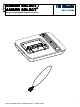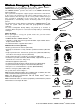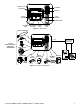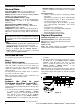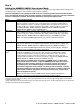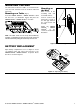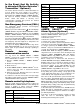User`s guide
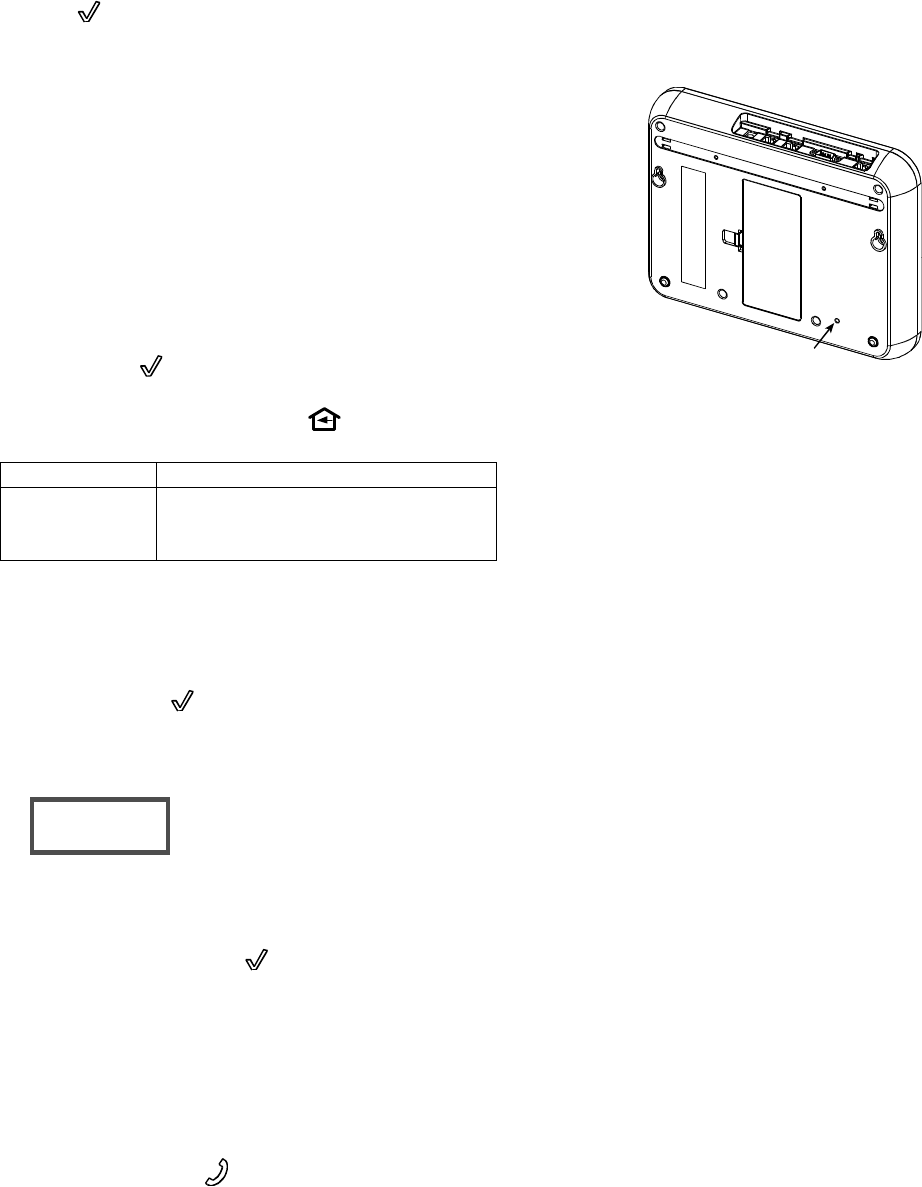
D-301438 AMBER SELECT / AMBER SELECT
X
USER’S GUIDE 9
Changing System Status
When the user wants to leave the premises, the unit
status must be changed to AWAY mode. The CHECK
button ( ) should be held down for 5 seconds
(3 seconds in Intrusion mode). The unit announces and
displays (AMBER SELECT only) AWAY – REMINDERS
OFF. In this state no medication reminders and no
pendant checks will be announced. The unit's speaker is
disabled and the yellow LED will turn off. In addition, in
AWAY mode inactivity detection is also disabled.
If the pendant transmitter button is pressed while in the
AWAY mode, the unit will sound "EMERGENCY" and
reports to the Monitoring Center. This initiates two-way
communication through the speaker. In addition, any
device that is alarmed while in AWAY mode immediately
initiates a call to the Monitoring Center (as in HOME mode)
and also initiates two-way communication.
To return the status to HOME mode, hold down the
CHECK button ( ) for 5 seconds. The unit's speaker will
announce and display (AMBER SELECT only) "HOME –
REMINDERS ON". The status LED ( ) will turn on.
System status conditions are indicated by the yellow LED.
Yellow LED Definition
Off
Away mode
On
Home mode
Flashes
Active reminder
Clock Adjustment
Clock AdjustmentClock Adjustment
Clock Adjustment
/
//
/
Announcement
AnnouncementAnnouncement
Announcement
To Set the Clock (AMBER SELECT)
1. To enter the clock adjustment mode, press the
CHECK button ( ) three consecutive times.
After each press, be sure to wait for the time
announcement to complete before pressing again.
The top line, assigned to the Month, will begin to flash.
2. Use Direct Link buttons 1 (scroll up) and 2 (scroll
down) to set the current field value.
3. Press Direct Link button 3 to scroll to select other
fields: month, day, year, hours, minutes, and seconds.
4. Press the Check button ( ) to set a new date or time
value.
Clock Announcement (AMBER
SELECT
X
)
Press the CHECK button to receive clock and status
announcement.
Note: Clock adjustment must only be performed by
installers or service professionals.
Note: Press the Call ( ) button at any time to return
to normal operation mode. This does not affect
current time/date settings.
System Reset
To reset the system, simply insert a paperclip into the
reset switch hole, on the bottom of the AMBER
SELECT / AMBER SELECT
X
.
Alternatively, press the 3 speed dial buttons
continuously for four seconds.
RESET SWITCH
Figure 7 – Reset Switch
Direct link
The direct link buttons function as follows:
• The AMBER SELECT / AMBER SELECT
X
dials the
programmed telephone number stored in memory
location 1, 2 or 3 and operates the unit as a speaker
phone.
• Used for scrolling between fields when setting the
clock.
• Used for adjusting the volume during two-way voice
communication with incoming calls or for calls
performed using the direct link buttons. Press direct
link button 1 to increase the volume or direct link
button 3 to decrease the volume.
Programming of the direct link buttons is performed by
the Monitoring Center. The stored telephone numbers
may be modified at any time.
In the Event of Smoke (Smoke
Detector – Optional)
Your system can monitor all enrolled smoke detectors
(purchased separately). If a smoke detector detects
smoke, the smoke detector will sound its alarm and
signal the AMBER SELECT / AMBER SELECT
X
. The
AMBER SELECT / AMBER SELECT
X
calls the
Monitoring Center to report a possible fire. Then the
Monitoring Center representative answers, the situation
is assessed, and the appropriate response is
determined.
In the Event that User Falls
(Fall Detector - Optional)
The fall detector is activated once the unit is tilted by
more than 60° in any direction. The period of time until
the fall detection is reported and the number of times
that the local announcement is repeated can be
programmed according to user needs.
The AMBER SELECT / AMBER SELECT
X
will
announce "USER HAS FALLEN".
If, during this time, the user restores the fall detector to
its upright position, the unit will announce "USER IS
OK".
01/15/2004
08:25:53 PM