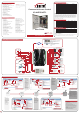User Guide
Device Parameter
Basic Function
Working Voltage: DC 12V
Working Current: Non-loaded <200mA
Working Temperature: -20°C - 50°C (-4°F - 122°F)
Working Humidity: 10° - 90°
Power Consumption: <3W
Size: 342x241x83mm (13.46x9.49x3.27in.)
Communication Mode: TCP/IP
Communication Rate: 10/100M (TCP/IP)
Extension Communication: RS485
Users Capacity: 20000
Users Capacity: 70000 Records
Max. Doors: 4
Dry Contact Input: 5
Dry Contact Output: 12
Access Group: 200 Groups
Default IP Address: 192.168.0.245
Default Communication Password: NULL
• First card open
• Multi-card open
• Anti-passback
• Multi-door interlock
• Card, password, card+password, card or
password open mode
• Different time differente open mode
• Transmission encryption setup
• Self-checking function
• Remote control
• Wiegand format can be self-defined
• Add card without software
• Multi-channel conection (max. 3 channels)
• Real-time events active or passive upload
• Arm/disarm by card
• Arm/disarm by software
• Relieve alarm by software
• Multi-event linkage alarm
• One event related to multi-relay trigger
• Alarm delay turn off
• Capacity can be expanded
• Self-defined door lock relay
• Self-defined control door quantity
• Door latch mode
• Active door normal open mode by card
• Timed automatic normal open mode
• Timed invalid for exit button
• Normal open time
• Normal open holiday forbidden schedule
• Access time schedule
• Forbid access holiday schedule
• Door lock delay setup
• Access group setup
• Threaten code setup
• Force open/close door
• Open door by software
• Relieve normal open by card
• Relieve card and card valid date setup
• Expand RS485 communication
• Real-time monitoring door and relay state
www.visionistech.com
Commercial Access Control
VS-AXESS-4ETL
User Guide
Wiring Diagram of Access Controller
Wiring Introduction
Wiring Position Wire Model Remark
Power Supply - Access Controller
Access Controller - Reader
Access Controller - Electric Lock
Access Controller - Exit Button
Access Controller - IR Alarm
Access Controller - Sound-light Alarm
RS485 Communication Cable
TCP/IP Communication Cable
RVV2*1.0
RVV4*0.5
RVV4*1.0
(Door-magnet feedback)
RVV2*0.5
RVV2*1.0
RVV2*1.0
RVVP2*1.0
CAT-5
Distance < 100M
Distance 60M, max.
can not over 100M.
Distance < 150M
Distance < 200M
Distance < 200M
Distance < 150M
Distance < 1000M, shield
layer connect to ground
Distance < 100M
Disclaimer
The document provides information according to products specification. Visionis does not undertake
any type of guarantee, express or implied warranties, including any implied merchantability, specific
purposes or the infringement. The information in the document are changed without prior notice.
Visionis and its associated sales agents special statement does not assume the result of the use of
Visionis equipment of any and all direct, indirect, special, in general, by chance, inevitably, punitive
damages. Any user’s improper operation or use of the environment problem caused by direct or
indirect losses, user pays full responsibility, equipment manufacturers and related sales agents
does not undertake any responsability.
Connection
• Power: 12V power LED
• RUN: Device run LED
• RDOK: Read card status LED
• 4DOOR: The status LED of 4 doors
• RESET Key: It is used to reboot device and clear communication password. After power off, power on device
again and press RESET button for 3 seconds, then you can clear communication password.
I/O
Input
Device Standard Quantity Setup
Input
Output
Output
Input
Input
Input
Reader
Electric Lock
Door-magnet
Exit button
Sound-light alarm
IR Sensor/Smoke Sensor/Others
RS485 device
Wiegand 26-40
Switch Signal
Switch Signal
Switch Signal
Switch Signal
Switch Signal
Communication
2/4
2/4
2/4
2/4
2/4
1
1
as function
as doors
Support
Support
LED&Button Instruction
TITAN VSAxess
It applies to Windows 2000, Windows XP,
Windows Server 2003, Windows Vista,
Windows 7, Windows 10.
Subsystem:
• Access Control Management System
• Attendance Management System
• Real-time Monitor
• Alarm
LED
Two-door
RL1 RL2
Four-door
Lock1
Lock1
Lock2
Lock2
RL3
Magnet Alarm1
Lock3
RL4
Magnet Alarm2
Lock4
RL5
Alarm Output1
Alarm (COM)
Door Magnet
Lock
Alarm Output
Lock 2
Lock 3
Fail-Secure
Lock 4
Lock 1
GND
485_B
485_A
D_S4
GND
D_S3
D_S2
GND
D_S1
5NO
5NC
5C
4NO
4NC
4C
3NO
3NC
3C
3NO
2NC
2C
1NO
1NC
1C
GND
12V
1RD0
1RD1
1BUZ
1DR-
1RD+
2RD0
2RD1
2BUZ
3RD0
3RD1
3BUZ
2RD-
2RD+
4RD0
4RD1
4BUZ
AN1
GND
AN2
AN3
GND
AN4
ALR1
GND
ALR2
ALR3
GND
ALR4
Keypad/Reader
Reader 1
VIS-3100
Reader 2
VIS-3100
Reader 3
VIS-3000
Reader 4
VIS-3000
Green
White
Black
Red
Green
White
Black
Red
Green
White
Black
Red
Green
White
Black
Red
Card reader state line
Exit Button 1
Exit Button 3
Exit Button
Exit Button 2
Exit Button 4
Alarm Input
Smoke Alarm 1
(NO/NC)
Smoke Alarm 2
(NO/NC)
IR Alarm 3
(NO/NC)
IR Alarm 4
(NO/NC)
Door
Magnet 3
Door
Magnet 4
Door
Magnet 2
Door
Magnet 1
RESET
MODE
Port of Lamp Panel
Quick Start
Notice:
1. Controller IP must be the
same as you set.
2. Controller model must be
the same as device type.
You can detect controller
and check the device type
in task report.
3. Usually we can use ping
command to test the device
physical connection.
4. Controller Address is
only valid when use MS
series controller or TCP/IP
to RS485 connector,
otherwise, the default is 0.
5. Wrong time may no
access and incorrect
access record. Please
adjust the time.
6. Initialize the controller
will clear the device
records, please make sure
the records are saved.
2. Add
Controller
1. Search
Controller
Notice:
1. Search function is only
valid in the same LAN, as
adopt UDP communication
protocol, across gateway
will forbid communication.
2. When connect network
cable to device, Ethernet
port green light is on,
yellow light flash.
3. Please note that IP
address can not be the
same.
4. Domain name can be
used in the software.
Notice:
1. Three ways to add card,
card distributor add card,
controller add card and add
card manually. Card
distributor add card need to
choose our card distributor.
2. Same card can only add
once.
3. Please note that delete
card will clear the card
related to employee.
3. Add
Card
4. Add
Employee
Notice:
1. If there are employees
with the same name, you
can separate them by
code. Code is unique.
2. Card number is decimal
number.
3. Default administrator
access group can pass
anywhere anytime, it is the
top authority.
4. Each employee can
access with a separate
6-digit password.
5. Impor from Excel can
quick register employees.
Notice:
1. Three download setup ways: Download
setup, download all setups, smart download.
Download setup refer to current device,
download all setups and smart download refer
to all devices. Smart download only download
updated contents. Other two is download all
setups.
2. When adopt smart download and download
all setups, if there is a device offline, it will
prompts error.
3. Default administrator access group can
pass anywhere anytime, it is the top authority.
5. Download
Setup
The manual is a quick start for system, the user can refer to software help file or other technical files for details.
• Power off when wiring.
• Power on when wiring OK.
• Power supply output current must 1.3 times bigger than device work
current.
• Lock should better use a separate power.
• All devices must be connected to common GND.
• RS485 communication must use hand to hand connection.
• Between different reader should have 10cm to avoid interference.
• As it is a current weak system, strong and weak isolation must be done.
• The wiring of strong and weak should not be parallel and distance at
least 20cm.
• RS485 line should connect the cable shield to GND to avoid
interference.
• When RS485 line interface more devices, user can add a 120Ω
resistance between 485+ and 485- of last device.
• Reader can not nistall on the metal directly.
Important Notices
Controller List
Communication setup-Network Controller
Function Tree List
Dynamic Help
Task Report
Property Bar
Click to refresh
Click Network Controller
All controllers in
LAN will be shown in
the list, left click to
choose device.
Here you can
see device type,
version and MAC
address.
Here you can
change the IP,
sub-net mask
and gateway.
Right click
to choose the
way of adding
card.
Right Click Function Menu
Card List
Employee Setup-Card
To choose a controller
add card in pull down
menu.
Stop Button
Present card to the
reader which connect
to controller, card
number and add card
time will display in the
card list.
Task Report
Right Click Function Menu
Device List
Other-Download Setup
Click download
setup
Choose controller,
then right click to
download setup
Red words
mean operation
fail.
Current download
process will be
shown in the task
report, green words
mean successful.
Right Click Function Menu
Controller List
Controller Property
Hardware Setup-Controller
Fill controller name
model, door quantity
and IP address, etc.
Other property can
refer to dynamic help.
If connection OK,
device model,
version and door
number will be
shown in the report.
Choose detect
controller in right
click menu, the
function is detect
device connection.
Right click to
open function
menu, choose
add controller.
Click controller
Click disk icon
to save.
Right Click Function Menu
Employee List
Employee Property
Card Base
Employee Setup-Employee
Save!
Click employee
Right click
and choose add
employee
Input
employee basic
information.
Choose undistributed
card to employee
Click to enter
card base
IMPORTANT: These access control panels
(Version 2.0) are only compatible with access
control panels (Version 2.0) and with the Titan
VSAxess software. They are not compatible
with access control panels (Version 1.0) nor
with VSAxess software.