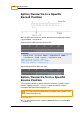User manual
Splice and Overwrite Clips
401
© 2014 Digital Vision
UM-2014.1-07
Splice/Overwrite By Clip Name
Command :
$ nucoda_fuse --project PROJ1 --composition COMP1 \
--name "train" --splice
INFO Opening project "PROJ1".
INFO Opening composition "COMP1".
INFO Clip added to composition.
Splice/Overwrite By Clip Path
This will do an import to library followed by a splice.
Command :
$ nucoda_fuse --project PROJ1 --composition COMP1 \
--splice M:\shots\004\300000.dpx
INFO Opening project "PROJ1".
INFO Opening composition "COMP1".
INFO Found range (300000, 300164).
INFO Clip added to composition.
You might want to give the imported clip a library name and description
(possible on first import only).
Command :
$ nucoda_fuse --project PROJ1 --composition COMP1 \
--splice Z:\images\300000.dpx --name "train" \
--description "this is a train clip"
INFO Opening project "PROJ1".
INFO Opening composition "COMP1".
INFO Found range (300000, 300164).
INFO Set clip name to "train".
INFO Set clip description to "this is a train clip".
INFO Clip added to composition.
Splice/Overwrite to a Different Video
Track
If the composition has more than one video track, we can select the target
track using the --track option.
Command :
$ nucoda_fuse --project PROJ1 --composition COMP1 \
--splice --name "train" --track V2
INFO Opening project "PROJ1".
INFO Opening composition "COMP1".
INFO Clip added to composition.