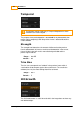User manual
DVO Effects
266
© 2014 Digital Vision
UM-2014.1-07
DVO Fix
DVO Fix facilitates the repair of specific areas and imperfections in a single
frame, such as scratches, hairs and blotches. It also works for repairing
larger damage such as punch holes, film tears and full frame reconstruction.
Using a brush or shape tool to select the damage, DVO Fix automatically
repairs the selected area by comparing it to adjacent frames and applying
motion compensation to recreate missing detail plus grain compensation to
blend-in the recreated information. In addition to Auto Fix and manual Clone,
an Auto Clone mode will automatically reposition and perform a best match
of surrounding frames as an alternative to complete regeneration of content.
DVO Fix is not enabled by default. It is only enabled once an area to fix has
been selected via the Brush or the Rectangle tool.
Brush Menu
The brush tool appears in the viewer as an oval shape. Use this tool to fix an
area by either clicking or clicking and dragging the brush.
Size
The size tool allows you to resize the brush in order to fix smaller/larger
areas.
You can also resize the brush by holding down the SHIFT key (on either the
keyboard or control panel), the left mouse button and dragging. The brush
size will
Range :
0.1 to 5000
Default :
20 pixels